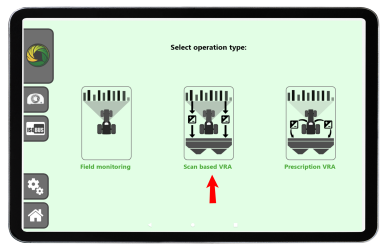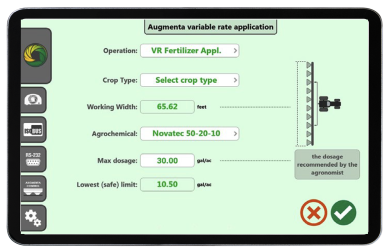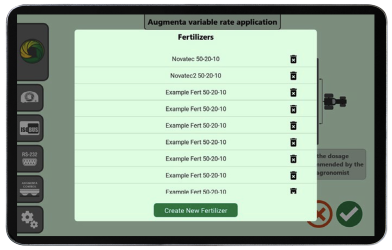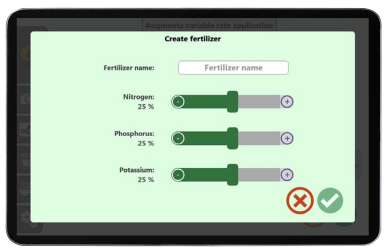Scan based VRA
This option is designed for the Augmenta Field Analyzer to control the Variable Rate Application of input (e.g., fertilizer or other agrochemicals) via a hitched/trailed implement or self-propelled spreader/sprayer. It does this by interacting with the VT![]() A Universal Terminal (formerly Virtual Terminal) is an electronic display or console capable of interfacing with ECUs on an ISOBUS network./Monitor which normally controls your associated VRA
A Universal Terminal (formerly Virtual Terminal) is an electronic display or console capable of interfacing with ECUs on an ISOBUS network./Monitor which normally controls your associated VRA![]() Variable Rate Application utilizes a prescription (Rx) map for a given field and product to automatically adjust the rate of application based upon the target rate zones within the field.
The .shp, .shx, and .dbf files required to create a shapefile prescription map must be in a polygon shape format that complies with the ESRI (Environmental Systems Research
Institute) shapefile specifications and must also be in the WGS (World Geodetic System) 84 datum. equipment. Should your equipment be installed using the Augmenta Retrofit Kit, the Augmenta System will assume the role of VT/Monitor controller.
Variable Rate Application utilizes a prescription (Rx) map for a given field and product to automatically adjust the rate of application based upon the target rate zones within the field.
The .shp, .shx, and .dbf files required to create a shapefile prescription map must be in a polygon shape format that complies with the ESRI (Environmental Systems Research
Institute) shapefile specifications and must also be in the WGS (World Geodetic System) 84 datum. equipment. Should your equipment be installed using the Augmenta Retrofit Kit, the Augmenta System will assume the role of VT/Monitor controller.
Select the Scan Based VRA option.
The Augmenta Variable Rate Application menu will appear. Each selectable item displayed needs a selection made in top-down order.
Select the Operation field and choose the desired VRA operation from the pop-up menu. Select the Crop Type field box and select the appropriate option from the pull-down menu.
Select the Agrochemical field and a list of commonly used fertilizer types will appear in the Fertilizer pop-up menu. Scroll between them to find the appropriate fertilizer type, and then select it.
Note: If the specific fertilizer intended for application is not listed, a new product listing may be created. Press the Create New Fertilizer button and the Create Fertilizer menu will appear.
Select the Product Name textbox. Type in a new name for your fertilizer, then press the return key. Use the slides to specify the Nitrogen, Phosphorus and Potassium composition of the fertilizer you want to apply, then press the return key.
Note: To ensure optimal operation, the correct values must be specified here. If unsure, consult the agrochemical supplier or your agronomist to confirm the chemical composition of the fertilizer you want to apply.
When finished, press the green checkmark in the lower right corner of the screen. If you do not want your newly created fertilizer stored in the Augmenta Field Analyzer, press the red X button. The Augmenta Variable Rate Application menu will reappear.
Select Agrochemical and scroll inside the pop-up menu list to find your newly created fertilizer. After you select it, you will return to the Augmenta Variable Rate Application menu.
Select the Max Dosage field. The Augmenta Tablet keyboard will appear. Insert the maximum rate to be applied (normally specified by an agronomist), then select return.
When all parameters have been set, press the green checkmark in the lower right corner of the screen.
Press the red X button if you want to make further changes. Then, press the green checkmark to proceed. The tablet will now show the VRA Run.