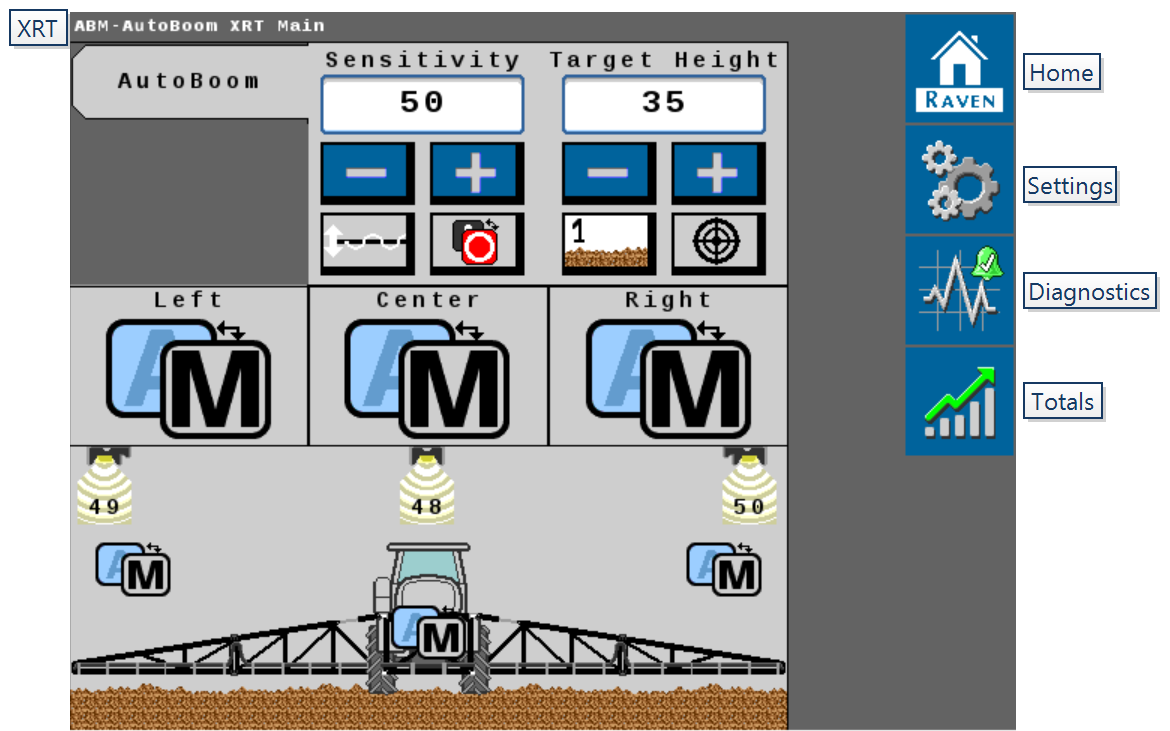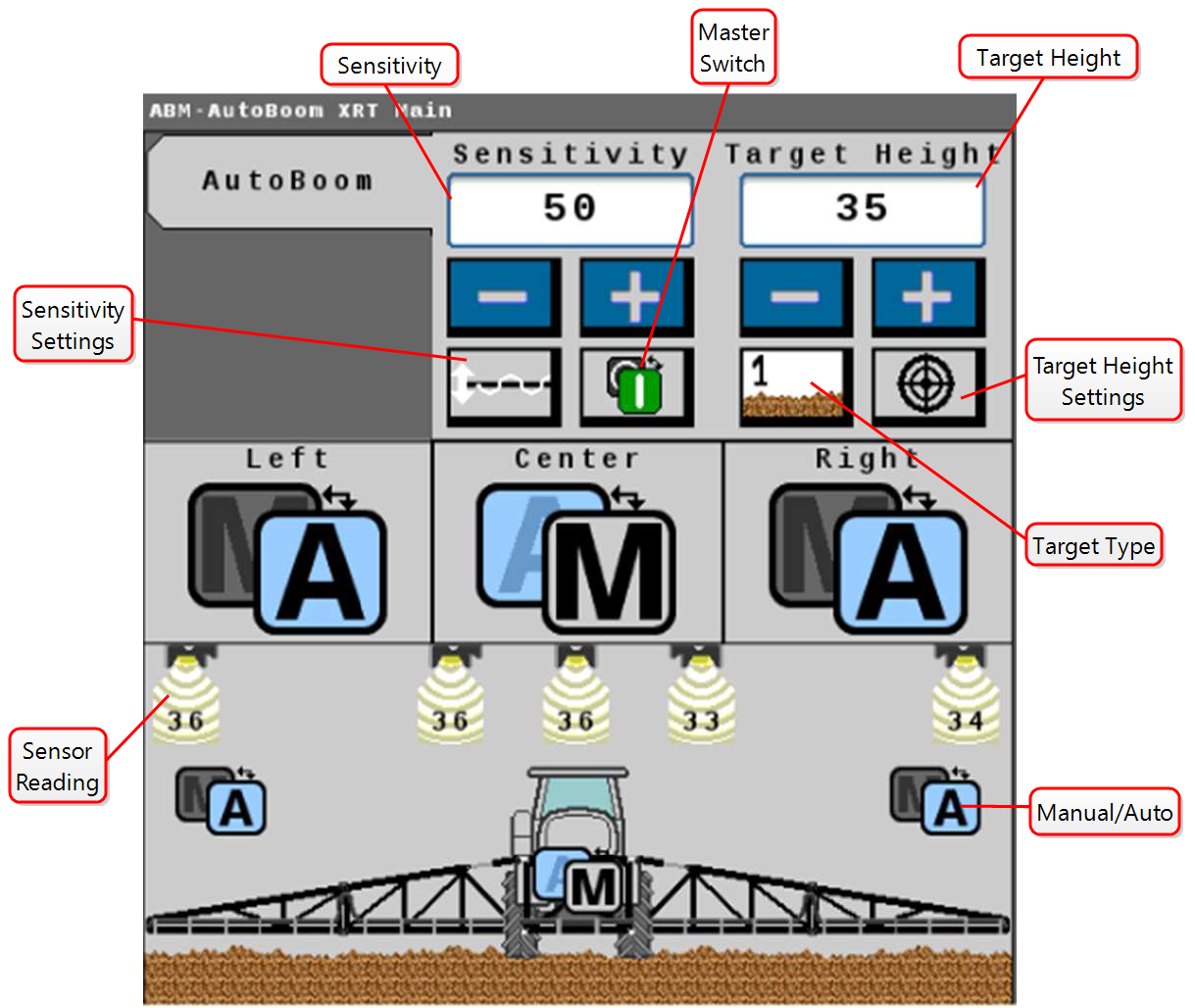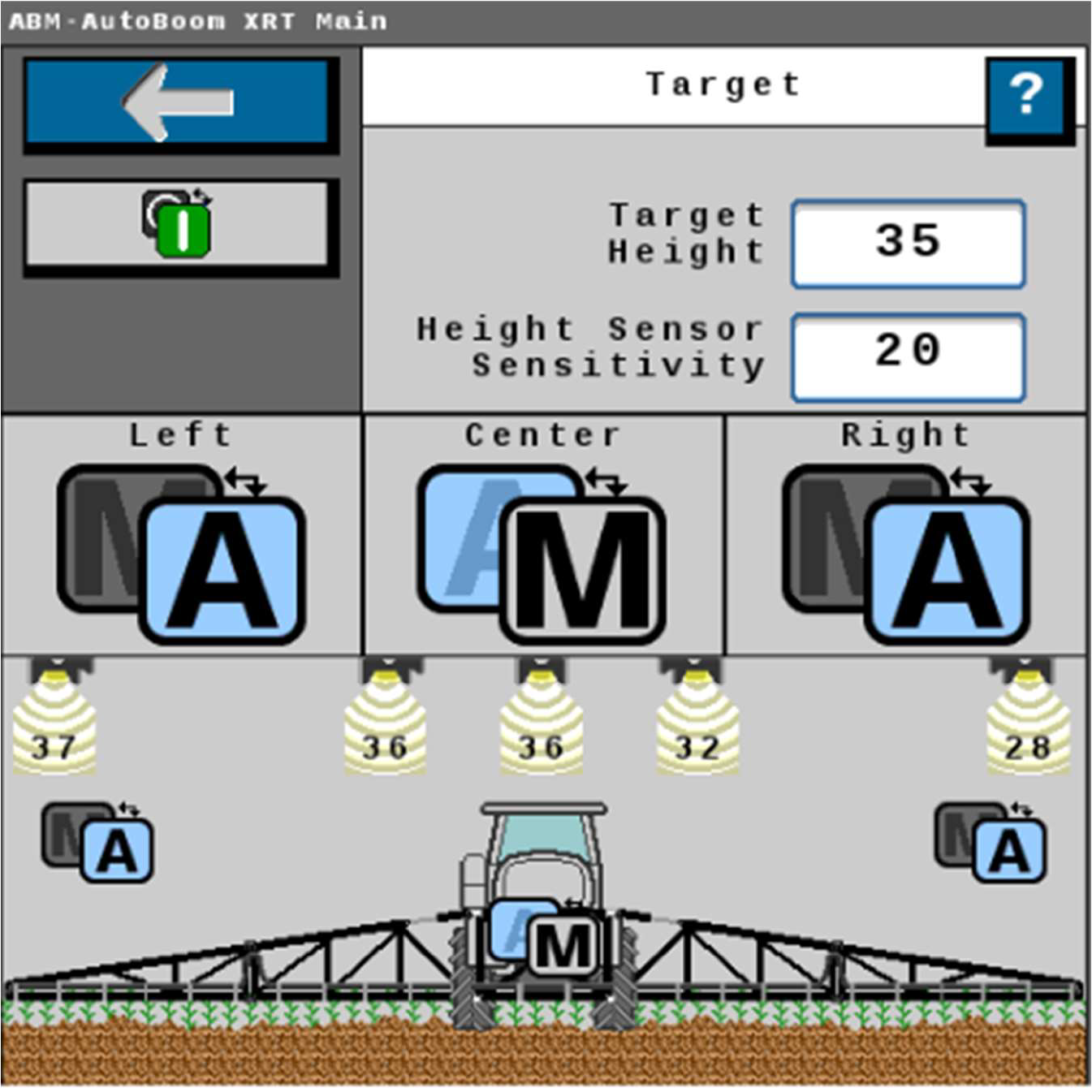AutoBoom® XRT Home Screen
AutoBoom® XRT is a UT![]() A Universal Terminal (formerly Virtual Terminal) is an electronic display or console capable of interfacing with ECUs on an ISOBUS network. based application. Pressing the UT widget on the run screen will open the UT interface. From this screen it is possible to adjust machine settings, view diagnostic information, and adjust Sensitivity and Target Height.
A Universal Terminal (formerly Virtual Terminal) is an electronic display or console capable of interfacing with ECUs on an ISOBUS network. based application. Pressing the UT widget on the run screen will open the UT interface. From this screen it is possible to adjust machine settings, view diagnostic information, and adjust Sensitivity and Target Height.
To access AutoBoom® XRT screens:
Select the UT icon.
Select the AutoBoom® XRT Working Set
 The user interface for a system or feature connected to an ISOBUS UT.
The user interface for a system or feature connected to an ISOBUS UT. icon.
icon.
Home Screen Features
Select the Master Switch![]() to toggle between enabled and disabled states. If enabled, the system is ready to transition to auto mode. If disabled, auto mode is locked out.
to toggle between enabled and disabled states. If enabled, the system is ready to transition to auto mode. If disabled, auto mode is locked out.
Note: The Master Switch status will automatically toggle On after completing an AutoFold Out cycle to the spray position. The status will automatically toggle to Off when AutoFold begins to fold booms to the transport position. Without AutoFold, the status will automatically toggle to Off when the booms are near the folded position.
Use the Sensitivity Settings![]() buttons to increase or decrease the system sensitivity. Increasing the sensitivity will increase how quickly the boom responds to the sensor target. Increasing the sensitivity too high may result in unnecessary or excessive movement. Decreasing the sensitivity will result in less boom movement but will make the booms slower to respond to an error in boom height.
buttons to increase or decrease the system sensitivity. Increasing the sensitivity will increase how quickly the boom responds to the sensor target. Increasing the sensitivity too high may result in unnecessary or excessive movement. Decreasing the sensitivity will result in less boom movement but will make the booms slower to respond to an error in boom height.
Height Sensor Sensitivity can be adjusted by typing the value into the Height Sensory Sensitivity field. This value affects the ability of the radar sensor to distinguish between spray, crop, and ground.
Note: A Height Sensory Sensitivity range of 1-20 is ideal for reduced canopy detection or high spray drift suppression.
A Height Sensory Sensitivity range of 20-100 allows the sensor to be more sensitive in detecting a canopy, however, as the Height Sensory Sensitivity value increases, drift suppression decreases.
The Height Sensory Sensitivity value is set to 45 by default.
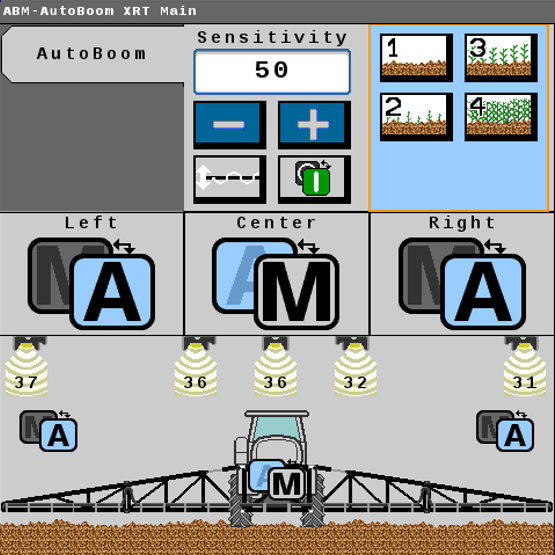
Select the Target Type to select between the desired measurement target:
Ground
This target type will use the ground signal as the primary target, but will use the canopy signal if it has a higher confidence level.
Ground Locked
This target type will only use the ground signal as a target.
Canopy
This target type will use the canopy signal as the primary target, but will use the ground signal if it has a higher confidence level.
Canopy Locked
This target type will only use the canopy signal as a target.
Depending on the machine configuration, there can be up to three Manual/Auto toggle buttons. Each Manual/Auto toggle button controls a boom (left/right) or the center rack. If the center rack only displays a Manual button, center rack control is not enabled. Pressing this button will still transition the left and right booms into Auto mode. When in Auto![]() mode, the AutoBoom® XRT system will continually move the boom position to reach the target position. When in Manual
mode, the AutoBoom® XRT system will continually move the boom position to reach the target position. When in Manual![]() mode with the Master Switch on, the system is ready to engage.
mode with the Master Switch on, the system is ready to engage.
Note: Manual/Auto mode can also be switched by selecting the desired boom section.
Sensor Height displays the height for each of the sensors. The number of sensors displayed will match the number of sensors on the machine. The table below describes the Sensor Height reading in more detail.
| Image | Status | Description |
|---|---|---|
|
|
Sensor Working / Reading | Indicates the sensor is functioning properly and reading the desired target. |
|
|
Sensor Not Reading / Malfunctioning | If there is an X through the sensor, the sensor is not reading a target or is malfunctioning. |
|
|
Sensor Offline / Disabled | If there isn't a number below the sensor location, the sensor may be offline or was disabled by the user. |
Last Revised: Sep 2024