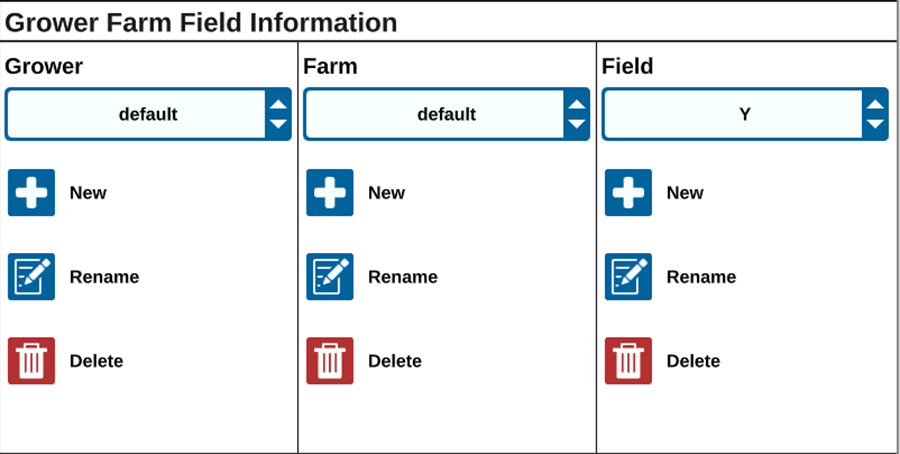Manage Grower, Farm, Field (GFF)
CRX+ offers a Grower, Farm, Field (GFF![]() Grower, Farm, Field) utility to create and manage GFF
Grower, Farm, Field) utility to create and manage GFF![]() Grower, Farm, Field information right on the CRX+ device.
Grower, Farm, Field information right on the CRX+ device.
The following actions are available to manage GFF![]() Grower, Farm, Field files:
Grower, Farm, Field files:
GFF![]() Grower, Farm, Field data can be added to CRX+ prior to starting a new job.
Grower, Farm, Field data can be added to CRX+ prior to starting a new job.
- Select Settings
 on the bottom left of the Home screen. The Settings Menu will open.
on the bottom left of the Home screen. The Settings Menu will open. - Select GFF
 Grower, Farm, Field
Grower, Farm, Field on the Settings menu. The Grower Farm Field Information window will open.
on the Settings menu. The Grower Farm Field Information window will open. - Select New
 from the Grower column. The Add Grower window will open.
from the Grower column. The Add Grower window will open. - Select the Enter Grower Name cell and enter the desired grower name.
- Select Accept
 .
. - In the Farm column select New
 . The Add Farm window will open.
. The Add Farm window will open. - Select the Enter Farm Name cell. Enter the desired farm name.
- Select Accept
 .
. - In the Field column select New
 . The Add Field window will open.
. The Add Field window will open. - Select the Enter Field Name cell. Enter the desired field name.
- Select Accept
 .
. - Select Accept
 to save the displayed settings and return to the Settings menu.
to save the displayed settings and return to the Settings menu.
Note: When starting a new job, CRX+ will select the default grower and farm. When saving, always ensure that the correct GFF![]() Grower, Farm, Field information is selected to save an in-field operation in the correct location.
Grower, Farm, Field information is selected to save an in-field operation in the correct location.
To edit a GFF![]() Grower, Farm, Field:
Grower, Farm, Field:
- Select Settings
 on the bottom left of the Home screen. The Settings Menu will open.
on the bottom left of the Home screen. The Settings Menu will open. - Select GFF
 Grower, Farm, Field
Grower, Farm, Field on the Settings menu. The Grower Farm Field Information window will open.
on the Settings menu. The Grower Farm Field Information window will open. - Select the desired Grower, Farm, and/or Field from the drop-down options.
To rename a GFF![]() Grower, Farm, Field:
Grower, Farm, Field:
- Ensure the desired GFF
 Grower, Farm, Field is visible in the drop-down.
Grower, Farm, Field is visible in the drop-down. - Select Rename
 . The Rename Grower, Rename Farm, or Rename Field prompt is displayed.
. The Rename Grower, Rename Farm, or Rename Field prompt is displayed. - Enter the new name.
- Select Accept
 .
. - Select Accept
 to save the displayed settings and return to the Settings menu.
to save the displayed settings and return to the Settings menu.
- Select Settings
 on the bottom left of the Home screen. The Settings Menu will open.
on the bottom left of the Home screen. The Settings Menu will open. - Select GFF
 Grower, Farm, Field
Grower, Farm, Field on the Settings menu. The Grower Farm Field Information window will open.
on the Settings menu. The Grower Farm Field Information window will open. - Select the desired GFF
 Grower, Farm, Field from the drop-down options.
Grower, Farm, Field from the drop-down options.Note: If deleting a Farm with associated Fields, delete the Fields before attempting to delete the Farm.
Note: If deleting a Field with associated files (jobs, scouted objects, guidance lines), delete the files before attempting to delete the Field.
- Select Delete
 .
. - Select Accept
 to confirm.
to confirm. - Select Accept
 to save the displayed settings and return to the Settings menu.
to save the displayed settings and return to the Settings menu.
Last Revised: Mar 2025