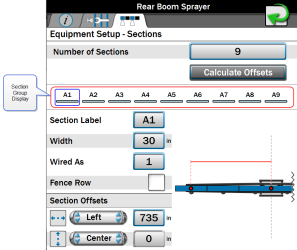Equipment Setup - Sections Tab
-
Select the Machine Panel
 icon in the bottom left corner of the Street Maps view to display the available machine configurations.
icon in the bottom left corner of the Street Maps view to display the available machine configurations. - Select any of the profile buttons for the machine or implements that are desired to be configured.
-
Select the larger machine icon near the top of the screen. The General Information
 tab of the selected machine or implement will display.
tab of the selected machine or implement will display.Note: Use the page navigation at the bottom of the prompt, or swipe across the screen, to access other information for profiles assigned to the selected machine configuration.
-
Select the Equipment
 tab to view the currently configured section group information. Refer to View Section Groups for information on the section group display or Modify Section Settings for assistance with creating a new section group.
tab to view the currently configured section group information. Refer to View Section Groups for information on the section group display or Modify Section Settings for assistance with creating a new section group. -
Select the Edit
 button in the desired section group to edit section group information.
button in the desired section group to edit section group information. -
Select the Sections
 tab to access the Equipment Setup - Sections screen. The following settings for the selected section group will be available:
tab to access the Equipment Setup - Sections screen. The following settings for the selected section group will be available:Note: The section group display will not necessarily represent the physical section layout of the implement.
Note: If using ISO application such as Hawkeye®, Hawkeye® 2, AimFlex, or other OEM product, the boom setup control is done in the UT
 A Universal Terminal (formerly Virtual Terminal) is an electronic display or console capable of interfacing with ECUs on an ISOBUS network.. To migrate UT
A Universal Terminal (formerly Virtual Terminal) is an electronic display or console capable of interfacing with ECUs on an ISOBUS network.. To migrate UT A Universal Terminal (formerly Virtual Terminal) is an electronic display or console capable of interfacing with ECUs on an ISOBUS network. boom over to “Machine Configuration” boom setup, press the add (+) icon.
A Universal Terminal (formerly Virtual Terminal) is an electronic display or console capable of interfacing with ECUs on an ISOBUS network. boom over to “Machine Configuration” boom setup, press the add (+) icon.
Section Information
The following information about configured section groups will display on the Sections![]() tab:
tab:
This field sets the number of sections available within the section group. Edit this number to add or remove sections from the section display area.
ROS is capable of calculating section left/right offsets for standard section configurations (e.g. sections aligned end-to-end and centered on the swath midpoint).
This feature may be used to quickly set up sections for common configurations such as spray booms, tool bars, planters, and seeders.
To use the automated offset calculator:
-
Set and verify width values for all sections in the group. See Equipment Setup - Sections Tab for details on setting the width value for each section.
-
Select the Calculate Offsets button. ROS will automatically set the left/right offsets for a standard section configuration.
-
If necessary, manually adjust the fore/aft or left/right offset direction and distance values to customize the section group configuration.
This area displays an abstract of the current section group configuration with the number of sections and assigned section labels. Select a section indicator shown in this area to view settings for each section in the group.
Note: The section order displayed in this area will be duplicated for section status indicators during field operations. It is recommended to enter sections from left to right to ensure that the status indicators display a general representation of the section group status.
Set the label to be displayed for each section during field operations. The section label may be up to three characters and will be displayed on section status display or on-screen switch box widgets selected for use during active jobs.
Set the width in inches [centimeters] to calibrate ROS for the area covered by each specific section during field operation.
Use the wired as field to set the physical “boom” sense or valve connection used for each configured section and to reorder sections in the group for accurate display during a field operation.
Note: Raven boom sense cables are color coded as follows:
| Section Number | Lead Wire Color |
|---|---|
| 1. | Black |
| 2. | Brown |
| 3. | Blue |
| 4. | Black/White |
| 5. | Brown/White |
| 6. | Blue/White |
| 7. | White/Black |
| 8. | White/Brown |
| 9. | White/Blue |
| 10. | Pink |
| 11. | Yellow/White |
| 12. | Green/White |
| 13. | Red/White |
| 14. | White/Yellow |
| 15. | White/Green |
| 16. | White/Red |
The above section numbers assume that section 1 is located at the far left of the implement and section 16 is at the far right. Some OEM installations may connect these leads differently than indicated above. For additional assistance with switch lead or valve connections, refer to the Raven CANbus Installation Manual or contact a local equipment dealer.
Select the fence row option to designate the configured section as a fence row. The ROS device will not include sections assigned as fence rows in overall guidance width calculation. Guidance width and offset may still be overridden on the Machine Configuration tab. Refer to Machine Configuration Tab for additional assistance.
Section Offsets
Select the left/right offset direction drop down and select the direction from the center of the boom or implement to the center of the section.
Select the offset distance field and enter the distance from the center of the boom or implement to the center of the section in inches [centimeters]. The left/right offset distance must be measured perpendicular to the direction of travel.
Select the fore/aft offset direction drop down and select the direction from the center of the boom or implement to the center of the section.
Select the offset distance field and enter the distance from the center of the boom or implement to the center of the section in inches [centimeters]. The fore/aft offset distance must be measured parallel with the direction of travel.
Last Revised: Jul 2024