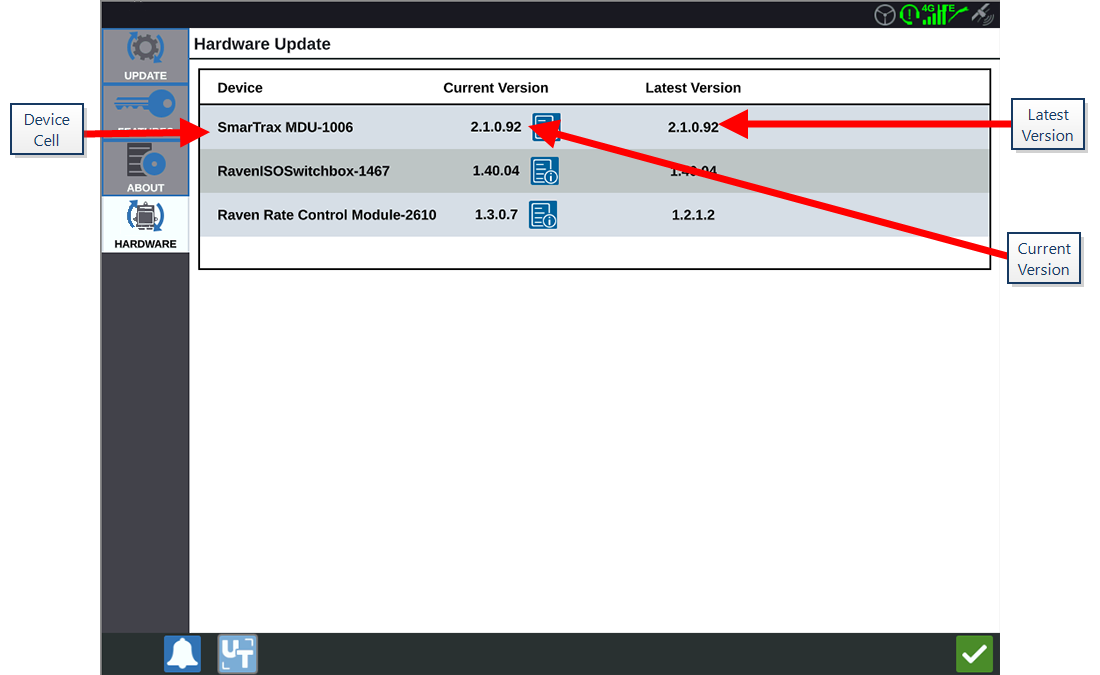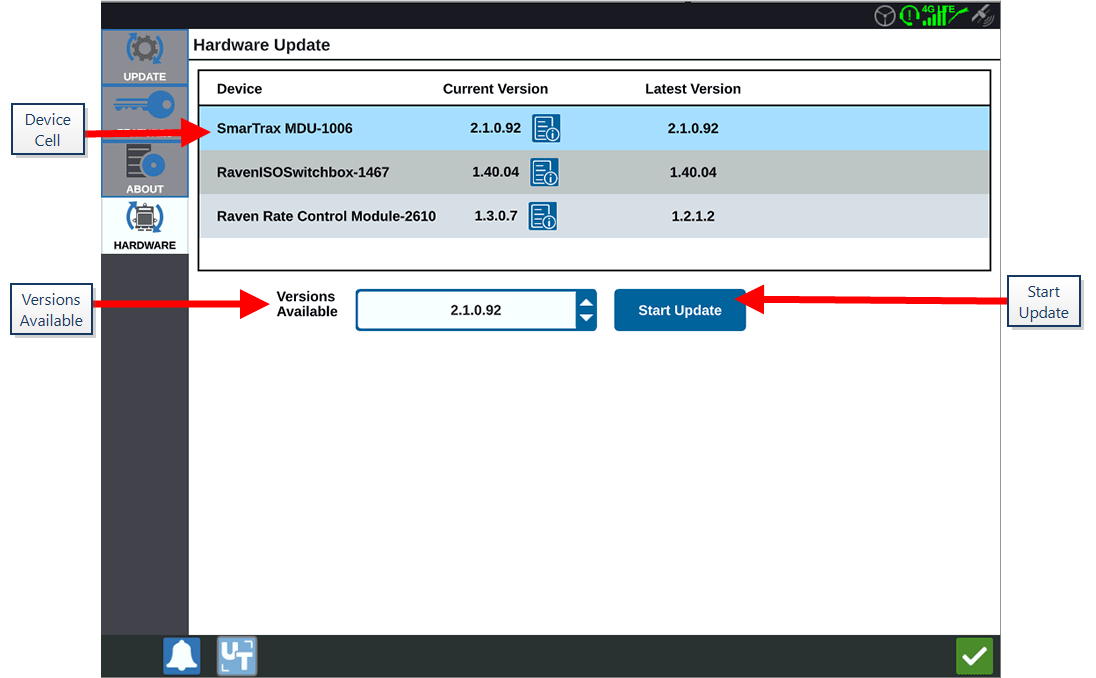ISO Node and GPS Hardware Updates
To check for ISO Node or GPS updates via Slingshot®:
- Select Settings
 on the bottom left of the Home screen. The Settings Menu will open.
on the bottom left of the Home screen. The Settings Menu will open. - Select Software Update
 on the Settings menu. The Update window will open.
on the Settings menu. The Update window will open. - Select the Hardware tab.
- During the device start-up sequence, CRX+ will download available software if the device is connected to Slingshot®. The available software will be listed on the Hardware Update window. To learn more information about the current version, select the information icon. To see if there is a newer version, compare the Current Version (installed version) to the Latest Version.
- To install the update, select anywhere on the device cell except the information icon. A Versions Available drop-down will open below the list of Device Cells.
- Select the desired version from the Versions Available drop-down.
- Select Start Update. The update will install.
- If desired, select the About
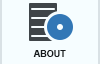 tab to view information about the CRX+ including the software version, when the software version was installed, Run Hours, and Total Run Hours. If desired, select Erase Data to reset the system and erase all data stored on the CRX+. This includes all implements, Grower Farm Field data, and settings on the CRX+.
tab to view information about the CRX+ including the software version, when the software version was installed, Run Hours, and Total Run Hours. If desired, select Erase Data to reset the system and erase all data stored on the CRX+. This includes all implements, Grower Farm Field data, and settings on the CRX+. - Select Accept
 to save the displayed settings and return to the Settings menu.
to save the displayed settings and return to the Settings menu.
Last Revised: Mar 2025