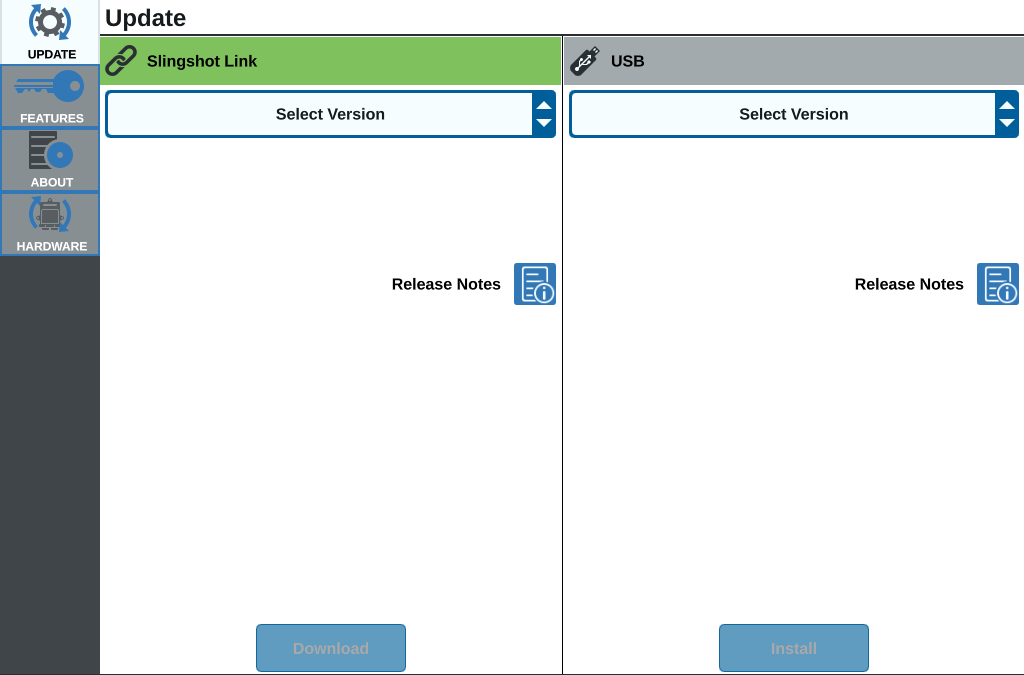Download a CRX+ Update Via Slingshot®
To check for CRX+ software updates via Slingshot®:
- Select Settings
 on the bottom left of the Home screen. The Settings Menu will open.
on the bottom left of the Home screen. The Settings Menu will open. - Select Software Update
 on the Settings menu. The Update window will open.
on the Settings menu. The Update window will open. - If there is an update available via Slingshot® it will be listed under the Slingshot® Link column. To learn more information about what is included in the update, read the Release Notes.
- To install the update, select Download. The update will download to the CRX+. After the CRX+ update has downloaded, the Download button will change to Install.
- Select Install to install the software update.
- If desired, select the Features
 tab to access the desired unlock. The following options are available:
tab to access the desired unlock. The following options are available: GPS Unlocks
GPS UnlocksUnlock to access more precise GPS corrections.
 Task Controller
Task ControllerThe task controller
 A software feature of an ISOBUS network which automates a system or logs data from various field operations.
Capabilities of a task controller vary, but may offer some simple control features such as automatic section control or more complex features for prescription rate control, etc. unlock is required to allow the UT
A software feature of an ISOBUS network which automates a system or logs data from various field operations.
Capabilities of a task controller vary, but may offer some simple control features such as automatic section control or more complex features for prescription rate control, etc. unlock is required to allow the UT A Universal Terminal (formerly Virtual Terminal) is an electronic display or console capable of interfacing with ECUs on an ISOBUS network. to automatically control sections.
A Universal Terminal (formerly Virtual Terminal) is an electronic display or console capable of interfacing with ECUs on an ISOBUS network. to automatically control sections. Multi-VRA
Multi-VRAUnlock Multi-VRA
 Variable Rate Application utilizes a prescription (Rx) map for a given field and product to automatically adjust the rate of application based upon the target rate zones within the field.
The .shp, .shx, and .dbf files required to create a shapefile prescription map must be in a polygon shape format that complies with the ESRI (Environmental Systems Research
Institute) shapefile specifications and must also be in the WGS (World Geodetic System) 84 datum. to use prescription maps to automatically apply multiple products to a field.
Variable Rate Application utilizes a prescription (Rx) map for a given field and product to automatically adjust the rate of application based upon the target rate zones within the field.
The .shp, .shx, and .dbf files required to create a shapefile prescription map must be in a polygon shape format that complies with the ESRI (Environmental Systems Research
Institute) shapefile specifications and must also be in the WGS (World Geodetic System) 84 datum. to use prescription maps to automatically apply multiple products to a field. UT
UTUT
 A Universal Terminal (formerly Virtual Terminal) is an electronic display or console capable of interfacing with ECUs on an ISOBUS network. allows the user to monitor and adjust nodes connected to the ISOBUS network.
A Universal Terminal (formerly Virtual Terminal) is an electronic display or console capable of interfacing with ECUs on an ISOBUS network. allows the user to monitor and adjust nodes connected to the ISOBUS network. VRA
VRAUnlock VRA
 Variable Rate Application utilizes a prescription (Rx) map for a given field and product to automatically adjust the rate of application based upon the target rate zones within the field.
The .shp, .shx, and .dbf files required to create a shapefile prescription map must be in a polygon shape format that complies with the ESRI (Environmental Systems Research
Institute) shapefile specifications and must also be in the WGS (World Geodetic System) 84 datum. to use a prescription map
Variable Rate Application utilizes a prescription (Rx) map for a given field and product to automatically adjust the rate of application based upon the target rate zones within the field.
The .shp, .shx, and .dbf files required to create a shapefile prescription map must be in a polygon shape format that complies with the ESRI (Environmental Systems Research
Institute) shapefile specifications and must also be in the WGS (World Geodetic System) 84 datum. to use a prescription map Variable Rate Application utilizes a prescription (Rx) map for a given field and product to automatically adjust the rate of application based upon the target rate zones within the field.
The .shp, .shx, and .dbf files required to create a shapefile prescription map must be in a polygon shape format that complies with the ESRI (Environmental Systems Research
Institute) shapefile specifications and must also be in the WGS (World Geodetic System) 84 datum. to automatically apply the desired product as configured in the prescription map
Variable Rate Application utilizes a prescription (Rx) map for a given field and product to automatically adjust the rate of application based upon the target rate zones within the field.
The .shp, .shx, and .dbf files required to create a shapefile prescription map must be in a polygon shape format that complies with the ESRI (Environmental Systems Research
Institute) shapefile specifications and must also be in the WGS (World Geodetic System) 84 datum. to automatically apply the desired product as configured in the prescription map Variable Rate Application utilizes a prescription (Rx) map for a given field and product to automatically adjust the rate of application based upon the target rate zones within the field.
The .shp, .shx, and .dbf files required to create a shapefile prescription map must be in a polygon shape format that complies with the ESRI (Environmental Systems Research
Institute) shapefile specifications and must also be in the WGS (World Geodetic System) 84 datum..
Variable Rate Application utilizes a prescription (Rx) map for a given field and product to automatically adjust the rate of application based upon the target rate zones within the field.
The .shp, .shx, and .dbf files required to create a shapefile prescription map must be in a polygon shape format that complies with the ESRI (Environmental Systems Research
Institute) shapefile specifications and must also be in the WGS (World Geodetic System) 84 datum.. Operation Planning
Operation PlanningOperation planning allows the creation of headlands, offsets, and guidance lines within an existing boundary. The operation plan can then be selected jobs for various implements.
 Crop Registration
Crop RegistrationUnlock Crop Registration to create and use custom products. This feature utilizes crop registration to allow users to assign user-defined properties to products, allowing for better distinction for products applied in coverage.
- If desired, select the About
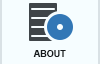 tab to view information about the CRX+ including the software version, when the software version was installed, Run Hours, and Total Run Hours. If desired, select Erase Data to reset the system and erase all data stored on the CRX+. This includes all implements, Grower/Farm/Field data, and settings on the CRX+.
tab to view information about the CRX+ including the software version, when the software version was installed, Run Hours, and Total Run Hours. If desired, select Erase Data to reset the system and erase all data stored on the CRX+. This includes all implements, Grower/Farm/Field data, and settings on the CRX+. - Select Accept
 to save the displayed settings and return to the Settings menu.
to save the displayed settings and return to the Settings menu.
Last Revised: Mar 2025