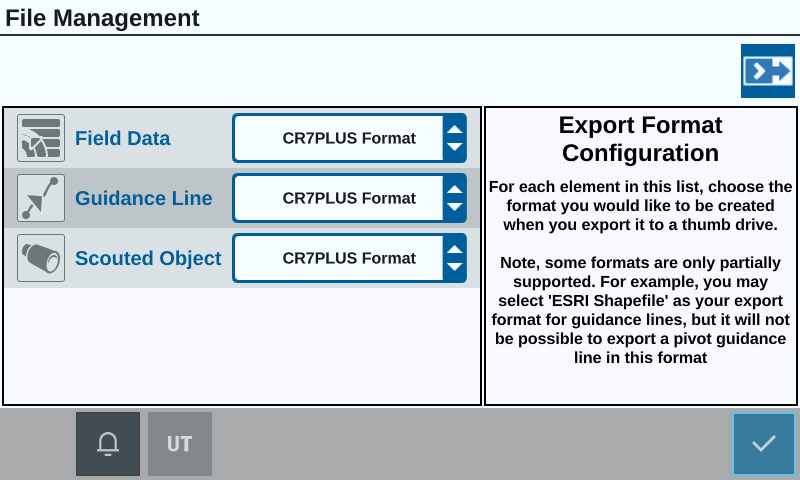Copy a File
To copy a file:
-
Select Settings
 on the bottom left of the Home screen. The Settings Menu will open.
on the bottom left of the Home screen. The Settings Menu will open. - Select File Manager
 on the Settings menu. The File Management window will open.
on the Settings menu. The File Management window will open. - Select either USB (if connected to the CRX+) or Local (on CRX+) from the source drop-down.
- Select the checkbox for the desired file(s) or All Files checkbox to select all of the files on the CRX+ or sort files by GFF
 Grower, Farm, Field.
Grower, Farm, Field. - Select the desired file(s) to be copied.
- Select Copy
 to copy the selected file. The Copy Files window will open. Select Accept
to copy the selected file. The Copy Files window will open. Select Accept to copy the file or Cancel
to copy the file or Cancel to stop copying the file.
to stop copying the file.Note: There are options available to change the format of the exported data.
- If a USB stick was installed, select Eject USB
 to properly save the information on the USB stick so it can be removed.
to properly save the information on the USB stick so it can be removed. - Select Accept
 to save the displayed settings and return to the Settings menu.
to save the displayed settings and return to the Settings menu.
Last Revised: Mar 2025