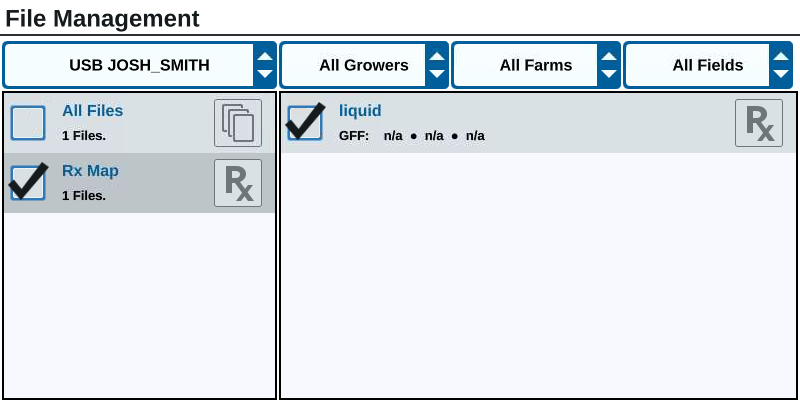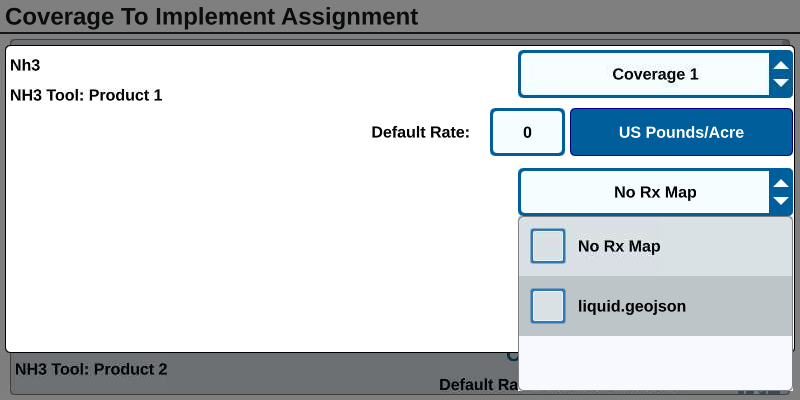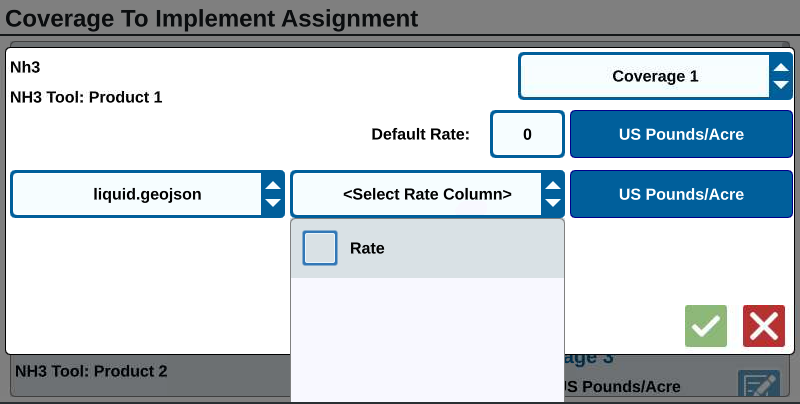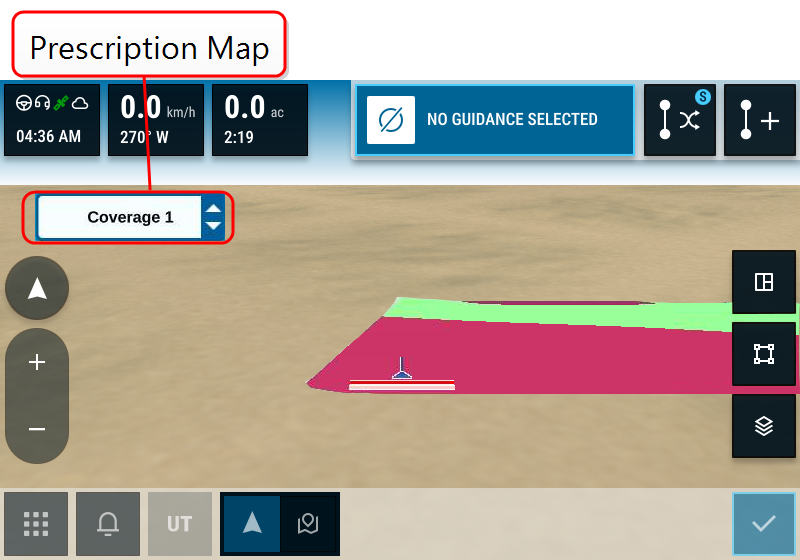Load a Prescription Map
- Place the prescription map
 Variable Rate Application utilizes a prescription (Rx) map for a given field and product to automatically adjust the rate of application based upon the target rate zones within the field.
The .shp, .shx, and .dbf files required to create a shapefile prescription map must be in a polygon shape format that complies with the ESRI (Environmental Systems Research
Institute) shapefile specifications and must also be in the WGS (World Geodetic System) 84 datum. file (this will be a .dbf, .shp, .shx file) on a USB drive. Do not create subfiles for the prescription maps.
Variable Rate Application utilizes a prescription (Rx) map for a given field and product to automatically adjust the rate of application based upon the target rate zones within the field.
The .shp, .shx, and .dbf files required to create a shapefile prescription map must be in a polygon shape format that complies with the ESRI (Environmental Systems Research
Institute) shapefile specifications and must also be in the WGS (World Geodetic System) 84 datum. file (this will be a .dbf, .shp, .shx file) on a USB drive. Do not create subfiles for the prescription maps. - Insert the USB drive into the CRX+.
- Select Settings
 on the bottom left of the Home screen. The Settings Menu will open.
on the bottom left of the Home screen. The Settings Menu will open. - Select File Manager
 on the Settings menu. The File Management window will open.
on the Settings menu. The File Management window will open. - Select the desired USB drive from the left-most drop down.
- Select the desired prescription map
 Variable Rate Application utilizes a prescription (Rx) map for a given field and product to automatically adjust the rate of application based upon the target rate zones within the field.
The .shp, .shx, and .dbf files required to create a shapefile prescription map must be in a polygon shape format that complies with the ESRI (Environmental Systems Research
Institute) shapefile specifications and must also be in the WGS (World Geodetic System) 84 datum. from the list.
Variable Rate Application utilizes a prescription (Rx) map for a given field and product to automatically adjust the rate of application based upon the target rate zones within the field.
The .shp, .shx, and .dbf files required to create a shapefile prescription map must be in a polygon shape format that complies with the ESRI (Environmental Systems Research
Institute) shapefile specifications and must also be in the WGS (World Geodetic System) 84 datum. from the list. - Select Copy
 .
. - Select Accept
 to continue copying the file or select Cancel
to continue copying the file or select Cancel to choose a different file. A Please Wait prompt will open while the files are being transferred.
to choose a different file. A Please Wait prompt will open while the files are being transferred. - Start a job. On the Coverage to Implement Assignment window select Edit
 beside the desired prescription map
beside the desired prescription map Variable Rate Application utilizes a prescription (Rx) map for a given field and product to automatically adjust the rate of application based upon the target rate zones within the field.
The .shp, .shx, and .dbf files required to create a shapefile prescription map must be in a polygon shape format that complies with the ESRI (Environmental Systems Research
Institute) shapefile specifications and must also be in the WGS (World Geodetic System) 84 datum..
Variable Rate Application utilizes a prescription (Rx) map for a given field and product to automatically adjust the rate of application based upon the target rate zones within the field.
The .shp, .shx, and .dbf files required to create a shapefile prescription map must be in a polygon shape format that complies with the ESRI (Environmental Systems Research
Institute) shapefile specifications and must also be in the WGS (World Geodetic System) 84 datum.. - Select the desired prescription map
 Variable Rate Application utilizes a prescription (Rx) map for a given field and product to automatically adjust the rate of application based upon the target rate zones within the field.
The .shp, .shx, and .dbf files required to create a shapefile prescription map must be in a polygon shape format that complies with the ESRI (Environmental Systems Research
Institute) shapefile specifications and must also be in the WGS (World Geodetic System) 84 datum. from the No Rx Map
Variable Rate Application utilizes a prescription (Rx) map for a given field and product to automatically adjust the rate of application based upon the target rate zones within the field.
The .shp, .shx, and .dbf files required to create a shapefile prescription map must be in a polygon shape format that complies with the ESRI (Environmental Systems Research
Institute) shapefile specifications and must also be in the WGS (World Geodetic System) 84 datum. from the No Rx Map Variable Rate Application utilizes a prescription (Rx) map for a given field and product to automatically adjust the rate of application based upon the target rate zones within the field.
The .shp, .shx, and .dbf files required to create a shapefile prescription map must be in a polygon shape format that complies with the ESRI (Environmental Systems Research
Institute) shapefile specifications and must also be in the WGS (World Geodetic System) 84 datum. drop-down.
Variable Rate Application utilizes a prescription (Rx) map for a given field and product to automatically adjust the rate of application based upon the target rate zones within the field.
The .shp, .shx, and .dbf files required to create a shapefile prescription map must be in a polygon shape format that complies with the ESRI (Environmental Systems Research
Institute) shapefile specifications and must also be in the WGS (World Geodetic System) 84 datum. drop-down. - Select Rate from the <Select Rate Column> drop-down.
- If needed, adjust the units and conversion factor.
- Select Accept
 . The Coverage to Implement Assignment window will open showing the Rx Control for the product.
. The Coverage to Implement Assignment window will open showing the Rx Control for the product. -
Select Accept
 to begin the job.
to begin the job.The Run screen will open. The prescription map
 Variable Rate Application utilizes a prescription (Rx) map for a given field and product to automatically adjust the rate of application based upon the target rate zones within the field.
The .shp, .shx, and .dbf files required to create a shapefile prescription map must be in a polygon shape format that complies with the ESRI (Environmental Systems Research
Institute) shapefile specifications and must also be in the WGS (World Geodetic System) 84 datum. will be visible on the Run screen.
Variable Rate Application utilizes a prescription (Rx) map for a given field and product to automatically adjust the rate of application based upon the target rate zones within the field.
The .shp, .shx, and .dbf files required to create a shapefile prescription map must be in a polygon shape format that complies with the ESRI (Environmental Systems Research
Institute) shapefile specifications and must also be in the WGS (World Geodetic System) 84 datum. will be visible on the Run screen. - Select Eject USB
 to properly save the information on the USB stick so it can be removed.
to properly save the information on the USB stick so it can be removed.
Last Revised: Mar 2025