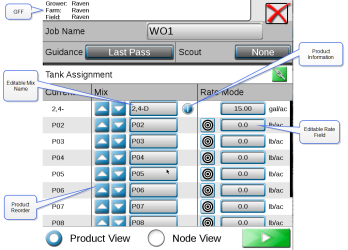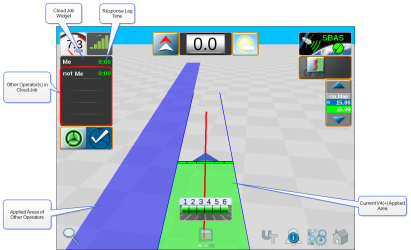Cloud Jobs
Before starting a cloud job, it is important that there is an active Slingshot® connection and that Cloud Jobs are enabled in File Manager.
To enable cloud jobs in File Manager:
- Select the Administrator Panel
 icon in the top left corner of the display.
icon in the top left corner of the display. - Select the File Manager
 utility.
utility. -
Select the Enable Cloud Jobs check box.
Starting a Cloud Job
To start a cloud job:
-
Select the desired cloud job.
Note: For more information on starting jobs and other kinds of jobs, refer to Start or Resume a Job in ROS.
-
If joining a cloud job, confirm that the auto-assigned products from the cloud job are correctly assigned to the control channels on the machine.
-
Note: If there is an issue with Slingshot® or Enable Cloud Jobs is not selected, a Cloud Job Warning error window will open. Exit the job, verify Enable Cloud Jobs in selected and Slingshot® is connected.
-
Start a job as normal. On this screen, the applied areas of all other operators within the cloud jobs will display in blue. A list of the other operators in the same job will be visible in the Cloud Job widget. The number to the right of the operator name indicates the time (in seconds) since that field computer last communicated. If there isn’t a number behind the name, it indicates that the operator is no longer active in the job.
Last Revised: Jul 2024