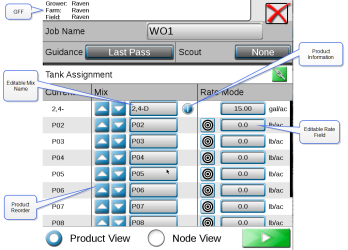Connected Workflow™ Jobs
Connected Workflow™ (formerly known as pre-populated Jobs) jobs are created in Slingshot® and imported to the field computer via Slingshot®. Connected Workflow™ jobs contain information such as Grower, Farm, Field, prescription maps, and mix ratios. Connected Workflow™ jobs have a small checklist icon on the job icon.
![]()
Note: For more information on starting jobs and other kinds of jobs, refer to Start or Resume a Job in ROS.
After selecting the Connected Workflow™ job, a Connected Workflow™ job confirmation screen will open:
-
If needed, use the product reorder arrows to move the mix(es) up or down to the desired node location.
Note: Select the Node View button to view the node name and the current mix.
Connected Workflow™ job products will have the information button visible behind the Editable Mix Name. Products without the Information button are extra nodes on the bus and not associated with the Connected Workflow™ job.
-
If desired, select the Editable Mix Name field and rename the mix. The edited name will only be visible to the current operator and is not saved in the Connected Workflow™ job.
Note: If a product from the Connected Workflow™ job is incorrect and/or requires edits for correction, see Product Reconfiguration.
-
Select the Guidance drop-down to select the desired Guidance type.
-
Select the Scout drop-down to select (if applicable) a Scout group.
-
After completing the Connected Workflow™ job configuration, select Start
 to start the Connected Workflow™ job.
to start the Connected Workflow™ job.
Last Revised: Jul 2024