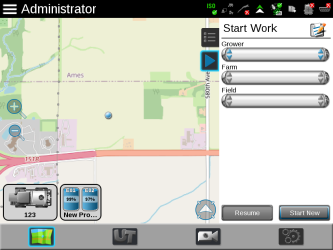Start Work in ROS
The Start Work option in ROS allows a user to quickly start field operations without setting up a job. Start Work will save the GFF![]() Grower, Farm, Field data from the last field operation to allow the user to quickly resume previous work. Previous work data is saved in the selected field until the data is cleared. Select the Resume option to continue the previous work in the field or the Start New option to start over work in the field. Alternatively, a user can enter new GFF
Grower, Farm, Field data from the last field operation to allow the user to quickly resume previous work. Previous work data is saved in the selected field until the data is cleared. Select the Resume option to continue the previous work in the field or the Start New option to start over work in the field. Alternatively, a user can enter new GFF![]() Grower, Farm, Field information and start a new field operation.
Grower, Farm, Field information and start a new field operation.
Resume Previously Started Work
To resume work that was previously started:
-
Select the Start Work
 icon toward the right side of the Street Maps view to display the Start Work panel.
icon toward the right side of the Street Maps view to display the Start Work panel. -
Ensure the GFF
 Grower, Farm, Field information listed in the panel is correct.
Grower, Farm, Field information listed in the panel is correct. -
Select Resume. The most previous field and any work done in the field will display on the guidance screen and field operation may begin.
Start New Work
-
Select the Start Work
 icon toward the right side of the Street Maps view to display the Start Work panel.
icon toward the right side of the Street Maps view to display the Start Work panel. -
Select the desired grower, farm, and field information.
-
Select Start New. The guidance screen will display the field and field operation may begin.
Last Revised: Jul 2024