ROS Scout Groups Overview
ROS saves features such as field and zone boundaries, scouting lines, or flags as components of a scout group. Each job may utilize multiple scout groups or features may be copied from one scout group to another to complete various phases of a field operation.
Note: Refer to Scout Group Manager for additional assistance with creating, loading, deleting, copying, or sharing scout groups.
The following sections are intended to assist with using ROS to perform scouting functions such as recording field boundaries, zone maps, or marking various field areas for future reference.
Scouting Widget
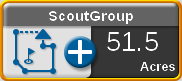
The scouting widget is required to record scouting features during field operations. Refer to the Add Widgets to a Screen Layout to add the scouting widget to a screen layout before performing the following procedures.
Scouting Features
The following features may be recorded and stored with scout groups on a ROS device:
Boundaries allow the operator to mark the field perimeter or outline the field area.
If an optional section control system is enabled for field operations, the field boundary will also create a basic zone map for the field. Refer to the calibration and operation documentation for the optional section control system or contact a local Raven dealer for additional assistance with setting up or using section control features with ROS.
Note: To review the field boundaries, go to the field review mode and touch anywhere in the field boundary to view the field boundary acres.
Zone map features may be used to assign areas of a field to zones designated for coverage or no-coverage.
If the optional automatic section control system is enabled, ROS will reference the zone map for section control features during the field operation. Refer to the calibration and operation documentation for the optional section control system or contact a local Raven dealer for additional assistance with setting up or using section control features with ROS.
Scout zones may be used to mark field areas for future reference or that may require attention. For example, use a scout zone to mark an area that has rocks, flooded areas, or a particularly heavy weed or insect infestation. When recalled in a future job, the operator will be able to find the area using the recorded scout zone. Scout zones will not provide any section control options, but may be useful for reference or to relocate specific areas within a field.
A scout line may be recorded to mark a swath or dividing line within a field area. Similar to scout zones, a recorded scout line will not provide any section control or guidance options but may be used for reference or to relocate areas within a field.
Flags may be used to mark a spot in a field and may be used for reference or to relocate a spot within a field.
Previously existing coverage can be used to create a field boundary. If coverage already exists around the intended boundary, a field boundary can be created from the coverage, eliminating the need to drive around the field.
Note: Refer to Create a Boundary for additional assistance in using the Automatic Boundary Creation feature.
Uses coverage from previous jobs to create a spray/plant zone. The feature draws a no-spray zone box around the coverage from the previous job, and then the (spray/plant) auto-application zone is carved out of the box using the coverage of previous jobs.
Note: Refer to Auto-Application Zone (AAZ) Feature for aditional assistance in creating and managing auto-application zones.
By selecting the Share![]() icon in the scout widget dialog, users can share active field boundaries of scout groups with other cloud job participants. When shared, all field boundaries in the active scout group are uploaded to the cloud and associated with the cloud job. Other participants of the cloud job can view the shared field boundaries in an automatically-created scout group. The shared scout group is automatically named “JobName_sct,” the same name for the default scout group, and will replace the default scout group, allowing other cloud job participants to automatically view the shared field boundaries shortly after the originating participant has shared the scout group. Other scout groups may be selected at any time, but will not contain the field boundaries from the shared scout group.
icon in the scout widget dialog, users can share active field boundaries of scout groups with other cloud job participants. When shared, all field boundaries in the active scout group are uploaded to the cloud and associated with the cloud job. Other participants of the cloud job can view the shared field boundaries in an automatically-created scout group. The shared scout group is automatically named “JobName_sct,” the same name for the default scout group, and will replace the default scout group, allowing other cloud job participants to automatically view the shared field boundaries shortly after the originating participant has shared the scout group. Other scout groups may be selected at any time, but will not contain the field boundaries from the shared scout group.
Scout obstacles are very similar to scout zones, and may be used to mark field areas for future reference or that may require attention, however, Scout obstacles are sharable via the cloud to any cloud participants. The ROS device will treat scout obstacles the same as a generic scout zones, but are transfered to the GCS on request and marked as obstacles. Scout obstacles will affect path planning.
If a work order includes a visual boundary, the user can promote the boundary to a field boundary in the scout widget dialog. If selected, a new field boundary will appear in the active scout group. Visual boundaries have no functionality aside from visual reference, while field boundaries can also be used to control shut-off sections of the boom and can be transferred to a GCS for path planning.
Note: Refer to Create a Boundary for additional assistance in using the Visual Boundary Conversion feature.
Last Revised: Jul 2024