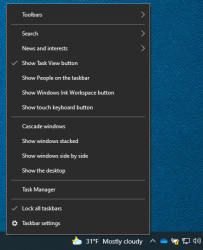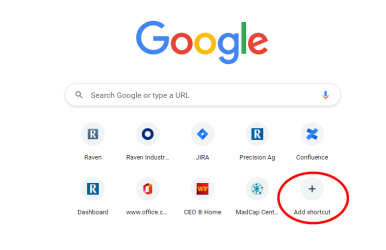Combine Tablet Setup
Features
-
Remote Support through Windows
-
Quick Links to OMNiDRIVE™
Note: The combine tablet will come with these settings already installed. These steps should only be necessary in the event that the tablet is reset to factory settings.
-
Turn on the tablet.
-
Add on screen keyboard access in the task bar
-
Connect to a Wifi network
-
Update Windows
-
Install Google Chrome and set as default browser
-
Open Google Chrome
-
Add shortcut
-
Name Slingshot®
-
Add shortcut
-
Name OMNiDRIVE™
-
Add shortcut
-
Name Installation + Setup
-
URL https://ravenindustries.mcoutput.com/omnidrive/Content/Home.htm
-
Delete Web Store shortcut
-
Open Power & Sleep settings
-
Set power settings as follows for Screen and Sleep
-
Batt-1 hr
-
Plugged in-Never
-
-
Open Additional Power Settings
-
Open Change Plan Settings
-
Open Change Advanced Power Settings
-
Go to Processor Power Management
-
Go to Minimum Processor State
-
For Plugged In set it to 100
-
-
Apply settings and exit
-
-
In the Windows search window enter Quick Assist. Do not open application.
-
Pin to Start
-
Pin to Taskbar
-
-
In Windows search window enter Tablet Mode Settings and open application
-
For When I sign in select Use tablet mode
-
-
Windows+R
-
Type in netplwiz
-
Uncheck User must enter a user name and password to use the computer
-
Apply changes
-
-
Restart tablet
-
Install Wire Shark
-
Disable Wifi
-
Install OMNiDRIVE™ Background
-
Restart Tablet to confirm home screen configuration
-
Shut down the tablet using the Power Shutdown process. Do not turn unit off using the power button on top of the unit.
Last Revised:Jul 2024