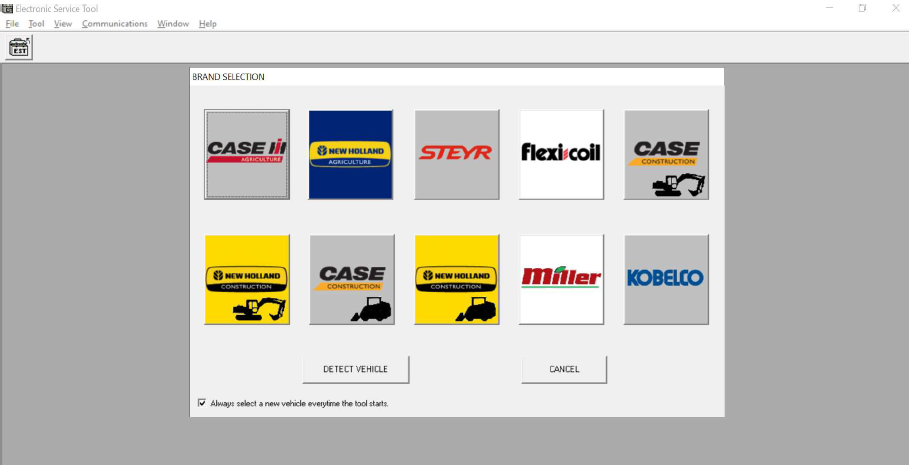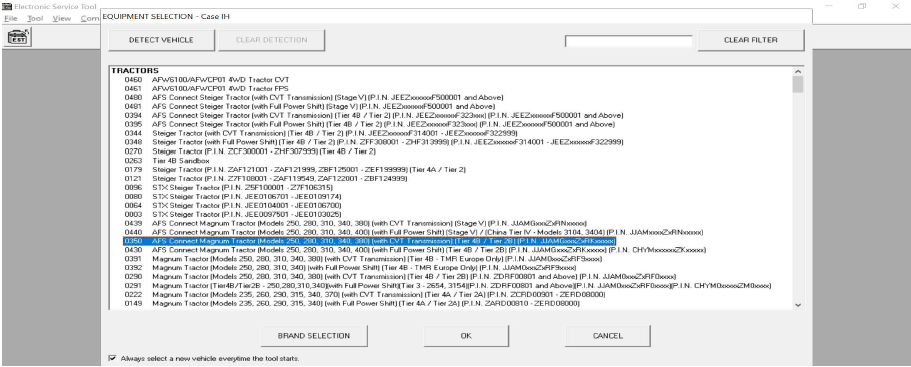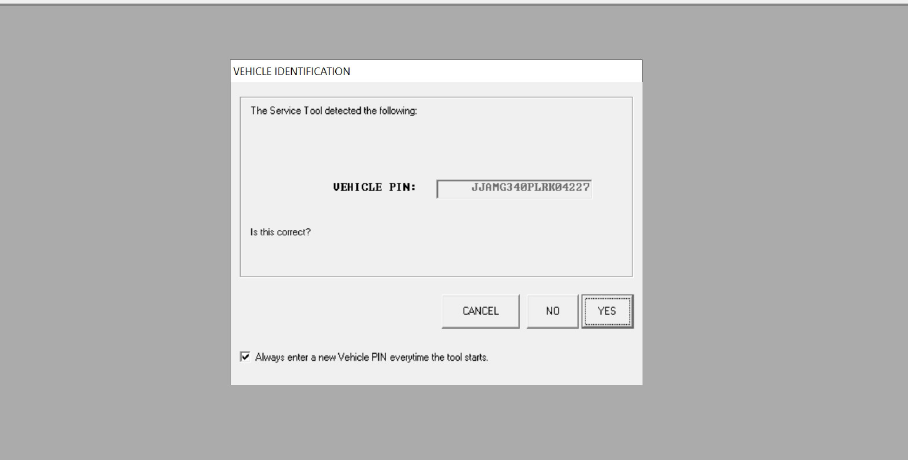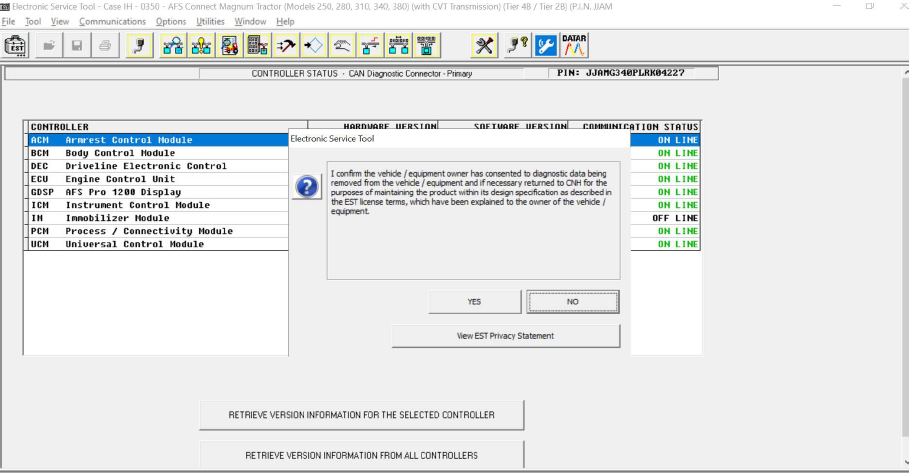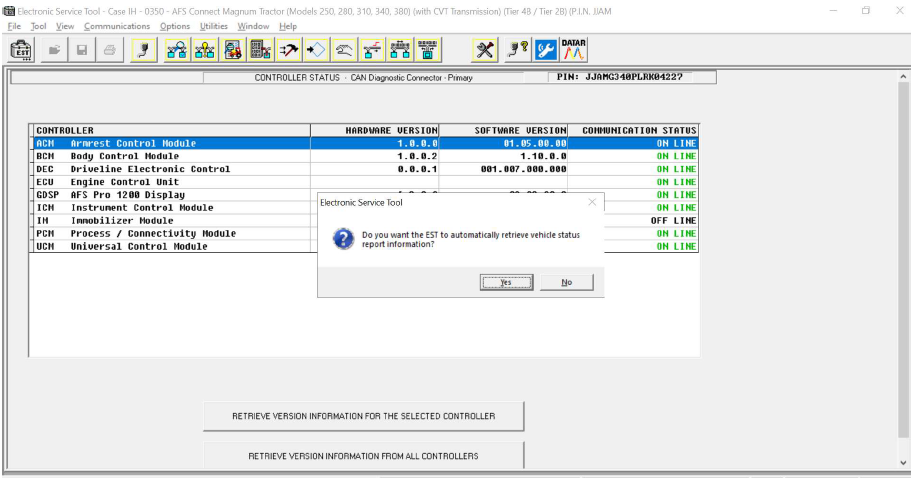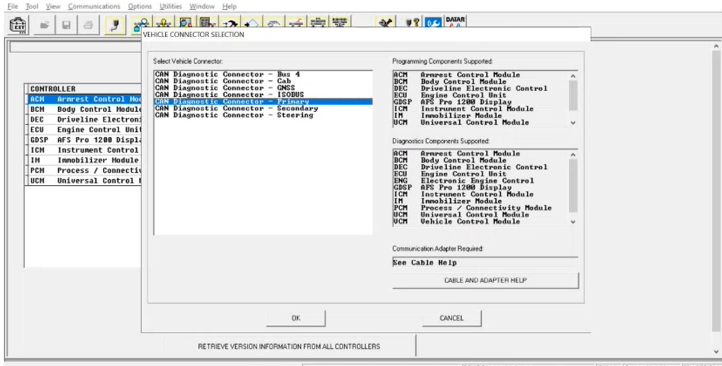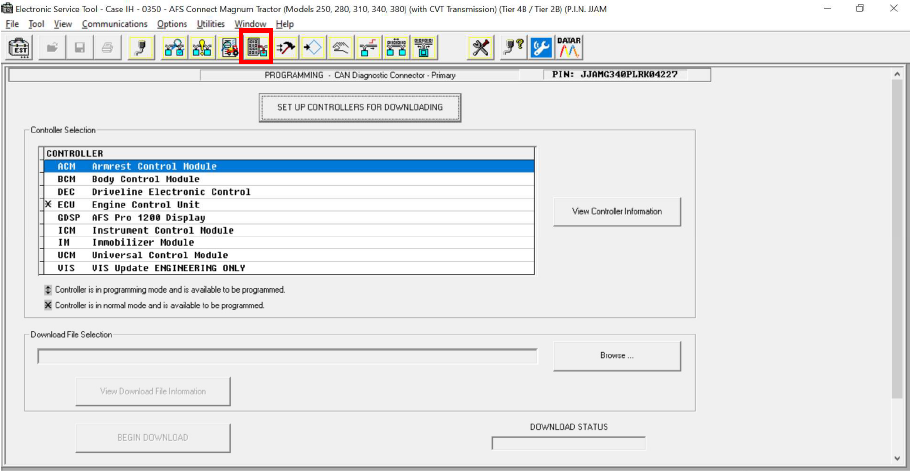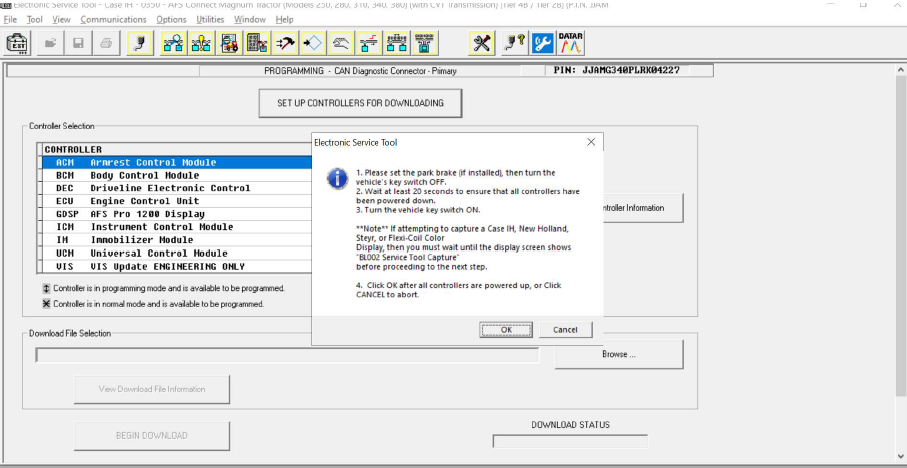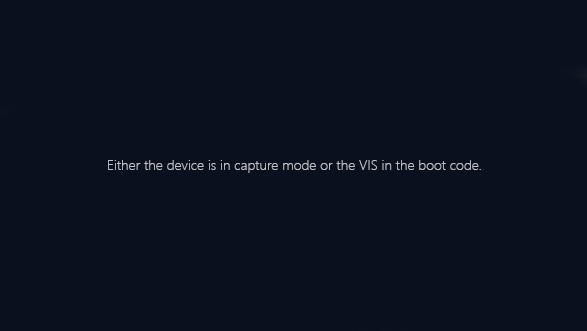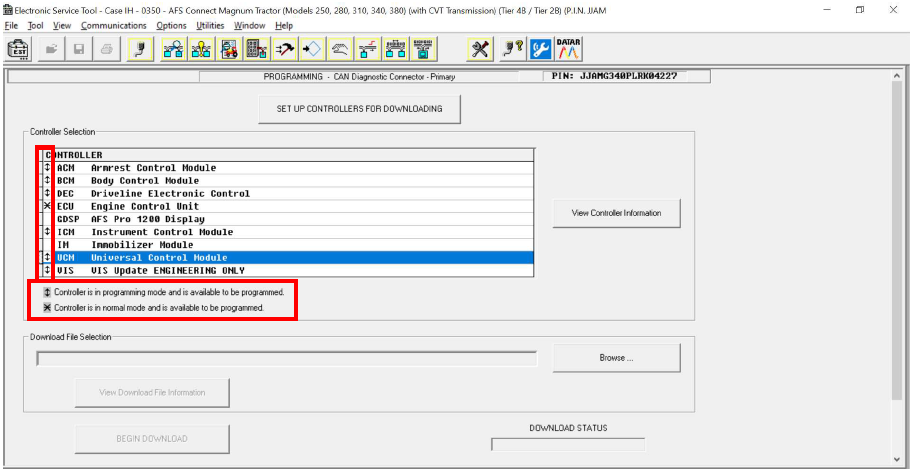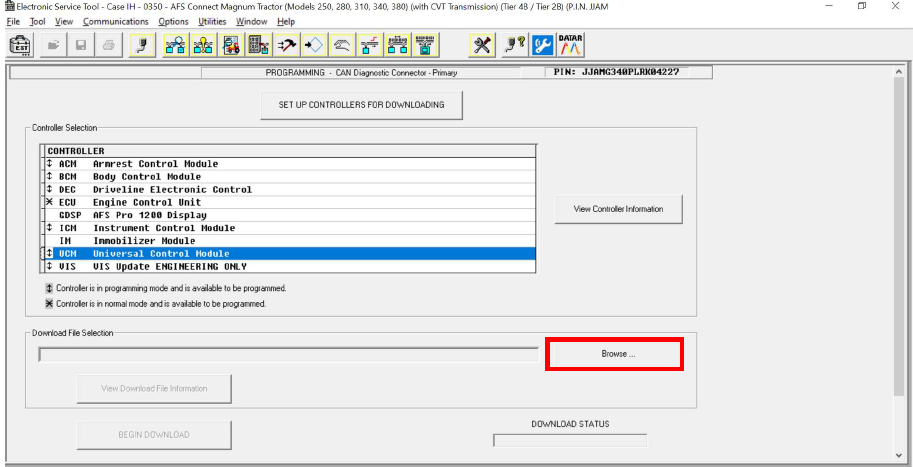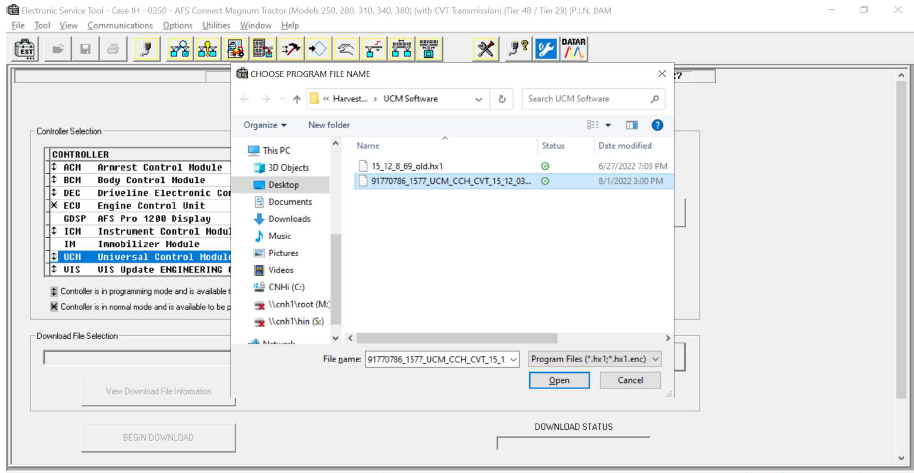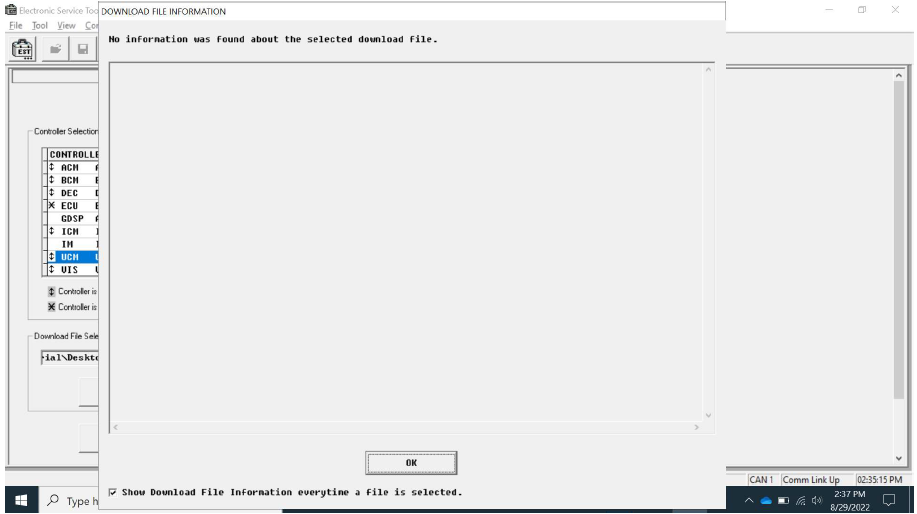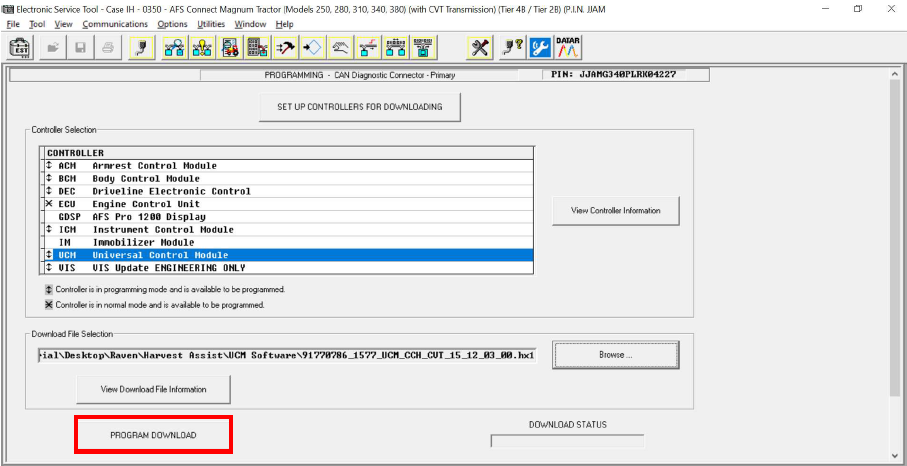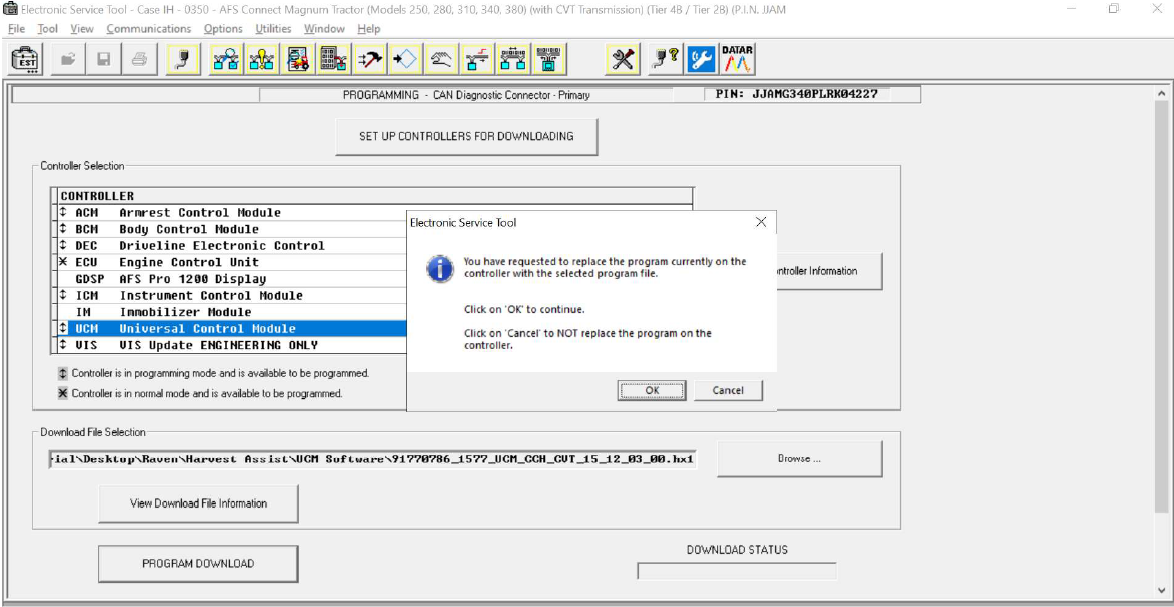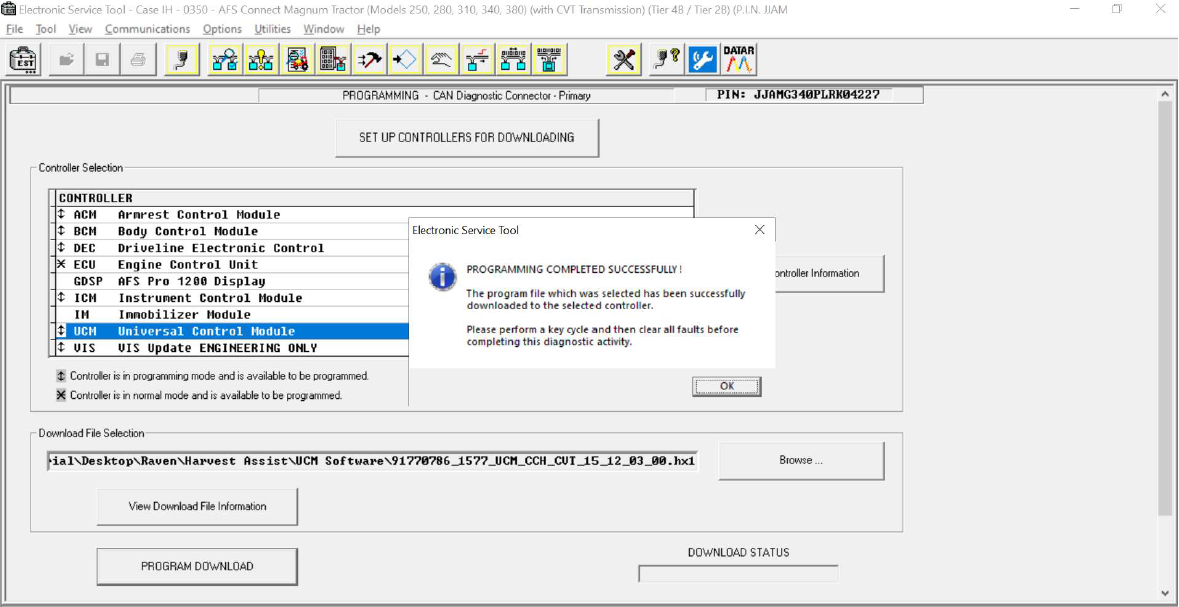Update the Universal Control Module (UCM)
The UCM will be required to be updated for both CVT and PST![]() PowerShift Transmission tractors.
PowerShift Transmission tractors.
-
Laptop with CNH EST Tool
-
UCM Software
-
Turn the machine on.
-
Plug the laptop into the machine's primary port.
-
Open EST and press the Detect Vehicle button.
-
Verify that the correct machine is selected and press OK.
-
Verify that the correct Vehicle PIN is displayed.
Note: If the Vehicle PIN is not populated you should be able to move onto the next step.
-
A window will open asking if you are authorized to make changes to this vehicle. Select Yes.
-
A window will open asking if you want EST to automatically retrieve vehicle status report information. Select No.
Note: Yes, can be selected but it will add more time to the updating process.
-
Confirm that the EST is connected to the primary port and press OK.
-
Press the Set Up Controllers for Downloading button.
-
Follow the on screen instructions.
-
Turn off the vehicle and let the Pro 1200/Intelliview 12 display shut down completely.
-
Once all the controllers are completely shut down, turn key switch to on but do not start the engine.
-
Select Ok.
-
Look for vertical arrows next to the UCM to confirm that the controller is in the programing mode.
-
The Pro 1200/Intelliview screen will display the following message once it enters programming mode.
-
Select UCM and confirm that it is highlighted in blue.
-
Select Browse.
-
Select the UCM software.
-
Select Open for the selected software.
-
Select Ok.
-
Select Program Download.
-
A window will open confirming to replace the program file. Select Ok.
-
A window will open when the programming is completed. Select Ok.
-
Turn the vehicle off.
Note: If the vehicle does not shift out of park return to the "Controller Test" page.
Last Revised:Jun 2025