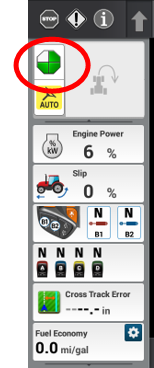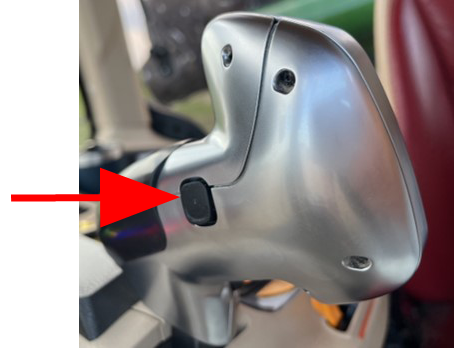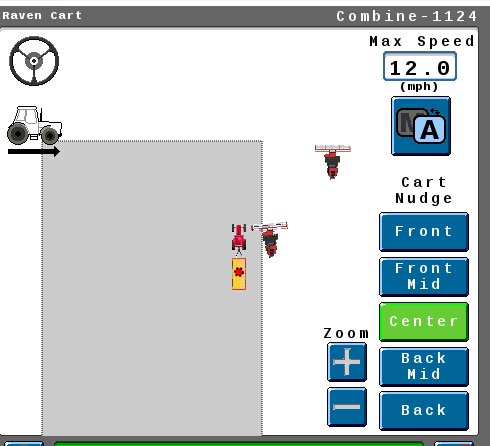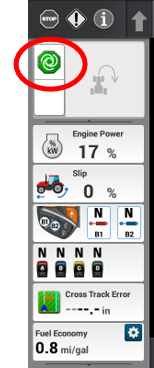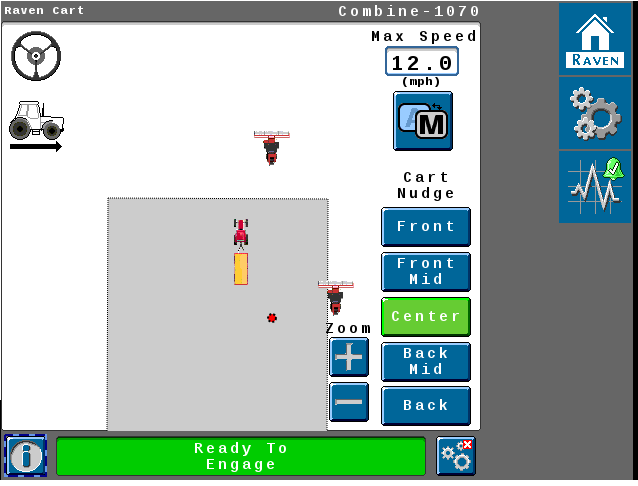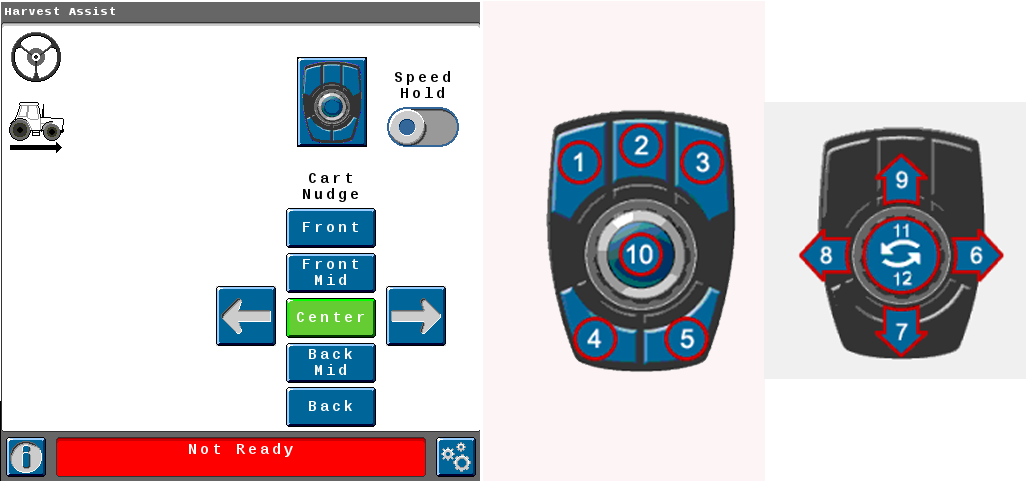Sync the Grain Cart with the Combine
Notice
Important: It is recommended to use auto guidance at all times on the combine while operating Raven Cart Automation™.
Note: It is important operator can hear machine alarms at all times during operation.
The Intended Purpose for Raven Cart Automation™ is in-field use only during the unload process on straight swaths.
-
Locate the ISOBUS switch in the upper right of the headliner.
-
Enable the ISOBUS switch by pressing the Tractor AUTO icon.
-
The ISB icon in the terminal will turn green.
-
Drive the tractor and grain cart into the sync window.
Note: The 3 pie icon will turn green in the upper left hand corner of the screen.
-
Engage Auto-Steering by pressing the Auto-Steer button on the Multi-Function Handle.
Note: The tractor must be moving, within the Sync Window and have a heading that is within 90° of the combine to allow auto-steer engagement.
-
Engage propulsion by pressing the button on the back hand side of Multi-Function Handle.
Note: Propulsion can only be engaged after steering has been engaged.
-
The tractor will sync with the combine by positioning the cart under the combine auger at the sync point.
-
The icon in the upper left hand corner will turn solid when the system is engaged.
Nudge the Grain Cart
Note: After the grain cart has synced it can be manually nudged ahead or behind and left or right in the terminal or by the Cart Remote.
The grain cart can be filled in 5 different locations.
-
Front
-
Front Mid
-
Center
-
Back Mid
-
Back
-
The grain cart fill position can be adjusted by selecting nudge presets on the Cart Remote or by pressing the Cart Nudge buttons in the terminal.
Note: The grain cart can also be nudge ahead or behind by pushing the Cart Remote knob forward or rearward.
Tractor Run Screen
Combine Run Screen
The color of the cart nudge button will changed based on the sync command.
-
Green - Active
-
Blue - Inactive
-
Yellow - Command has been sent but not acknowledged by the tractor/combine.
-
-
Once the system is disengaged the sync point will automatically return to the center sync point next time the system is reengaged.
User Override Behavior
Last Revised: Oct 2024