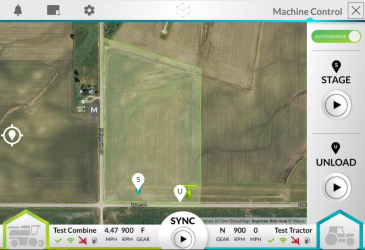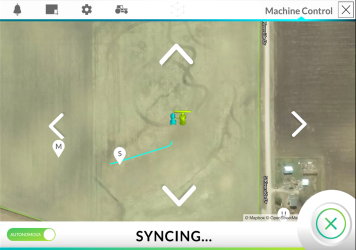Route Planning and Syncing with the Combine
|
|
|
|---|---|

|
Autonomous machines may move without someone in the cab. Always activate the Lockout Switch before climbing into the machine cab. |
|
|
|
|---|---|

|
The perception system may not be able to see all areas around the machine. Always activate the Lockout Switch while working on or around the machine. |
The following requirements must be met to enable OMNiDRIVE™ route planning:
- The arm rest switch in the tractor and the toggle must be set to autonomous mode.
- The Lockout Switch and all E-Stop
 Emergency stop button or switch.s must be deactivated.
Emergency stop button or switch.s must be deactivated. - The tractor and combine must be within the external field boundary and within a harvested area of the field.
- The desired points to which the tractor will be routed must be placed within the external field boundary and within covered area on the harvest map.
Stage or Unload Route Planning
- Tap and drag the stage point
 Location where the grain cart will stop and wait to sync with the combine. During harvesting, move the stage point to ensure the tractor is positioned conveniently for efficient syncing with the combine. or unload point
Location where the grain cart will stop and wait to sync with the combine. During harvesting, move the stage point to ensure the tractor is positioned conveniently for efficient syncing with the combine. or unload point Location where the grain cart will stop and wait to be unloaded into a grain truck. Move the unload point if the location where trucks will access the field changes. marker to the field location desired for the grain cart.
Location where the grain cart will stop and wait to be unloaded into a grain truck. Move the unload point if the location where trucks will access the field changes. marker to the field location desired for the grain cart. - Tap the stage or unload "start" button along the right of the page to start route planning to the selected point.
- Review the planned route and ensure that the route is safe for the OMNiDRIVE™ tractor.
 warning
warning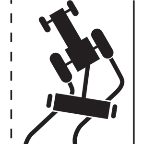
By confirming the route, the operator is confirming that the route is safe and accepting liability for the autonomous tractor on that route. - Tap the "start" button again to confirm the displayed route and command the OMNiDRIVE™ system to start moving the tractor to the selected point.
Once the tractor arrives at the selected point, the tractor will come to a complete stop and await further commands.
The Mid-point and Route Planning
- Tap the mid-point
 Mid-points are points through which the cart must pass on the way to the stage or unload points. Mid-points may be used during route planning to adjust the route to keep the cart away from obstacles or to help point the tractor in the desired direction at the stage or unload points. marker to include or exclude the mid-point in the planned route.
Mid-points are points through which the cart must pass on the way to the stage or unload points. Mid-points may be used during route planning to adjust the route to keep the cart away from obstacles or to help point the tractor in the desired direction at the stage or unload points. marker to include or exclude the mid-point in the planned route.Note: When highlighted, OMNiDRIVE™ will plan a route through the mid-point on the way to the selected point (i.e. stage, unload, or sync).
- Tap and drag the mid-point marker to adjust the planned route within the field boundary.
 warning
warning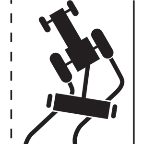
By confirming the route, the operator is confirming that the route is safe and accepting liability for the autonomous tractor on that route. - Tap the "start" button again to confirm the displayed route and command the OMNiDRIVE™ system to start moving the tractor to the selected point.
The OMNiDRIVE™ tractor will navigate through the mid-point on the way to the selected way point.
Sync Planning
The sync point is different from the stage and unload points. When the tractor arrives at the sync point, the tractor will continue following the combine and allow the operator to unload into the grain cart on-the-go. To plan a route to sync with the combine:
- Tap the "start" button along the bottom of the page to start route planning.
- Review the planned route and ensure that the route is safe for the OMNiDRIVE™ tractor.
 warning
warning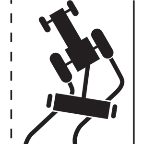
By confirming the route, the operator is confirming that the route is safe and accepting liability for the autonomous tractor on that route. - Tap the "start" button again to confirm the displayed route and command the OMNiDRIVE™ system to sync with the combine.
Note: While synching, the OMNiDRIVE™ user interface will change to a syncing view as the tractor is approaching the combine. Tap the "X" icon in the lower, right corner of the screen to stop syncing for any reason.
- Once the tractor syncs with the combine, four nudge arrows will be displayed on screen.
- Use these arrows to adjust the position of the grain cart and tractor with respect to the combine through the unloading process.
- To end syncing and stop the OMNiDRIVE™ tractor, tap the "X" icon in the lower, right corner of the screen.
- The OMNiDRIVE™ tractor will stop and await further commands.
Last Revised: Jul 2024
 danger
danger