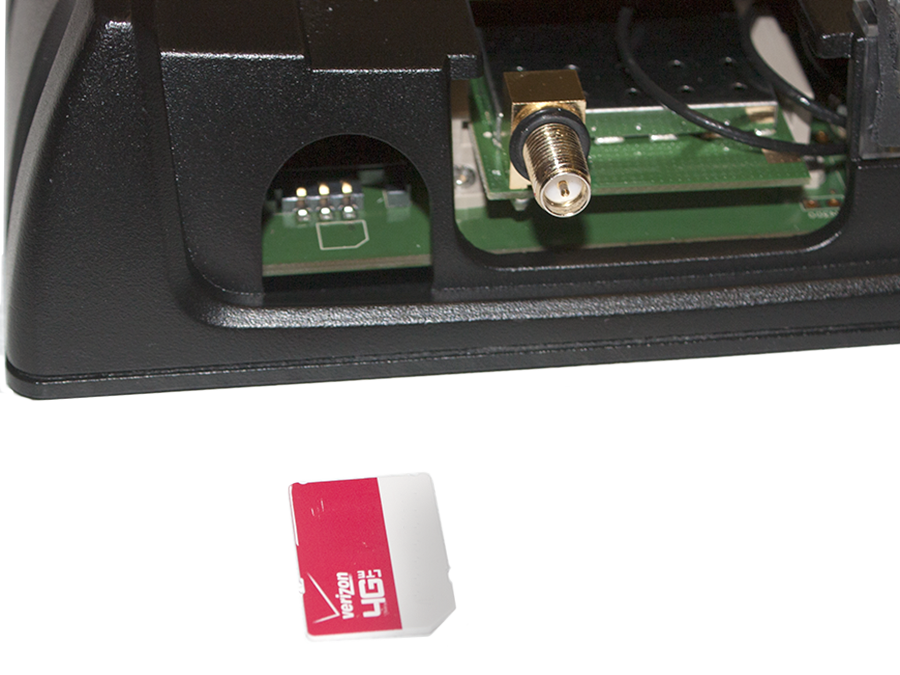Install a SIM Card
.png)
Note: The Slingshot® Field Hub requires a MiniSIM(2FF) type SIM![]() Subscriber Identification Module card.
Subscriber Identification Module card.

- Wi-Fi Enabled Field Hub- Use a nut driver to remove the nut and washer from the Field Hub Wi-Fi antenna fitting.
- Use a Phillips head screwdriver to remove the 4 screws on the top cover of the Field Hub.
- Carefully lift the top cover off of the device.
- If necessary, remove the existing SIM card by gently pulling the card straight out.
- Carefully break the new SIM card out of the card carrier.
- Carefully install the new SIM card in the Field Hub. Orient the SIM card with the writing facing up and the notched corner to the right as shown in the figure below.
Note: If the Field Hub does not automatically connect to the Slingshot® server, verify cellular connectivity. If the Field Hub still does not connect, the APN![]() Access Point Name may need to be set manually using the Configurator tool. Download the Configurator software from the Raven website.
Access Point Name may need to be set manually using the Configurator tool. Download the Configurator software from the Raven website.
.png)
Note: The Slingshot® Field Hub requires a MiniSIM(2FF) type SIM card.
- Use a Phillips head screwdriver to remove the two screws from the SIM panel.
- If necessary, remove the existing SIM card by gently pulling the card straight out.
- Carefully break the new SIM card out of the card carrier.
-
1. Carefully install the new SIM card into slot 1 (upper SIM slot). Orient the SIM card with the gold contacts facing down. Note: Refer to the orientation graphic shown on the front of the Field Hub. It is recommended to use slot 1 when only one SIM card is installed. If installing a SIM card into slot 2 (lower SIM slot), orient the SIM card with the gold contacts facing up.
Note: If the Field Hub does not automatically connect to the Slingshot® server, verify cellular connectivity. If the Field Hub still does not connect, the APN may need to be set manually using the Configurator tool. Download the Configurator software from the Raven website.
Last Revised: Sep 2024