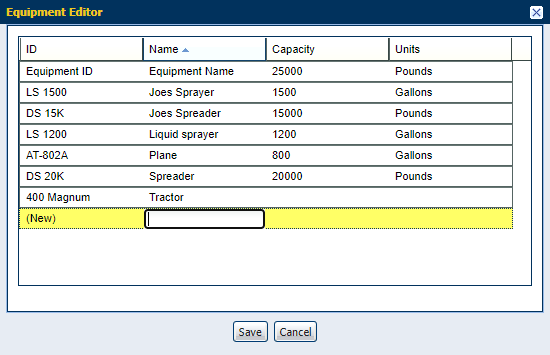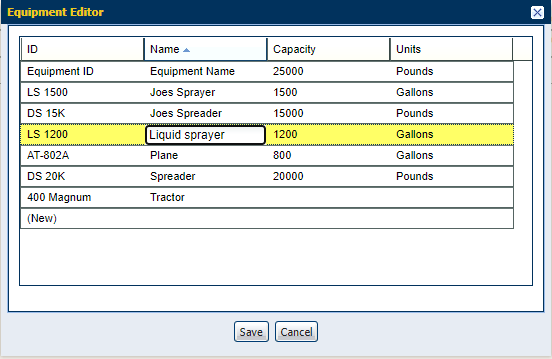Add Equipment
Review the following steps for assistance with creating equipment within the AgSync account. This information is used by account locations to assign operators and equipment to proper work orders.
Note: Refer to Assign Equipment to Personnel for assistance with associating machines with personnel at specific locations.
Note: The Personnel & Equipment tab is only available for users with administrator permissions. An administrator may also submit a request for personnel to access the Raven Operator Pro app for Apple iPad mobile devices.
To add an Equipment Record
- Use the tabs along the top of the page to select the Account Settings tab, then Personnel & Equipment, and finally select the New Equipment button.
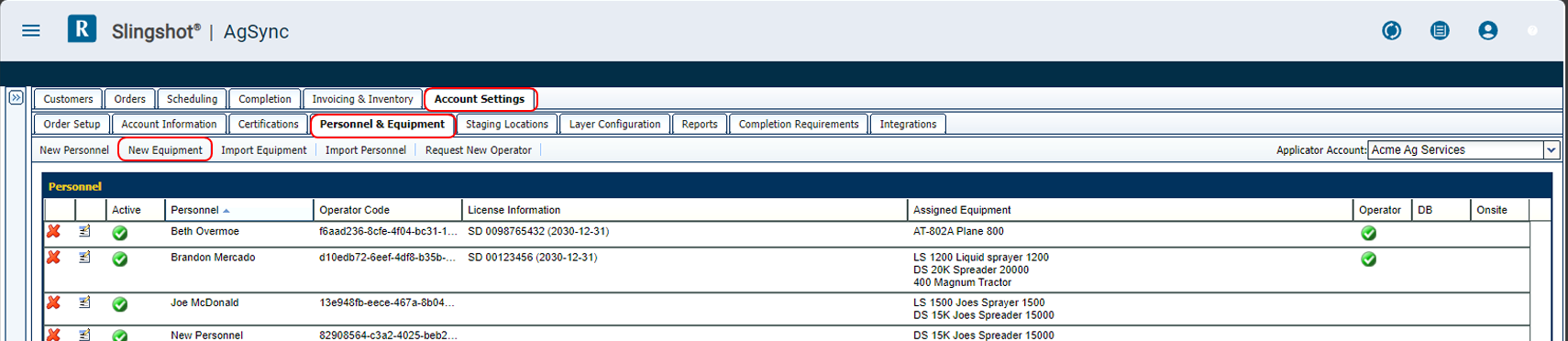
Note: The Personnel & Equipment tab is only available for users with administrator permissions.
-
Use the Account drop-down located in the top, right corner of the page to select the specific account for which the list will be modified.
Note: Always confirm that edits are being performed on the correct location. The organization may have a different list enabled at each location.
- In the Equipment Editor, click fields within the (New) line. Enter an ID, Name, Capacity, and Units as applicable. This information is used when creating orders.
- Click the Save button to save the new equipment record.
Note: Upon saving a new equipment entry, a unique equipment code will be assigned to the new equipment record.
- Once created, review the Assign Equipment to Personnel to associate the new equipment with personnel already assigned to the account location. Review Connect Equipment to Slingshot for assistance with connecting a machine or equipment with Slingshot® portal.
To Edit an Existing Equipment Record
- Use the tabs along the top of the page to select the Account Settings tab and Personnel & Equipment.
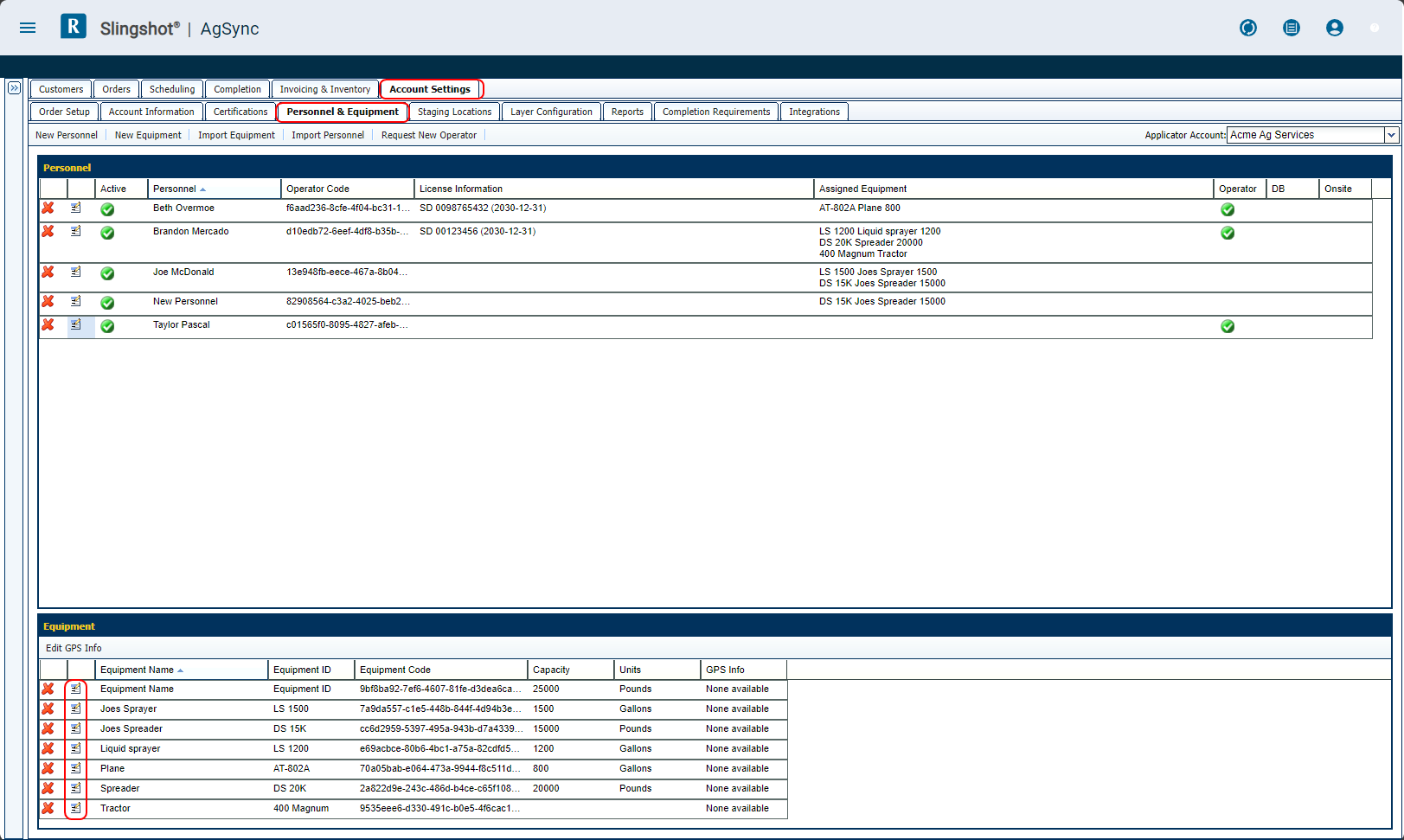
Note: The Personnel & Equipment tab is only available for users with administrator permissions.
-
Use the Account drop-down located in the top, right corner of the page to select the specific account for which the list will be modified.
Note: Always confirm that edits are being performed on the correct location. The organization may have a different list enabled at each location.
- Select the Edit
 icon to the left of any machine record to open the Equipment Editor.
icon to the left of any machine record to open the Equipment Editor. - In the Equipment Editor, click fields within the machine record to edit the equipment information.
- Click the Save button to save the updates to the equipment record.
Last Revised: Sep 2024
“iPad is a trademark of Apple Inc.”