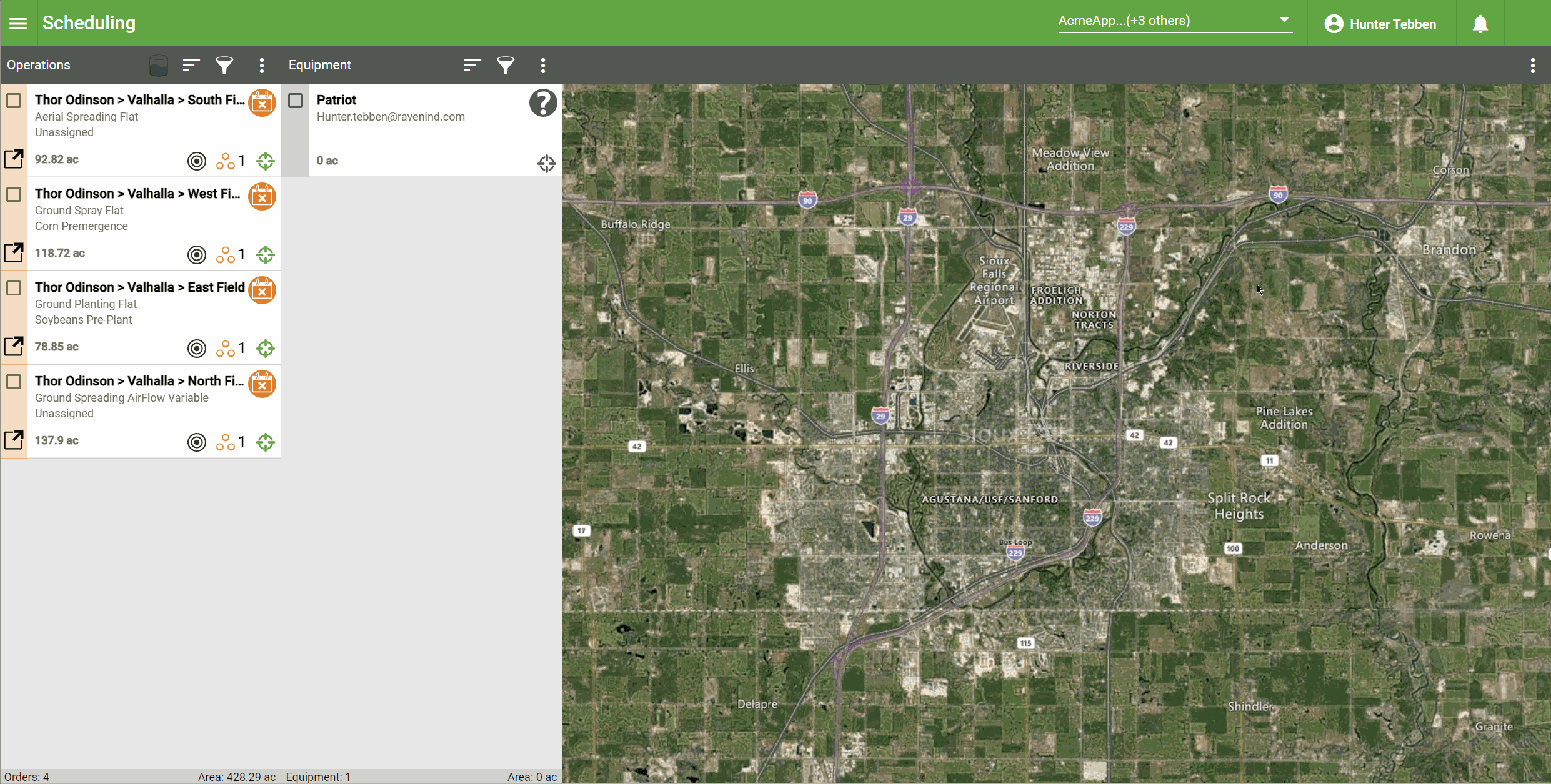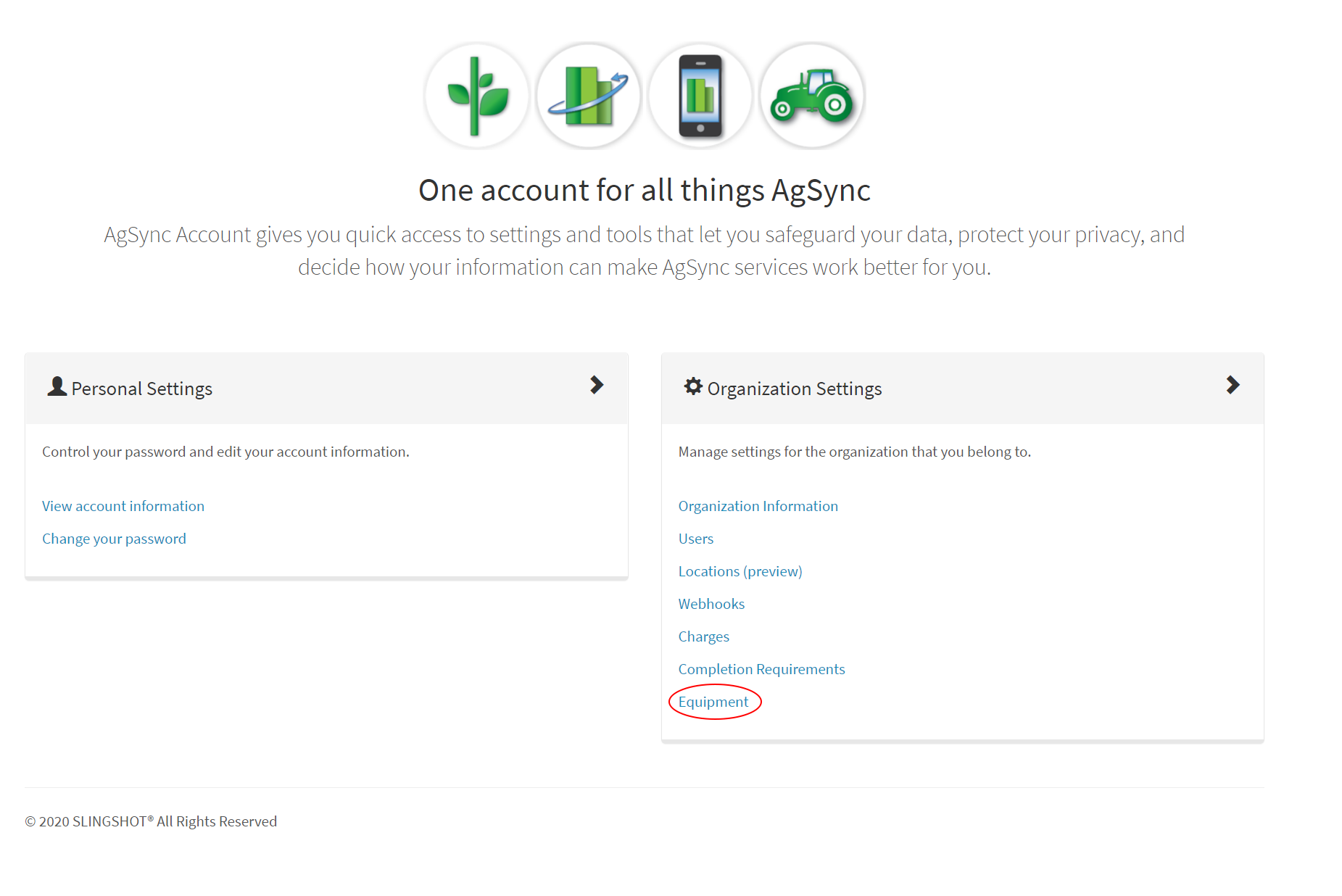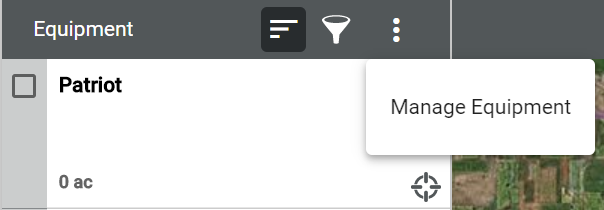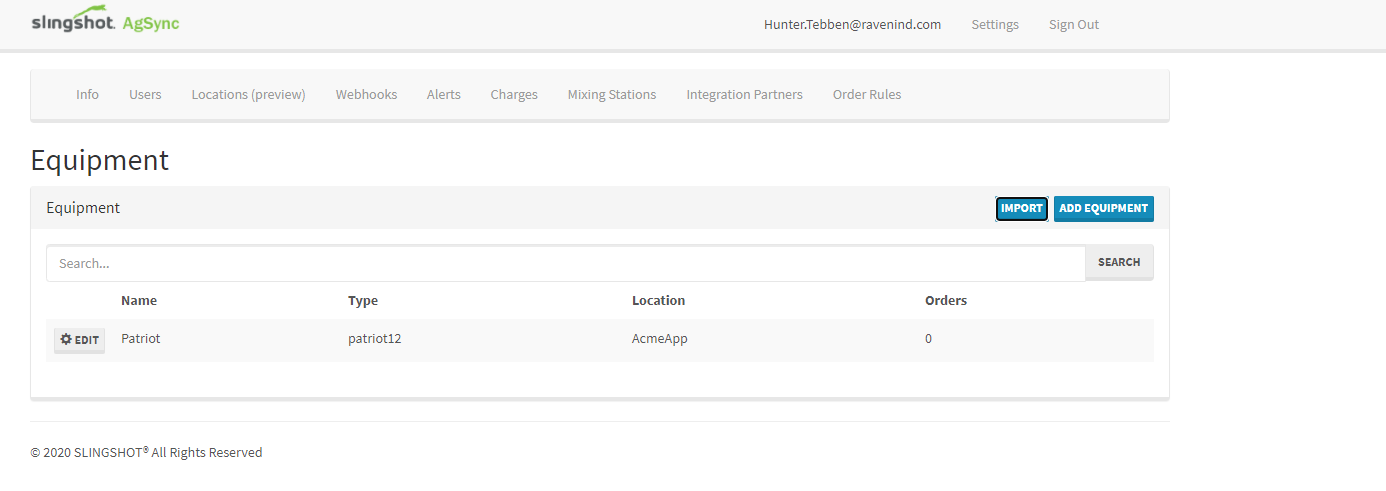Equipment Setup
Orders will be assigned to equipment for completion. To manage equipment in Dispatch Pro:
-
In any screen in Dispatch Pro, select the user name to prompt the drop-down menu. Select Account. A new window will open.
- In the Organization Settings table, select Equipment. A new page will open.
Note: The Equipment setup screen can also be found by selecting on Manage Equipment from the three-dot drop down menu in the Equipment column
- In the Equipment setup screen, the user may add, edit, or import equipment.
The following instructions describe how to add, edit, and import equipment.
To add a new piece of equipment, select ADD EQUIPMENT. Fill out the following fields and select SAVE.
To edit an existing piece of equipment, select EDIT. Make the desired edits to the desired fields and select SAVE to save the edits. If the equipment is desired to be deleted, select DELETE.
Note: Do not delete a piece of equipment that still has orders assigned to it.
To import equipment directly from a Slingshot® fleet tracking portal account, select IMPORT and enter the credentials for the desired Slingshot® fleet tracking portal account.
Last Revised: Sep 2024