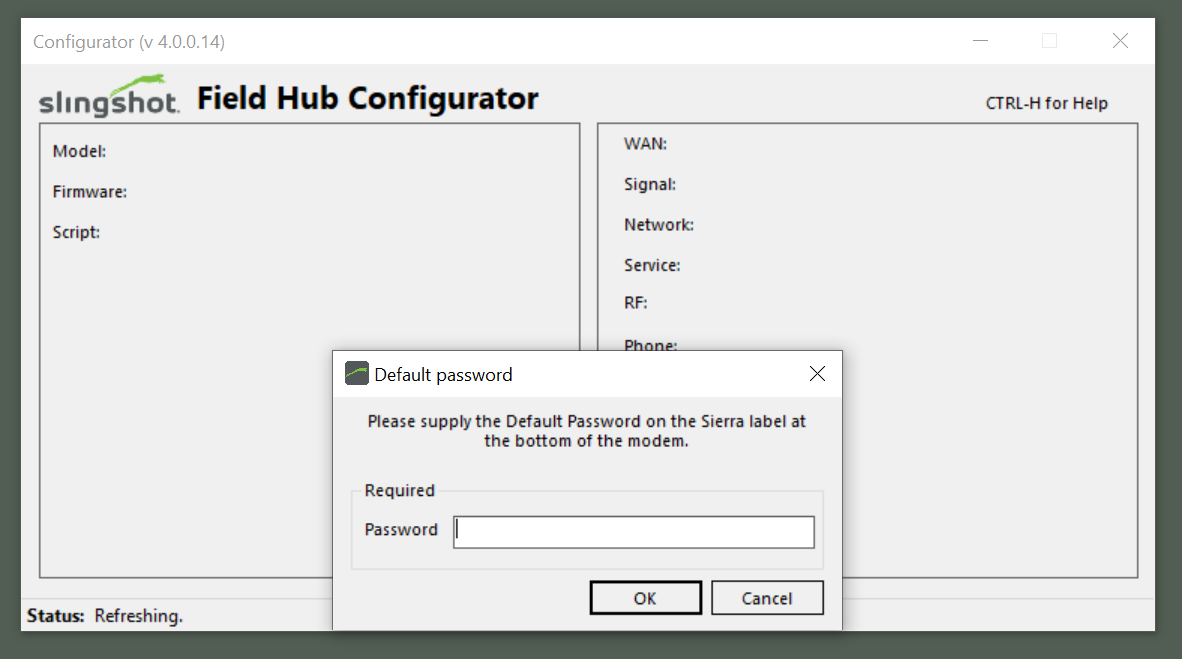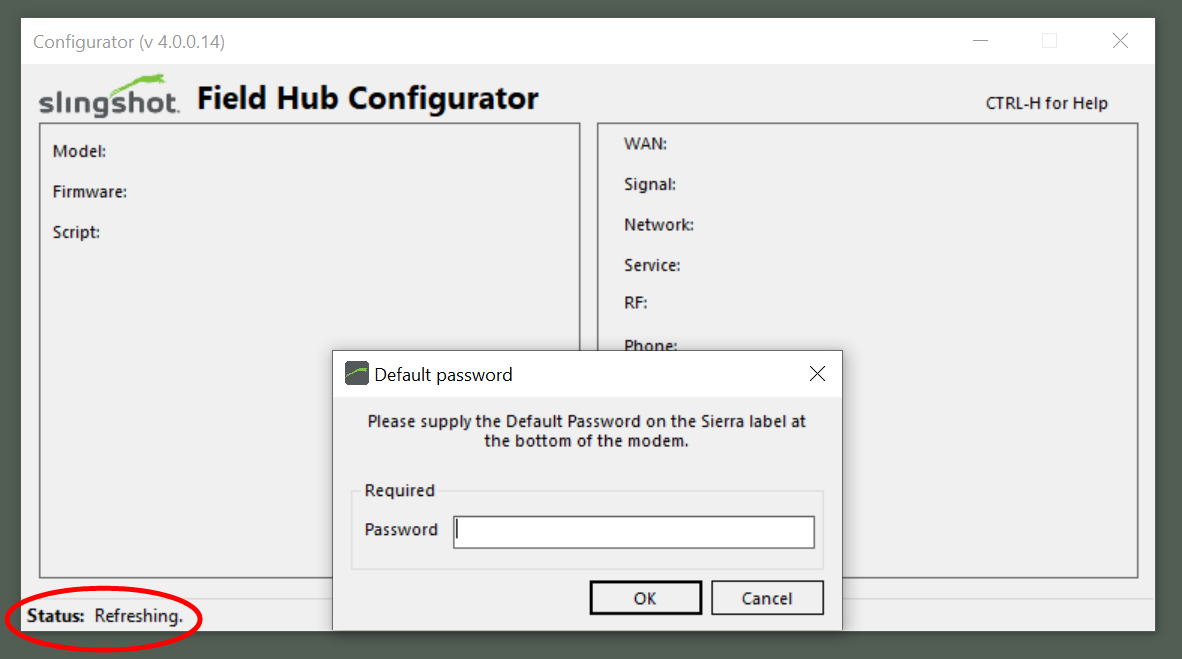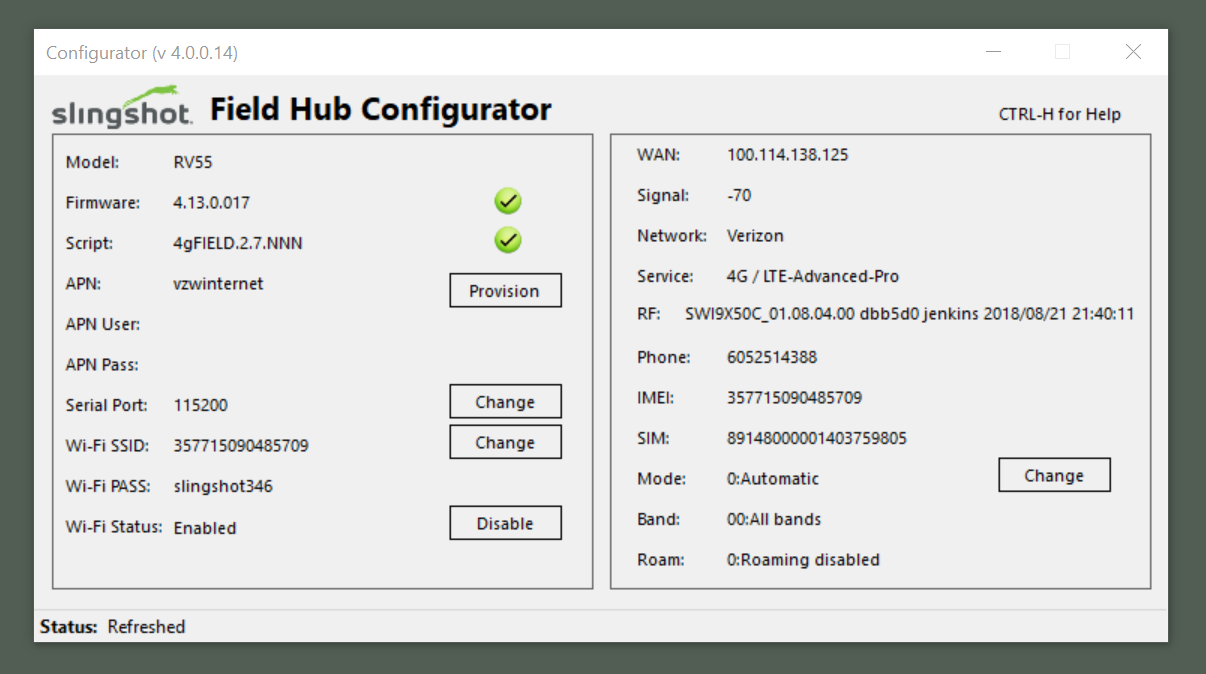Connect Field Hub to the Configurator Software
Note: When provisioning the Field Hub for cellular service, the Field Hub must be powered on with at least one cellular antenna connected to the cellular antenna (SMA) connector.
There are four ways to connect to a Field Hub using a computer:
- Connect the Field Hub to power.
- Plug an Ethernet cable to the Ethernet port on the Field Hub.
- Insert the other end of the Ethernet cable to the Ethernet port on the computer with the Configurator software installed.
- Open Configurator. The tool will automatically connect with the Field Hub.
Note: The Field Hub must be Wi-Fi capable to connect to Configurator via a Wi-Fi network.
- Connect the Field Hub to power.
- Connect at least one cellular antenna and at least one Wi-Fi antenna to the Field Hub.
- Use the wireless internet adapter to connect to the Wi-Fi broadcast from the Field Hub.
Note: The Wi-Fi password and SSID
 Service Set IDentifier, or network name, is located on the sticker provided with the Field Hub.
Service Set IDentifier, or network name, is located on the sticker provided with the Field Hub. - Open Configurator. The tool will automatically connect with the Field Hub.
- Connect the Field Hub to power.
- Plug the Ethernet cable to the Ethernet port on the Field Hub.
- Insert the USB-end of the USB to Ethernet cable to the computer.
- Open Configurator. The tool will automatically connect to the Field Hub.
- Connect the Field Hub to power.
- Plug the micro-USB cable into the micro-USB port on the Field Hub.
- Insert the micro-USB end of the cable to the computer.
- Open Configurator. The tool will automatically connect to the Field Hub.
First-Time Connection with a Non-configured Field Hub
The default password is required when first connecting to a non-configured Field Hub.
- Locate the default password on the bottom of the Field Hub.
Note: Review Install the Slingshot® Field Hub and ensure the Field Hub information is stored in a safe location for future reference.
- Type the default password into the prompt and select OK. Configurator will auto-configure the Field Hub.
- Observe the Status until Configurator displays Script update complete.
notice

The following steps are crucial for the Field Hub provision process. Read and follow these steps carefully.
- Close the Configurator program.
- Disconnect from the Field Hub Wi-Fi or unplug the Ethernet cable between the computer and Field Hub.
- Allow 5 minutes for the Field Hub to receive programming from the server.
Note: The Field Hub will reboot. The Field Hub will reboot once more between programming cycles later in this process.
- Log on to the Slingshot® portal and confirm whether the Field Hub has checked into the server.
- Once the Field Hub has checked in, reconnect the Field Hub to the computer and reopen Configurator.
- Ensure that the options and information in Configurator is displayed as anticipated.
Last Revised: Sep 2024