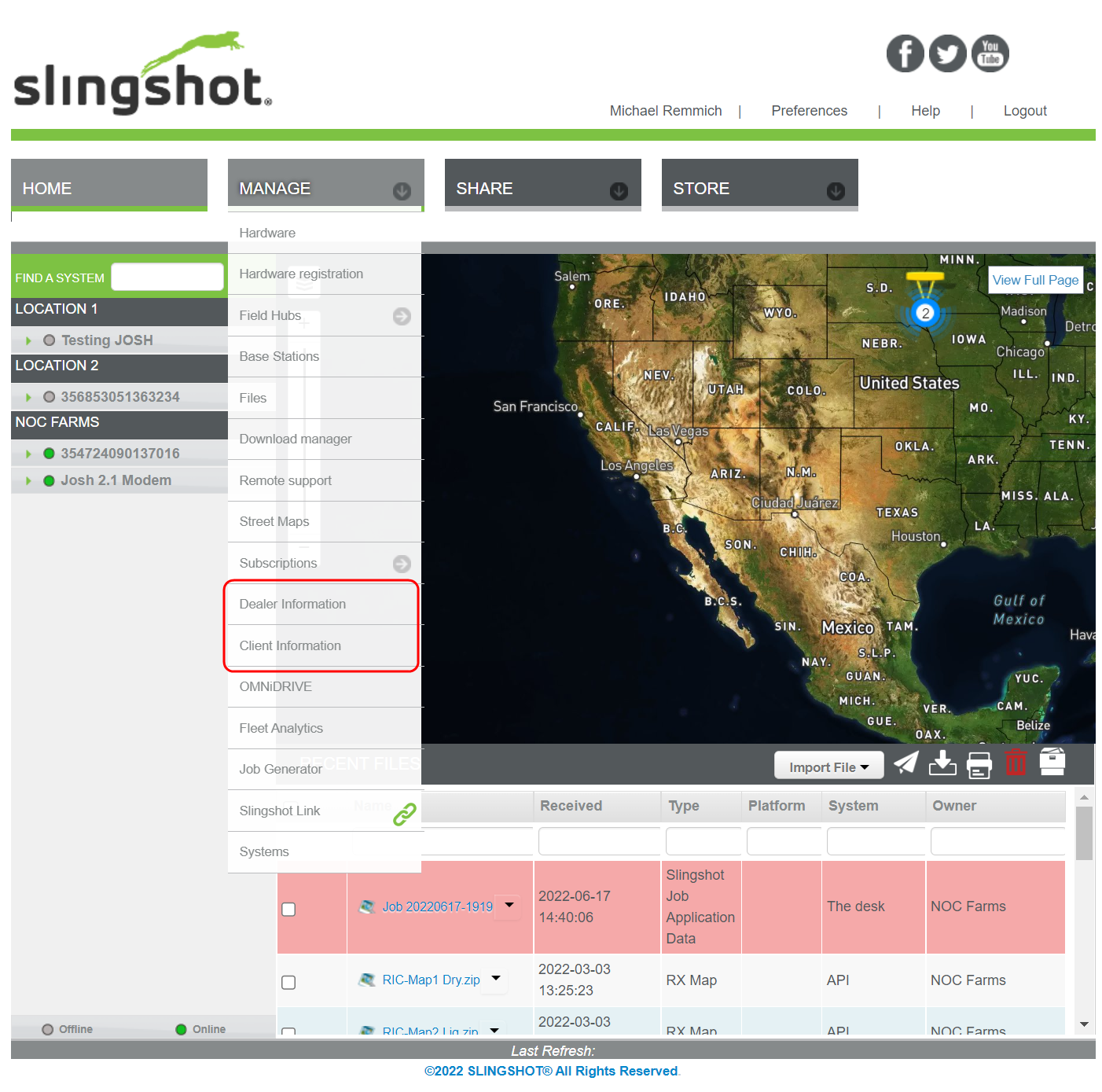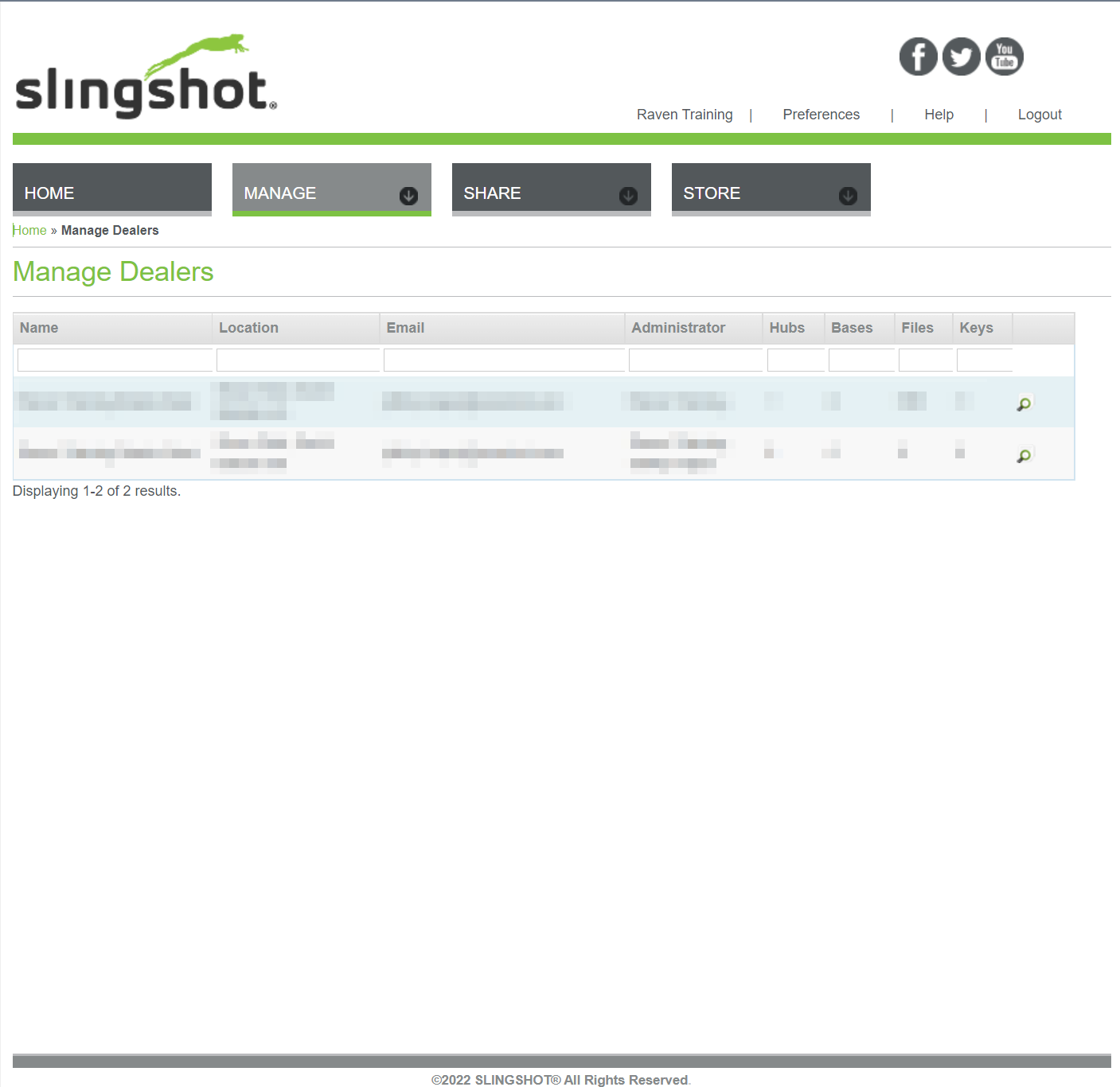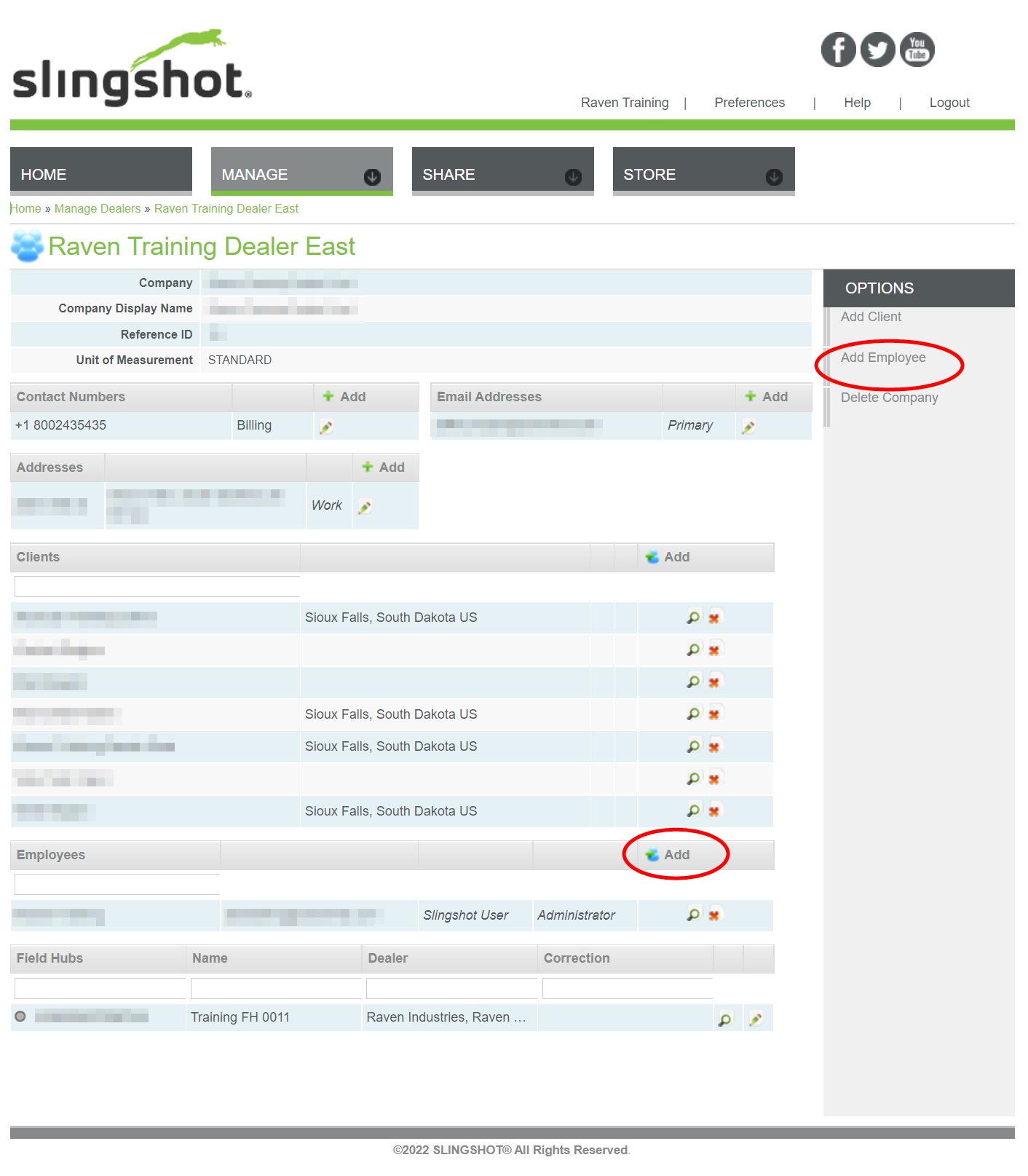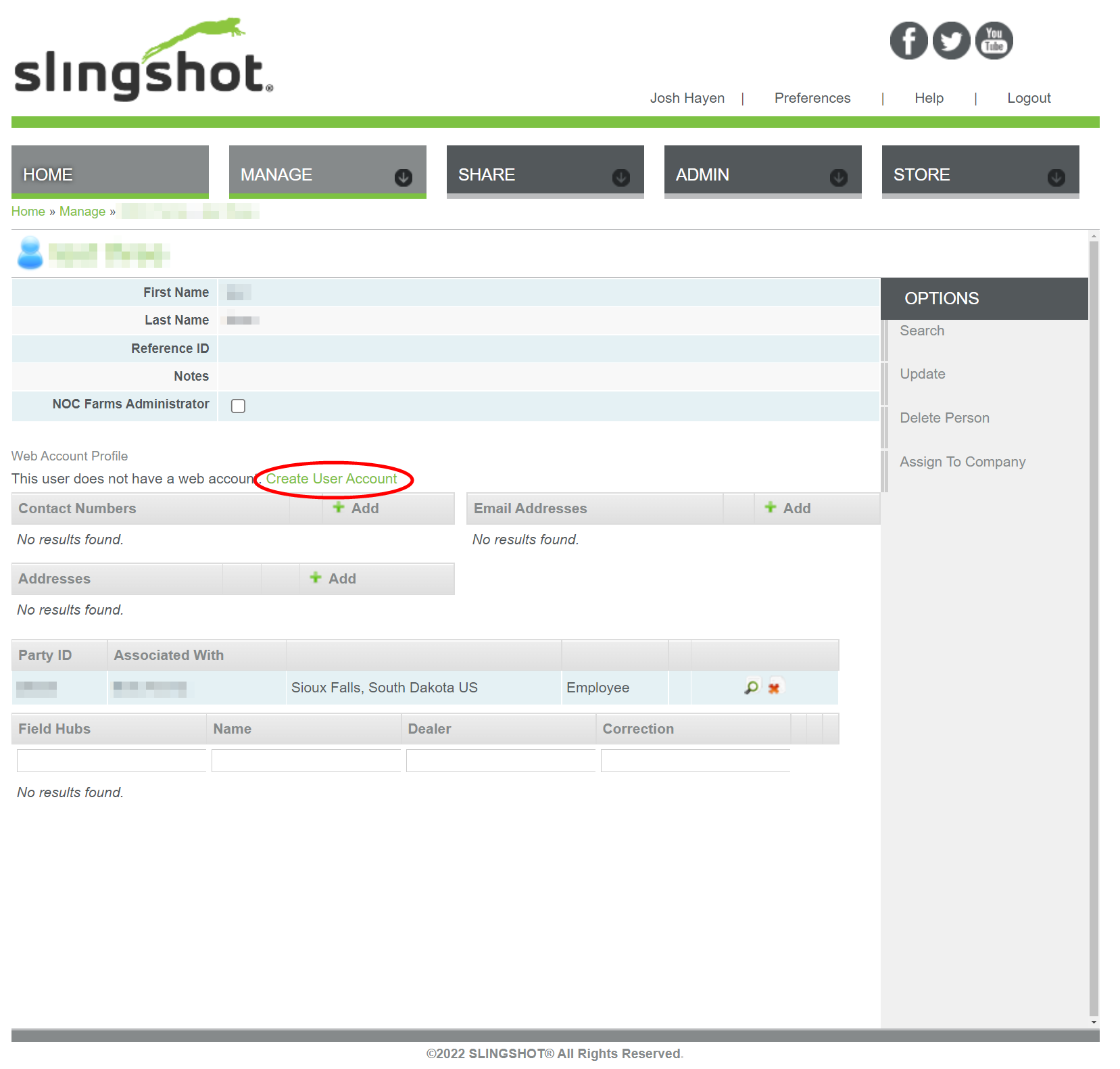Add an Employee
Slingshot® user accounts may be associated with a business location (e.g. client or dealer location) by adding the Slingshot® user account to a client or dealer account.
Note: Review Create a User Account for assistance with creating general Slingshot® user accounts.
- Login to your administrator account.
- Select the Manage menu then Client Information or Dealer Information as appropriate.
- Select the location to which the user account will be added.
Note: Use the column search fields to assist with filtering locations as necessary.
- From the business location page, select either
- Select one of the following options:
 Add an Existing Slingshot® Account
Add an Existing Slingshot® AccountTo add an existing Slingshot® user account to the business location:
Note: Refer to Create a User Account for assistance with creating a user account.
- Use the Lookup bar at the top to search for an existing username.
- Select the Administrator checkup box if the user will serve as an account administrator for the business location.
- Select the Add button to associate the user account with the business location.
 Create a New Slingshot® Account
Create a New Slingshot® AccountTo create a new Slingshot® user account for an employee:
- Type the employee's first and last name in the respective fields.
- Select the Administrator checkup box if the user will serve as an account administrator for the business location.
- Select the Create button at the bottom of the form.
- On the Manage Users page, select the Create User Account link.
- Enter the username for the Slingshot® user account.
- Create and verify the account password.
- Select the Confirmed and Active check boxes.
- Optionally, enable the check box options to assign specific security roles or software update abilities for the user.
Last Revised: Sep 2024