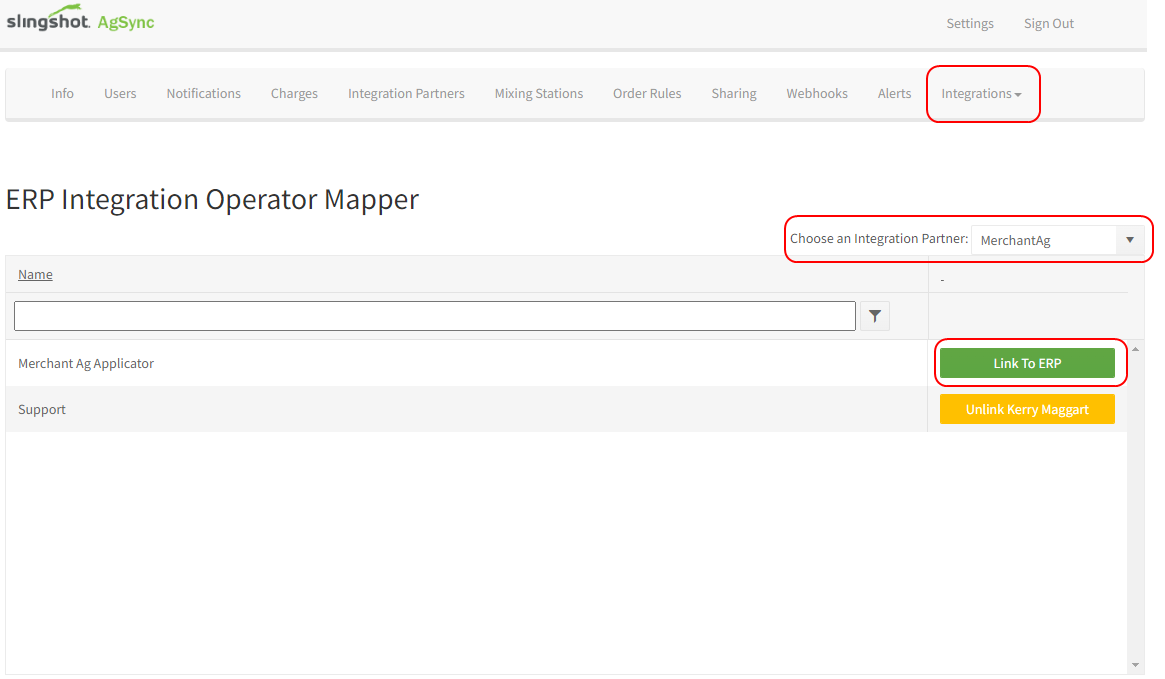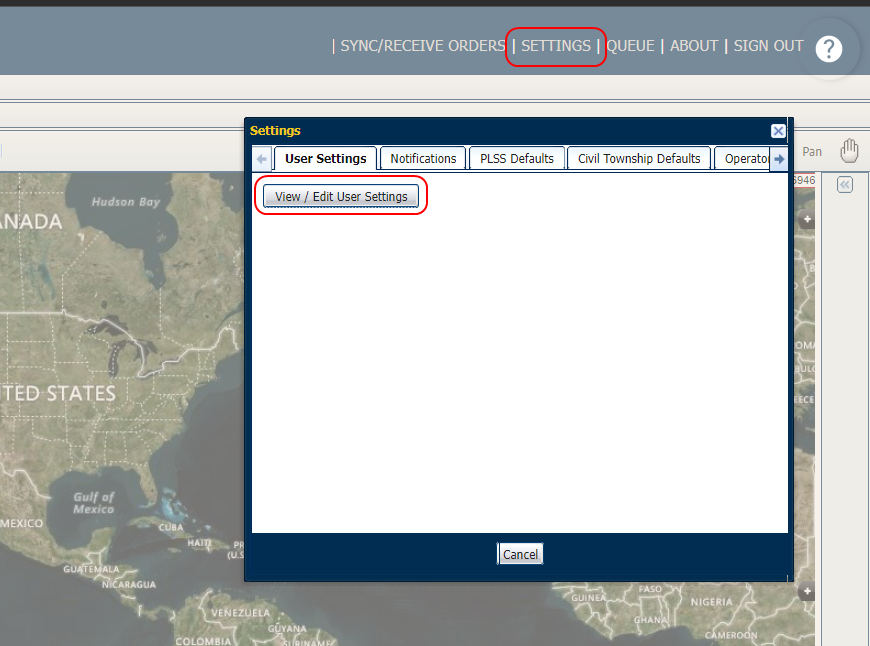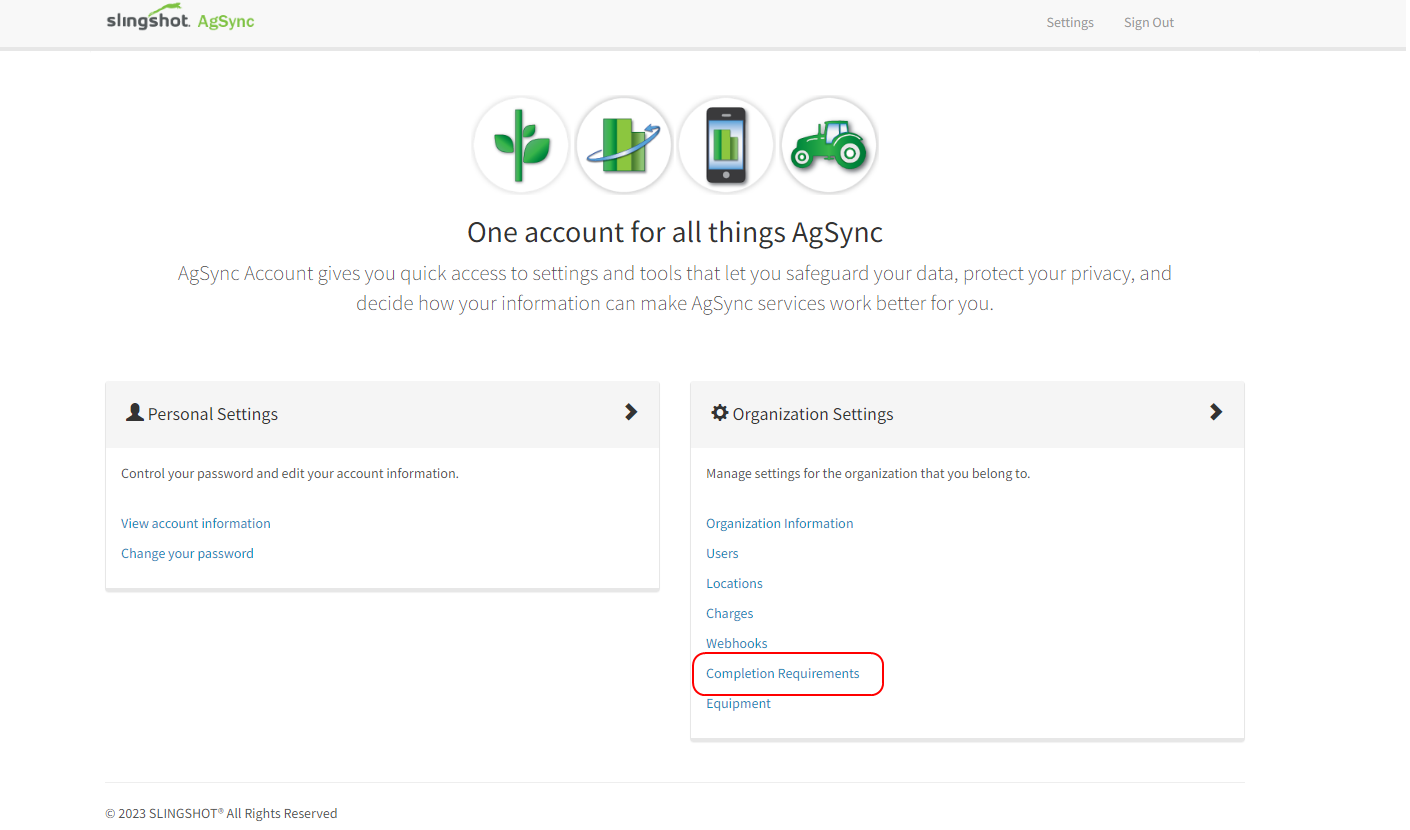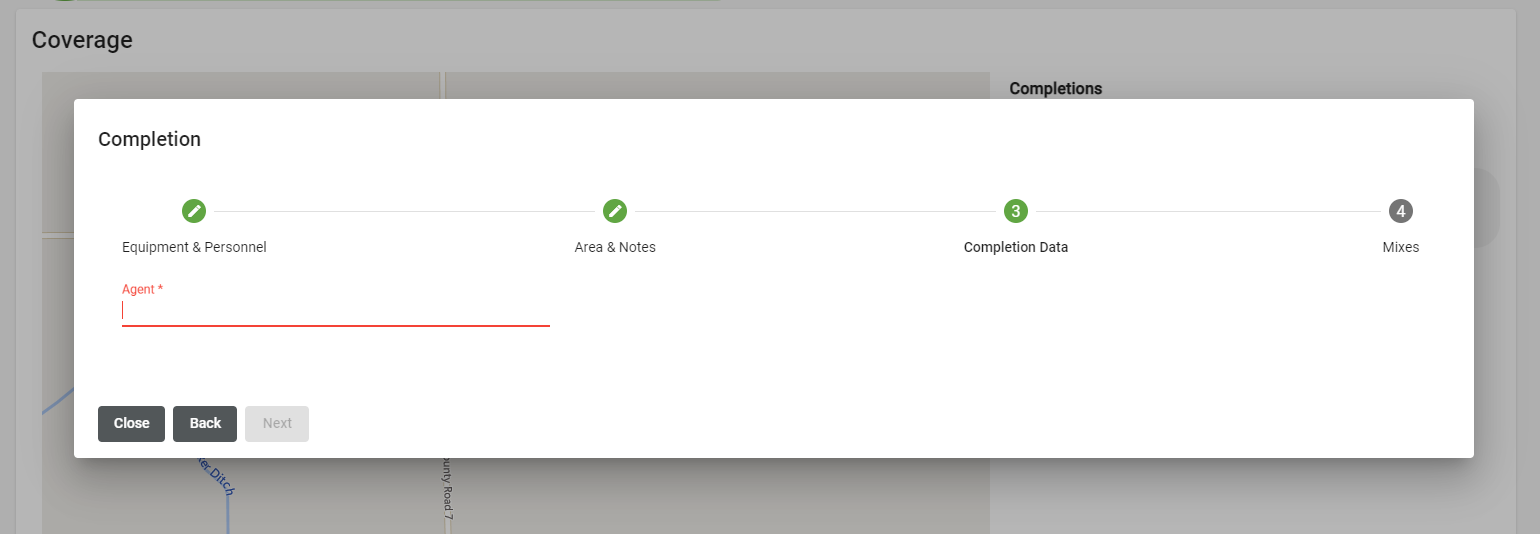AgSync Integration Partner
Customer/Farm/Field and Boundaries
When mapping customer information, the user may edit the Merchant Ag account through AgSync V2 cross-references via the view/edit profile data partner information section.
Customer
Merchant Ag will be the master for the customer data. Data will flow from Merchant Ag into AgSync.
Farm
Farms will be managed in AgSync only. Data will not flow into Merchant Ag.
Field
Field Names and IDs will be managed in AgSync. Data will flow into Merchant Ag.
Boundaries
Boundaries will be managed in AgSync only. Data will not flow into Merchant Ag.
Operator
Users will manually setup operators in Merchant Ag and in AgSync. Operators are then linked using the AgSync Operator Linking Tool. Users may manually link and unlink Operators as needed.
Agents and Personnel
An organization may send Agents and Personnel or just Personnel to the Merchant Ag instance.
Note: Work with your Raven Implementation Specialist and Merchant Ag Support to setup Agents and Personnel.
Personnel:
- Setup Organization users (https://account.agsync.com/Account/Organizations/Users).
- Click On Integrations and select Operator Mapping.
- Use the Choose an Integration Partner drop-down to select Merchant Ag in the partner drop-down.
- Click Link to ERP.
- Search for and select the corresponding operator.
- Click Link Operator.
Agents
An agent may be set as a completion requirement for dispatchers using Dispatch Pro. To edit agent requirements for Dispatch Pro users:
- Open a browser window or tab and navigate to the AgSync account (https://main.agsync.com).
- Log into the AgSync account.
- Select Settings in the upper, right corner of the window.
- In the Settings prompt, select the View/Edit User Settings button.
- Within the Organization Settings area, select the Completion Requirements option.
Note: The Completion Requirements page may be found at https://account.agsync.com/Account/CompletionRequirements.
- On the Completion Requirements page, locate the Personnel area and set the Agent to the desired status.

- Once the order is verified in Dispatch Pro, the agent name and information will be sent with the work order.
Note: If an exact match of the agent name is not found, the work order data will be sent without any agent information.
Last Revised: Sep 2024