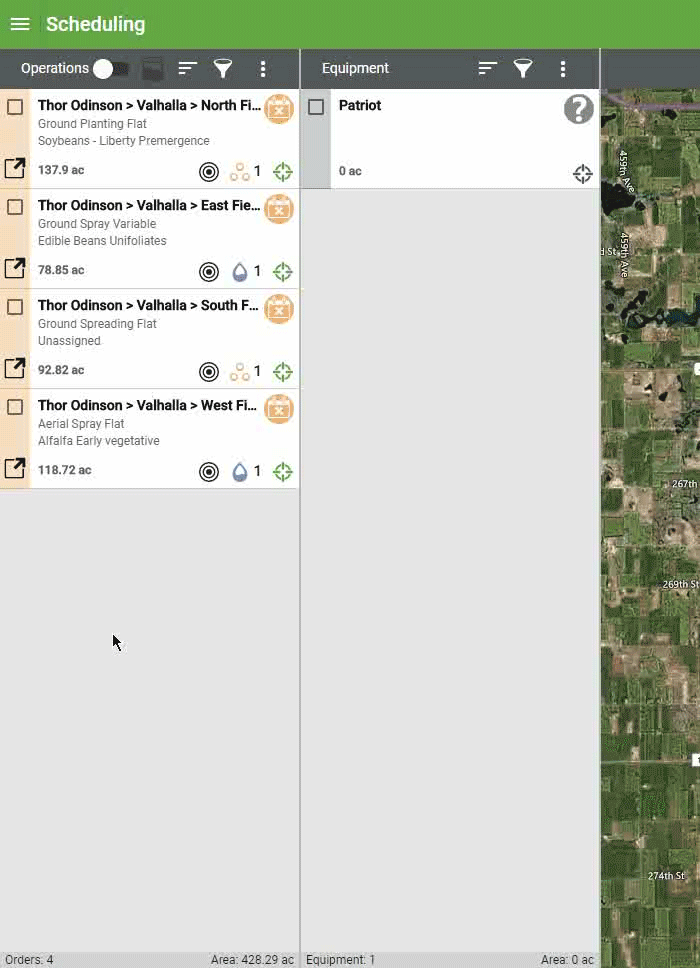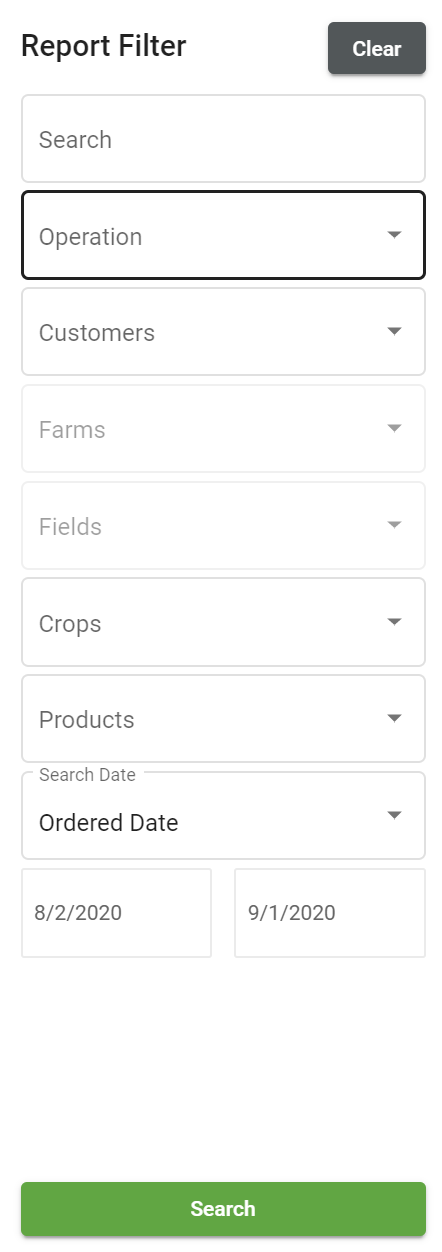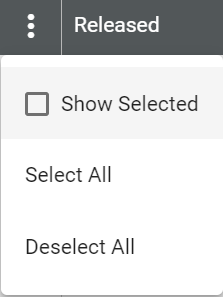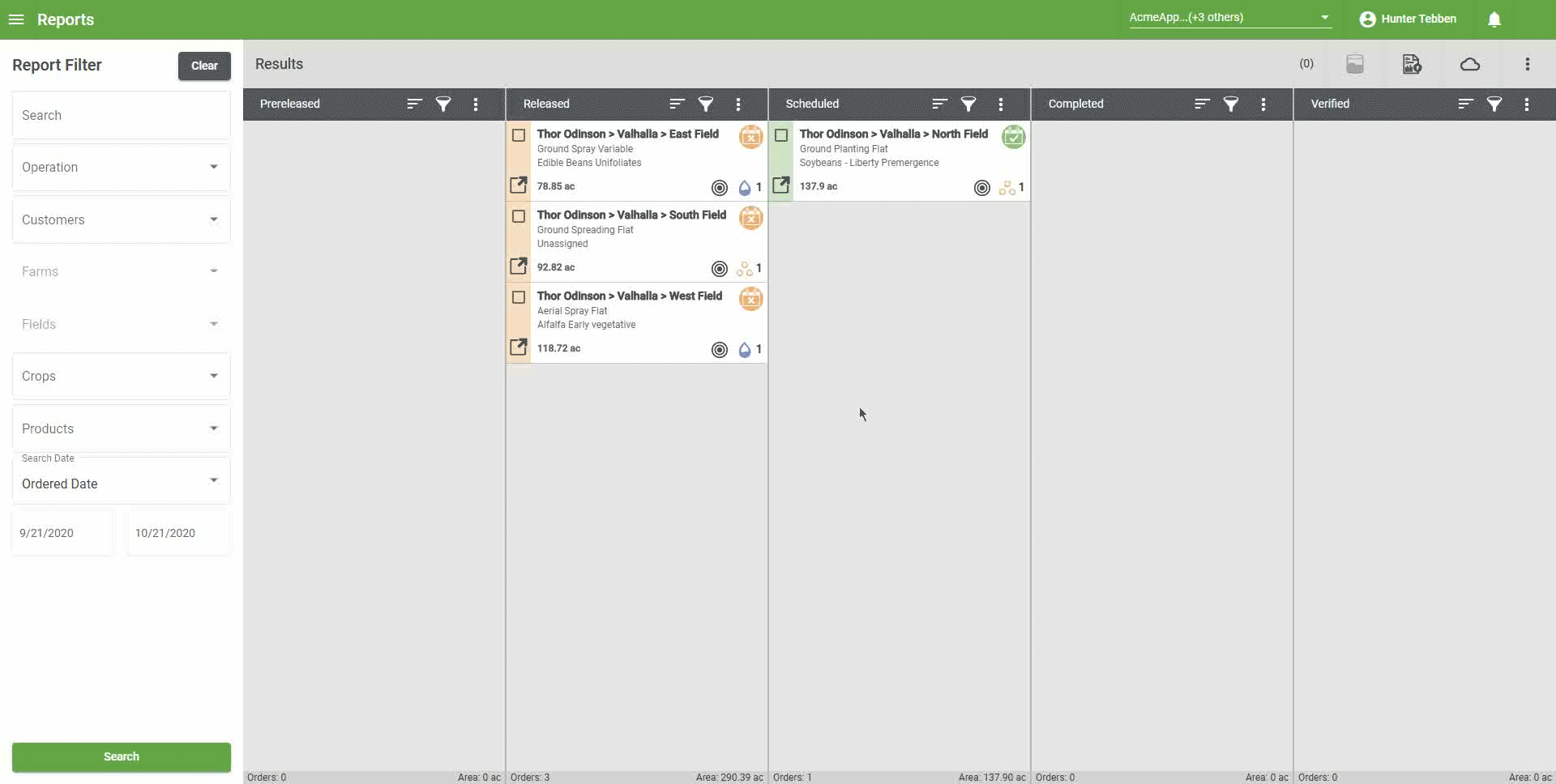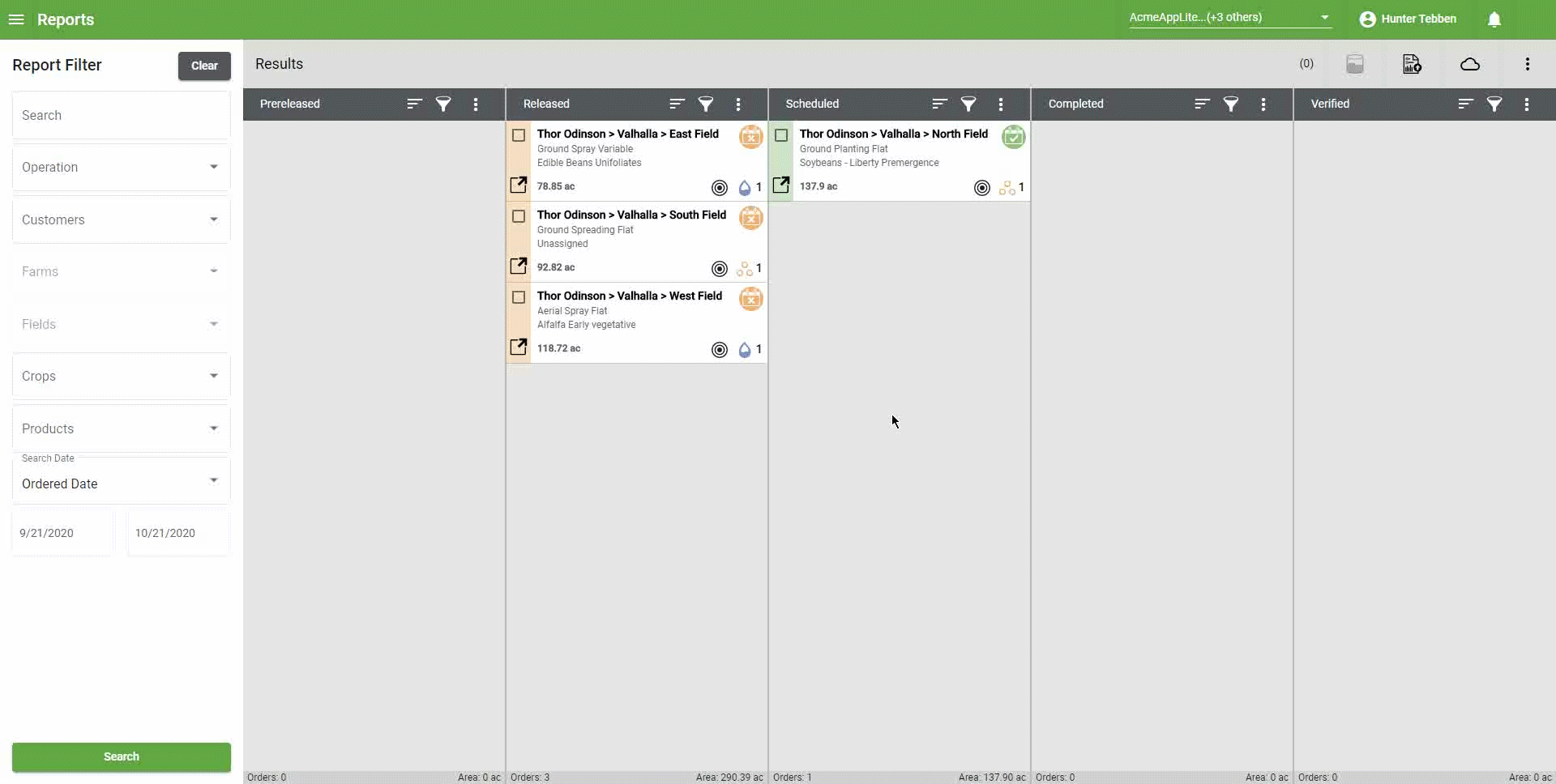Reports
To generate reports in Dispatch Pro:
- Navigate to the Reports page.
- Use the Report Filter to search for the desired orders. Select Search to display orders in the columns. Pre-released, released, scheduled, completed, and verified orders can all be shown.
Note: The Search button must be selected or no orders will display in the columns.
- Orders will display in the columns. Orders shown can be filtered and sorted in the same manner as in the Scheduling page. See Order Sorting and Filtering for more information.
- Select any area of the order box to highlight the order and assign it to be included in the report.
Note: Selecting the three dots in the upper right of each status column allows for the option of selecting all orders in that column.
- Select the icon of a page with a folded corner to select which report to generate.
Note: If no orders are selected, the report will not generate.
- Choose which type or report to generate. There are three kinds of reports:
 Order Report
Order ReportThis report is generated from all pieces of information that is sent with the order, as well as any completion information. This report is generated in a .csv format.
 Personnel Report
Personnel ReportThis report is generated from personnel information, detailing personnel name, order ID, and field area completed for an individual field. This report is generated in a .csv format.
 Field Operation Application Report
Field Operation Application ReportThis report is generated with information about a single, individual field. The report will detail all of the field information, product mix, field boundaries, and totals for the selected field/fields. If reporting on a completed order, the report will include the completion information along with a coverage map. This report is generated in a .pdf format.
- After selecting which type of report to generate, select the cloud icon to view the generated report drop-down menu.
Last Revised: Sep 2024