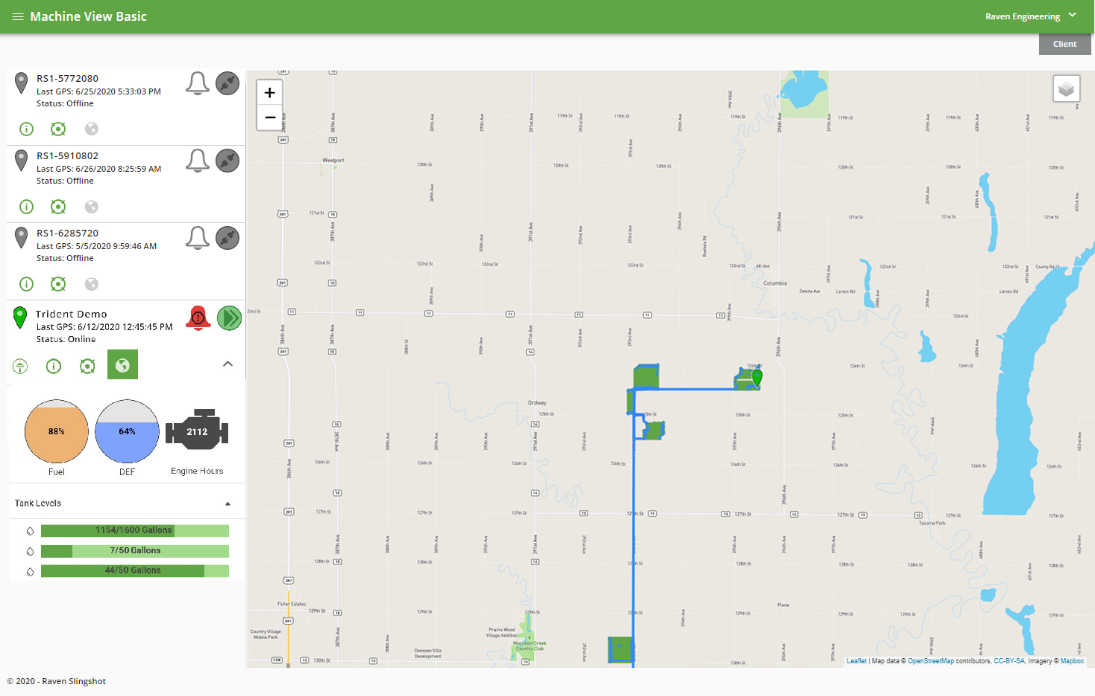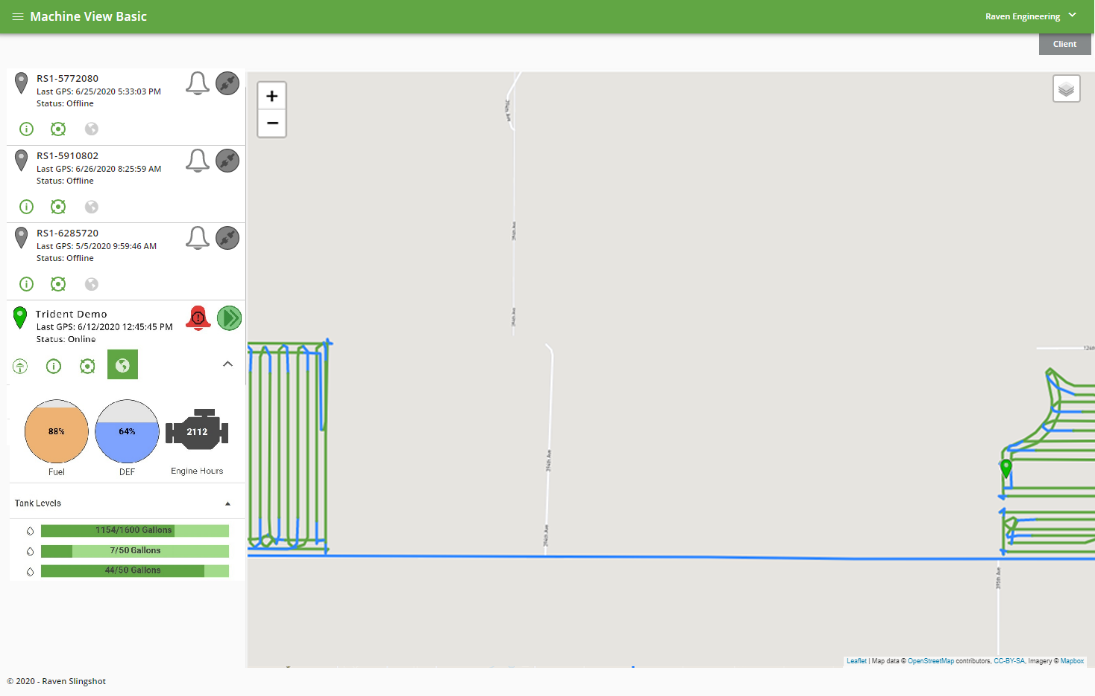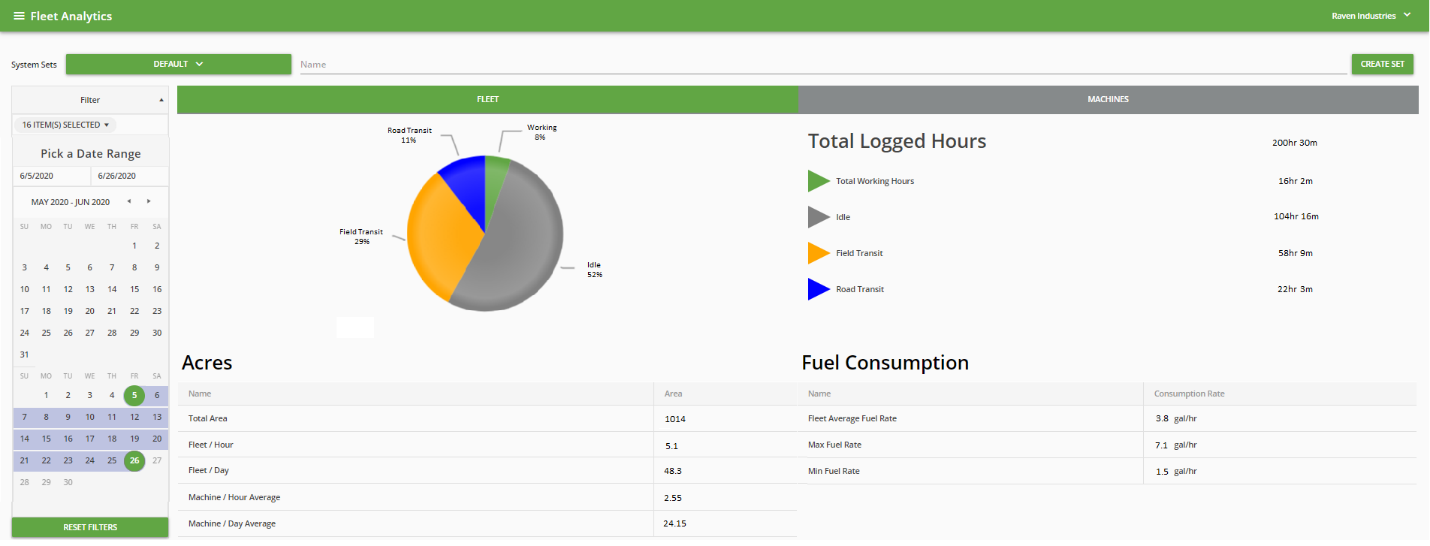Slingshot® Machine View and Fleet Analytics
Slingshot® Machine View and Fleet Analytics provide real-time machine and fleet information so users may make informed operational decisions.
Note: A Slingshot® account with at least a Gold subscription is required to take advantage of these features. Contact a Slingshot® dealer to complete the system activation.
Machine View
Machine View monitors the machine position and provides a quick summary of the machine activity status, product level, and fuel/DEF levels.
Note: The Machine View map displays transit paths in blue while application paths are shown in green.
Fleet Analytics
Fleet Analytics offers statistics on productivity and efficiency – acres per day, fuel consumption, transit/working/idle time breakdown, and more.
Viper® 4+ Communication Status
Viper® 4+ obtains fuel level, DEF level, and engine hour values from the machine if connected to the machine CANbus.
Note: Machine data cannot be sent to Slingshot® unless the Viper® 4+ has an active connection to a Slingshot® account.
Status indicators shown in the upper, right corner of the Viper® 4+ home screen will show if the Viper® 4+ is successfully communicating with the machine and with Slingshot®.
Viper® 4+ Status Icons
![]()
Green indicates successful communication, and gray indicates unsuccessful communication.
Troubleshooting
If the telematics![]() the exchange and transmission of data and analytics between field and office. Raven telematics may include information such as job status, coverage maps, machine and fleet analytics, job status, etc. icon does not turn green:
the exchange and transmission of data and analytics between field and office. Raven telematics may include information such as job status, coverage maps, machine and fleet analytics, job status, etc. icon does not turn green:
- Check that the Viper® 4+ is at software version 3.8 or higher.
- Inspect cable connections between the Viper® 4+ and the machine.
- Create a new machine configuration and make sure the appropriate machine information is selected (e.g. Case IH Patriot 4440). Refer to the ROS Basic Operation Manual for additional assistance with creating a machine configuration.
- Contact a Slingshot® dealer.
If the Slingshot® icon does not turn green:
- Verify that the Viper® 4+ has an antenna installed on the back side of the display.
- Verify that the Viper® 4+ is connected to the RS1™ WiFi signal.
- Verify that the RS1™ cellular data plan has been activated.
- Verify that the external cellular antenna on the roof is connected to the RS1™.
- Verify that the system has been registered to a Slingshot® account.
- Contact a Slingshot® dealer.
Last Revised: Sep 2024