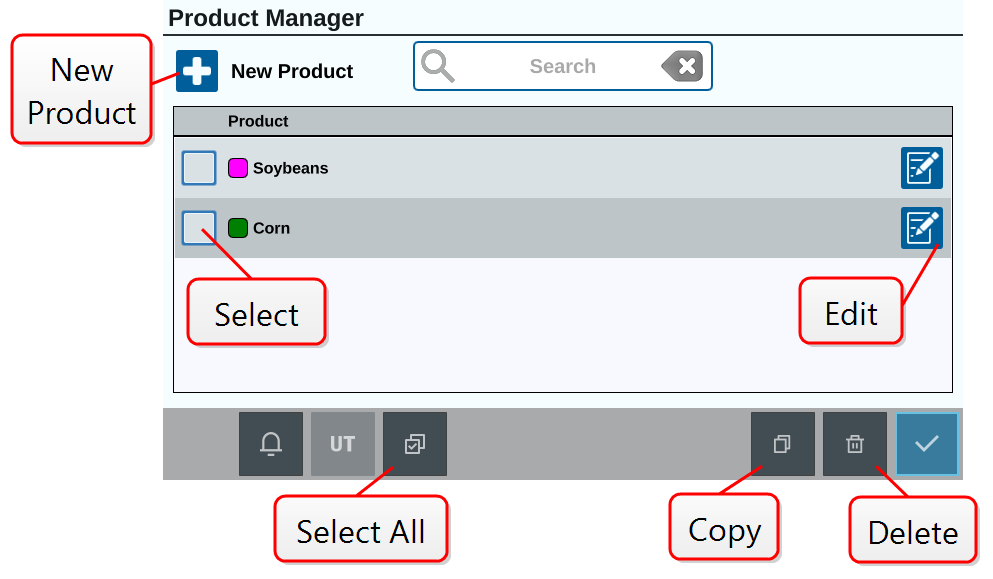Product Manager
The Product Manager allows the user to create, edit, and delete products. Users can register products with Crop Registration for usage within product maps. See Product Maps Layer for more information on using product maps within a job.
Note: The Product Manager and product maps must be unlocked to be accessed. Refer to Feature Unlocks for more information on unlocking features.
Create a New Product
To create a new product in the Product Manager:
-
Select Settings
 on the bottom left of the Home screen. The Settings Menu will open.
on the bottom left of the Home screen. The Settings Menu will open. -
Select Product Manager
 on the settings menu. The Product Manager window will open.
on the settings menu. The Product Manager window will open. -
Enter the product name.
-
If desired, select which color to be assigned to the product.
Note: When using the Product Maps Layer feature, any area where the product was applied will appear as the selected color.
-
Configure the product with any desired properties. Each property can be assigned a value. A product can be configured with up to six properties with corresponding values, which will be displayed when the Product Maps Layer is active.
Note: For example, a property could be set as Size, and the related value could be set as Small.
-
Save the new product and return to the Product Manager page to verify the new product has been created.
Edit an Existing Product
-
Select Settings
 on the bottom left of the Home screen. The Settings Menu will open.
on the bottom left of the Home screen. The Settings Menu will open. -
Select Product Manager
 on the settings menu. The Product Manager window will open.
on the settings menu. The Product Manager window will open. -
Update or change the desired information about the product.
Last Revised: Mar 2025