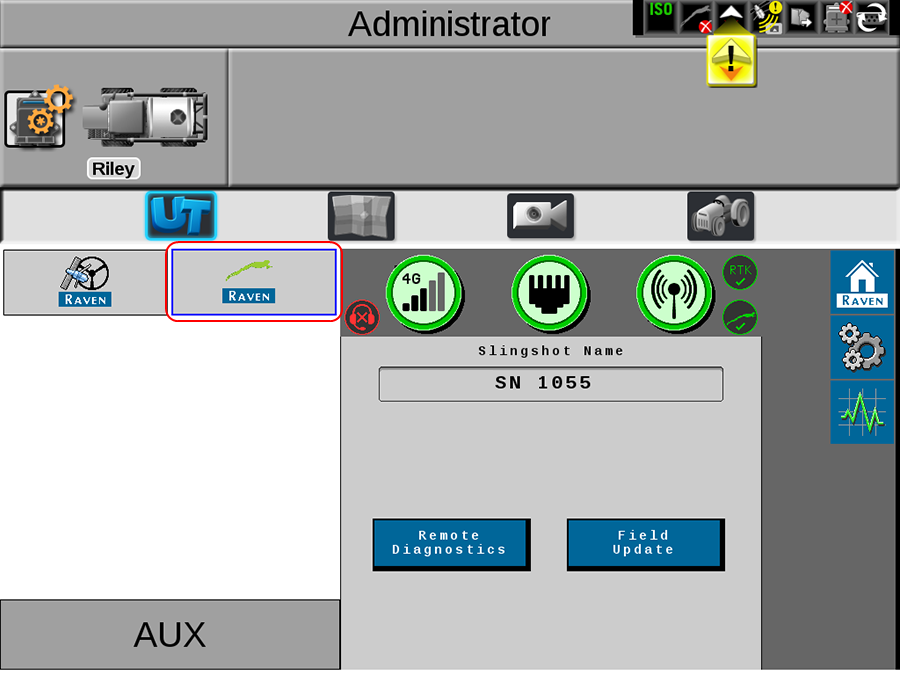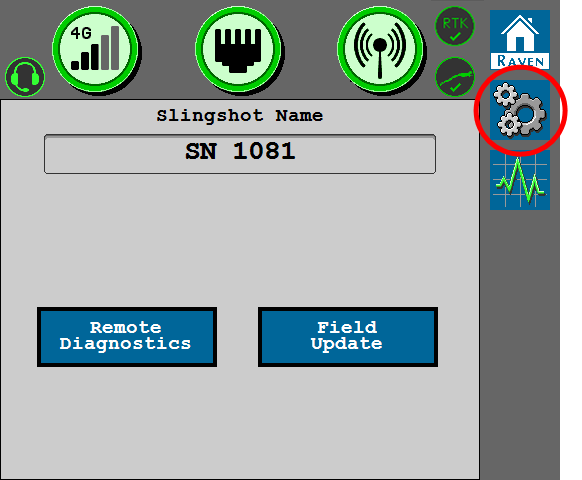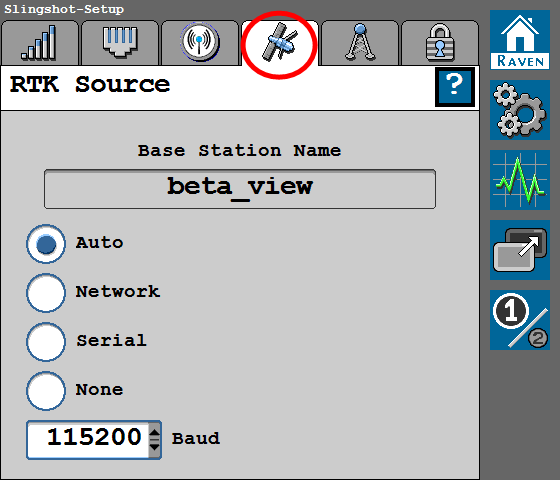RTK Source Settings
-
Select the Slingshot®
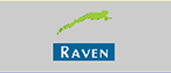 button from the UT
button from the UT A Universal Terminal (formerly Virtual Terminal) is an electronic display or console capable of interfacing with ECUs on an ISOBUS network. menu.
A Universal Terminal (formerly Virtual Terminal) is an electronic display or console capable of interfacing with ECUs on an ISOBUS network. menu. - Select the RTK
 Real-time Kinematic Source
Real-time Kinematic Source tab.
tab.The RTK Source screen displays the base station information (if applicable) and allows the operator to toggle the RTK source.
Note: RTK must be unlocked to display the settings and information below. Contact a local Raven dealer for additional assistance with feature unlock codes and activation. Review Feature Unlocks for assistance with entering an unlock code if this tab displays the "RTK Is Not Unlocked" message.
Base Station Name
The ID of the base station from which RTK corrections are received.
RTK Source Toggle Option
Note: Generally, the RTK Source should be set to “Auto.” However, this setting may be locked to a “Serial” setting if RTK corrections are provided via a non-Raven source or Slingshot®Field Hub connected serially. This setting may be set based upon location or customer.
Network
Select if the source is provided via the Slingshot® server, either through Ethernet or cellular receiver.
Serial
Select if the source is provided via serial input to the RS1™ unit.
None
Use this setting to turn off a source if there are multiple RTK over CAN devices on the system.
Baud
Use the drop-down option to set the baud rate for correction information from the base station.
Last Revised: Jul 2024