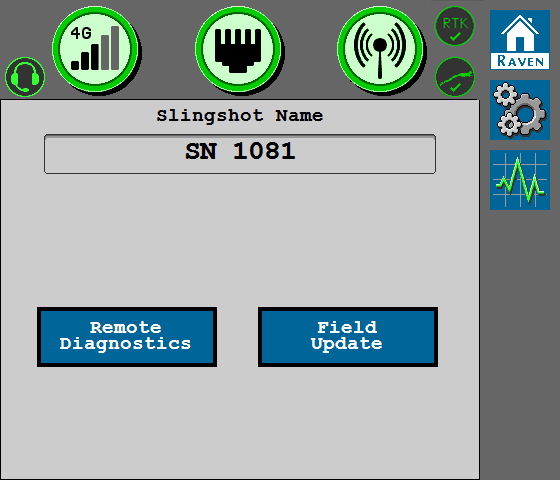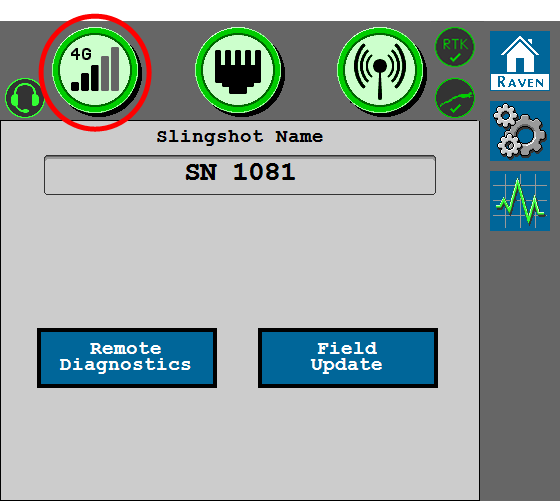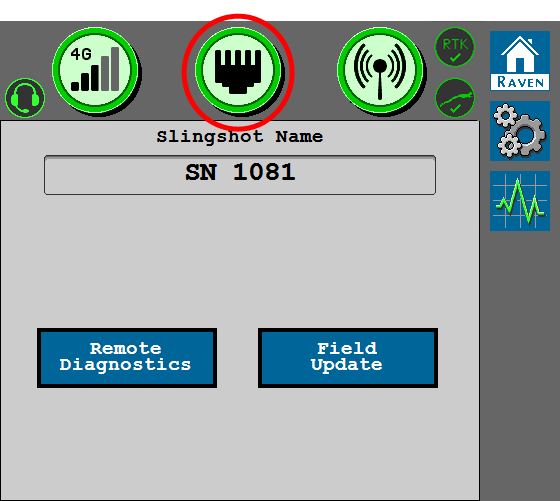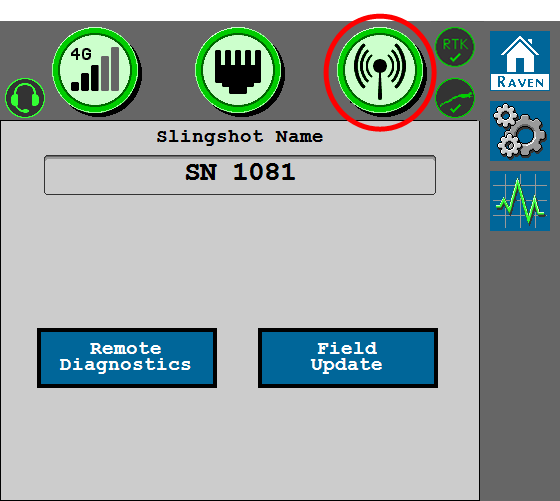Slingshot® Home Page Overview
The Slingshot® Home page displays status icons and general information about connectivity to the Slingshot® systems.
The following features and information are displayed on the Slingshot® home page.
Slingshot® Name
Displays the default system name assigned to the RS1™ unit in the Slingshot® portal when the device was registered.
Remote Diagnostics
Select the Remote Diagnostics button and accept the End User License Agreement (EULA![]() End User License Agreement) to allow RS1™ to send usage logs to Raven. Statistics shared through Slingshot® will be used by Raven to monitor RS1™ performance.
End User License Agreement) to allow RS1™ to send usage logs to Raven. Statistics shared through Slingshot® will be used by Raven to monitor RS1™ performance.
Note: The EULA must be accepted each time the RS1™ powers on. Accept the EULA on the Slingshot® portal at the link below to allow diagnostics until the EULA terms are revised.
https://portal.ravenslingshot.com/index.php?r=site/login
Field Update
Refer to RS1™ Field Update for assistance with updating the RS1™ via a cellular network connection to the Slingshot® server.
Connectivity Status
Cellular Modem Status
The Cellular Status icon displays cell signal and modem status.
Note: Select the modem status icon to access the Cellular Status page with additional modem information. Refer to the Cellular Status Page for additional details on the information shown on this status page.
-
 RS1™ is connected to the network via the cellular modem.
RS1™ is connected to the network via the cellular modem. -
 The cellular modem is functional, but is not connected to the cell network.
The cellular modem is functional, but is not connected to the cell network. -
 The cellular modem is not functional and RS1™ is not connected to the cell network.
The cellular modem is not functional and RS1™ is not connected to the cell network. -
 The RS1™ unit is equipped with a cellular modem, but the feature has not been unlocked. Contact a local Raven dealer for additional assistance with feature unlock codes and activation.
The RS1™ unit is equipped with a cellular modem, but the feature has not been unlocked. Contact a local Raven dealer for additional assistance with feature unlock codes and activation. -
 The RS1™ unit is not equipped with a cellular modem.
The RS1™ unit is not equipped with a cellular modem.
Ethernet Status
Note: Select the Ethernet status icon to access the Ethernet Status page. Refer to the Ethernet Status Page for additional details on the information shown on this status page.
-
 Indicates that a valid connection has been established between the RS1™ and a field computer or Field Hub.
Indicates that a valid connection has been established between the RS1™ and a field computer or Field Hub. -
 No Ethernet connection has been made or the RS1™ does not recognize that an Ethernet has been made.
No Ethernet connection has been made or the RS1™ does not recognize that an Ethernet has been made. -
 Ethernet device failure. Contact the Raven Technical Service team for support.
Ethernet device failure. Contact the Raven Technical Service team for support.
Wi-Fi® Status
Note: Select the Wi-Fi® status icon to access the Wi-Fi® Status page. Refer to the Wi-Fi® Connection and Hotspot Status Page for additional details on the information shown on this status page.
Hotspot
Note: The following status icons are displayed when RS1™ is broadcasting a Wi-Fi® hotspot for other devices.
-
 The Wi-Fi® Hotspot is active and functioning properly.
The Wi-Fi® Hotspot is active and functioning properly. -
 Wi-Fi® Hotspot is not functioning properly.
Wi-Fi® Hotspot is not functioning properly.
Client
Note: The following status icons are displayed when RS1™ is configured to connect to a Wi-Fi® network broadcast from a separate device.
-
 Wi-Fi® client is active and is connected.
Wi-Fi® client is active and is connected. -
 Wi-Fi® client is active, but does not have a valid connection to a Wi-Fi® network.
Wi-Fi® client is active, but does not have a valid connection to a Wi-Fi® network. -
 Wi-Fi® hardware is not functioning properly.
Wi-Fi® hardware is not functioning properly.
Slingshot® Feature Status
Update In Progress
-
 An update is in progress.
An update is in progress.
Slingshot® Remote Diagnostics
-
 RS1™ Remote Diagnostics are being sent to the Slingshot® portal.
RS1™ Remote Diagnostics are being sent to the Slingshot® portal. -
 RS1™ Remote Diagnostics are not being sent to the Slingshot® portal.
RS1™ Remote Diagnostics are not being sent to the Slingshot® portal.
Slingshot® Portal Connection
-
 RS1™ is connected to the Slingshot® portal.
RS1™ is connected to the Slingshot® portal. -
 RS1™ is not connected to the Slingshot® portal.
RS1™ is not connected to the Slingshot® portal.
Slingshot® RTK
Note: RTK![]() Real-time Kinematic corrections must be unlocked for the RS1™ to display this status icon. Contact a local Raven dealer for additional assistance with feature unlock codes and activation.
Real-time Kinematic corrections must be unlocked for the RS1™ to display this status icon. Contact a local Raven dealer for additional assistance with feature unlock codes and activation.
-
 RS1™ is receiving RTK corrections.
RS1™ is receiving RTK corrections. -
 RS1™ is not receiving RTK connections.
RS1™ is not receiving RTK connections.
Last Revised: Jul 2024
“Wi-Fi® is a U.S. registered trademark of Wi-Fi Alliance”