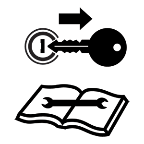Test the E-Stops
|
notice |
|
|---|---|
|
|
The Lockout Switch and E-Stop |
Note: Review E-Stops for additional information on the types of E-Stops and ensure each E-Stop is receiving Tractor Interface Board (TIB) communication before proceeding.
- With the OMNiDRIVE™ tractor running and stationary, activate the autonomous switch on the tractor armrest.
- Press the power button on each E-Stop (mounted or hand-held) to be used during the day.
Note: Ensure that the controlling E-Stop is mounted in the controlling combine
 The combine that may assign paths to, and may sync with, the OMNiDRIVE™ tractor. One controlling combine is required for all OMNiDRIVE™ locations.. Refer to E-Stops for assistance with reassigning the master E-Stop if necessary.
The combine that may assign paths to, and may sync with, the OMNiDRIVE™ tractor. One controlling combine is required for all OMNiDRIVE™ locations.. Refer to E-Stops for assistance with reassigning the master E-Stop if necessary. - Make sure the tractor beacon and all E-Stop status LEDs are green.
- Monitor the brake pedals in the tractor cab while activating and deactivating each switch independently.
- Press the button on the E-Stop and confirm the following conditions:
- Verify that the tractor brake pedals raise up to the engaged position.
- The tractor beacon turns red.
 Tractor Beacon Status
Tractor Beacon StatusColor Description Autonomous Operation Green Tractor is in the manual mode. Disabled Yellow (Blinking) Tractor is in autonomous mode, has received a route, and is moving or ready to move. Active Yellow (Solid) Tractor is in autonomous mode, but has not received a command to move and is currently idle. Ready Red E-Stop has been activated. Disabled Off Tractor is shutdown or ignition is off. Disabled - A notification displays on the OMNiDRIVE™ user interface within 5 seconds indicating that an E-Stop has been activated.
- Confirm that the status LED on each E-Stop turns red.
 E-Stop Status LED
E-Stop Status LEDColor Description Autonomous Operation Green
E-Stop is on and receiving TIB communication. Ready or Active
Yellow
Tractor E-Stop is functional and receiving messages via the radio.
Ready or Active
Red
Indicates that this E-Stop is active.
Disabled
Blue
Another E-Stop has been activated.
Disabled
Purple
No communication with the TIB
Not Shown
Off
E-Stop is in sleep mode or the battery is depleted.
- Press the power button on the E-Stop to wake up the device.
- Charge the E-Stop to restore normal operation.
Not Shown
- Twist the button to release the E-Stop and confirm the following conditions:
- Verify that the tractor brake pedals return to normal position.
- The tractor beacon returns to green.
 Tractor Beacon Status
Tractor Beacon StatusColor Description Autonomous Operation Green Tractor is in the manual mode. Disabled Yellow (Blinking) Tractor is in autonomous mode, has received a route, and is moving or ready to move. Active Yellow (Solid) Tractor is in autonomous mode, but has not received a command to move and is currently idle. Ready Red E-Stop has been activated. Disabled Off Tractor is shutdown or ignition is off. Disabled - The notification in the OMNiDRIVE™ user interface will reset.
- Confirm that the status LED on each E-Stop returns to green.
 E-Stop Status LED
E-Stop Status LEDColor Description Autonomous Operation Green
E-Stop is on and receiving TIB communication. Ready or Active
Yellow
Tractor E-Stop is functional and receiving messages via the radio.
Ready or Active
Red
Indicates that this E-Stop is active.
Disabled
Blue
Another E-Stop has been activated.
Disabled
Purple
No communication with the TIB
Not Shown
Off
E-Stop is in sleep mode or the battery is depleted.
- Press the power button on the E-Stop to wake up the device.
- Charge the E-Stop to restore normal operation.
Not Shown
- Repeat these steps to test each E-Stop in the OMNiDRIVE™ system individually.
Last Revised: Jul 2024