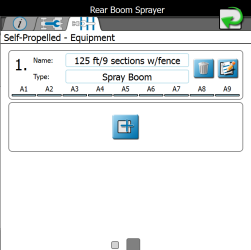Equipment Tab
The Equipment tab provides an overview of configured section groups and allows the operator to create or manage section groups.
-
Select the Machine Panel
 icon in the bottom left corner of the Street Maps view to display the available machine configurations.
icon in the bottom left corner of the Street Maps view to display the available machine configurations. -
Select any of the profile buttons for the machine or implements that are desired to be configured.
-
Select the larger machine icon near the top of the screen. The General Information
 tab of the selected machine or implement will display.
tab of the selected machine or implement will display.Note: Use the page navigation at the bottom of the prompt, or swipe across the screen, to access other information for profiles assigned to the selected machine configuration.
-
Select the Equipment
 tab to display configured section groups for the self-propelled or implement profile.
tab to display configured section groups for the self-propelled or implement profile.
Section Group Display
The following information about configured section groups will display on the Equipment![]() tab:
tab:
The name or description assigned to the section. Refer to Equipment Setup - General Information Tab for more information on entering section group names or descriptions displayed in this area.
The selected or entered section type for the sections in the group. Refer to Equipment Setup - General Information Tab for more information on entering section types displayed in this area.
The bottom of the section group area will display the number of sections and configured section labels for each section currently set for the section group. Refer to Equipment Setup - Sections Tab for more information on setting up section labels.
Section Group Options
Select the Edit![]() button to access or edit additional section group or individual section settings. Refer to the Modify Section Settings for more information on modifying section settings within section groups.
button to access or edit additional section group or individual section settings. Refer to the Modify Section Settings for more information on modifying section settings within section groups.
Select the Add![]() button in the next available group to add a new section group. Use the on-screen keyboard to enter a group name or description for the new group and refer to the Modify Section Settings for assistance with section settings within section groups. The Add button can also be used to import a section group from an ISO product controller.
button in the next available group to add a new section group. Use the on-screen keyboard to enter a group name or description for the new group and refer to the Modify Section Settings for assistance with section settings within section groups. The Add button can also be used to import a section group from an ISO product controller.
Note: The Edit and Delete buttons will only be displayed for configured section groups. If no section groups are configured, the Add button will be displayed in the first group.
Last Revised: Jul 2024