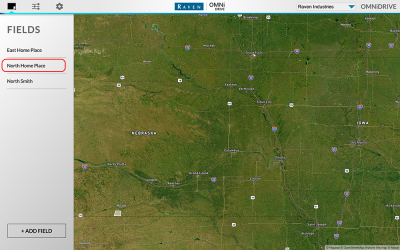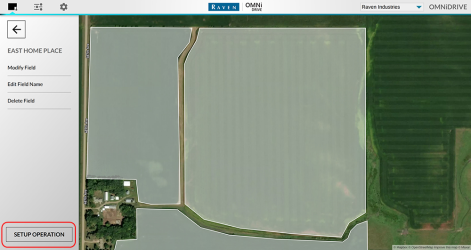Start an Operation
Note: OMNiDRIVE™ operations require both an active CR7™ job and an OMNiDRIVE™ user interface operation to be able to command the grain cart during autonomous operation.
Start a CR7™ Job
Note: The CR7™ job creates a harvest coverage map which is used by the OMNiDRIVE™ system to plan routes around unharvested crop. Any non-controlling combines can join the active job to add to the same coverage map and allow the OMNiDRIVE™ system to accurately plan routes based upon current harvested areas.
Review the CR7™ Operation Guide for additional assistance with starting a job on the CR7™ field computer.
Start an OMNiDRIVE™ Operation
- Select the desired field within which to operate the OMNiDRIVE™ system.
Note: To add a field, select the Add Field button and refer to Field Boundary Set Up for assistance with creating or uploading boundaries for OMNiDRIVE™ operations.
- Select the Setup Operation button in the lower, left corner of the screen.
- Use the Combine and Tractor drop-down options to select:
- the controlling combine
 The combine that may assign paths to, and may sync with, the OMNiDRIVE™ tractor. One controlling combine is required for all OMNiDRIVE™ locations. for the operation
The combine that may assign paths to, and may sync with, the OMNiDRIVE™ tractor. One controlling combine is required for all OMNiDRIVE™ locations. for the operation - the OMNiDRIVE™ tractor
Note: Refer to Machine Profile Setup to add equipment profiles to the OMNiDRIVE™ user interface.
- the controlling combine
- Select the Start Operation button to open the Machine Control Page. Use the machine control page to send commands to the OMNiDRIVE™ autonomous tractor and grain cart.
Last Revised: Jul 2024