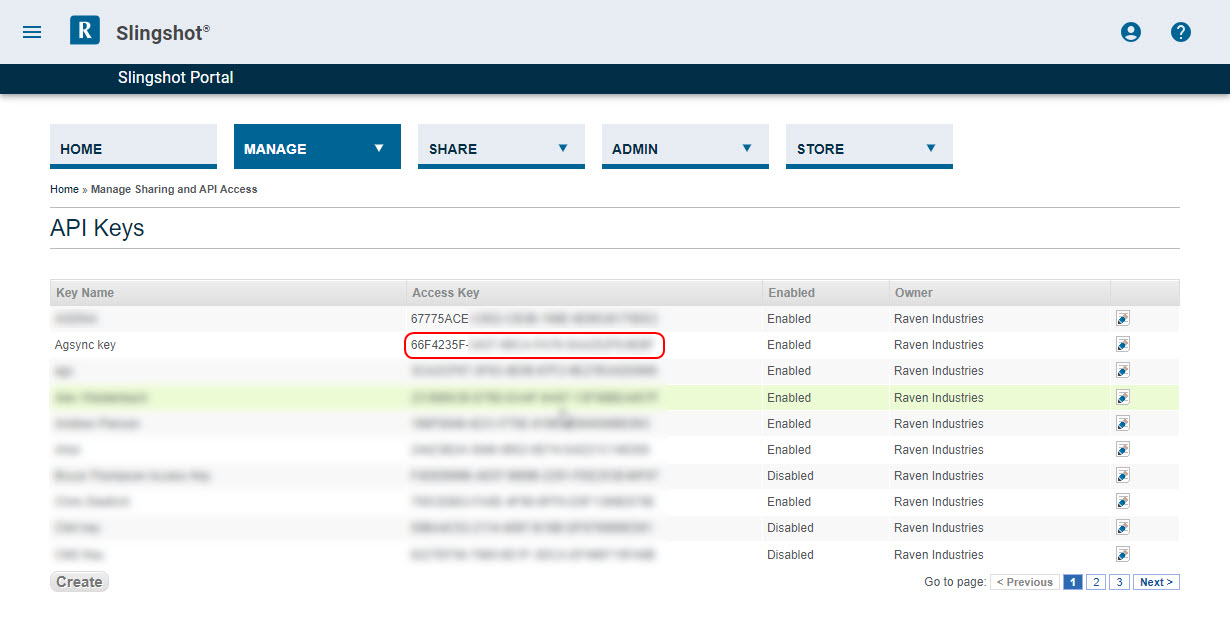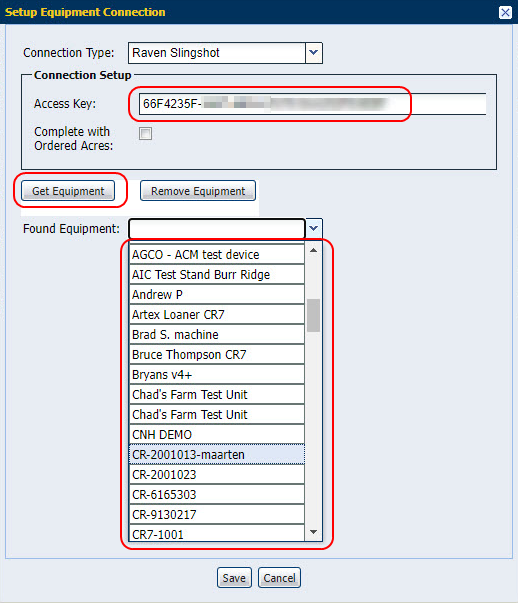Connect Equipment to Slingshot
Complete the following procedures to connect AgSync equipment to Slingshot®. This process enables the operator to send job information between AgSync and a compatible Raven field computer such as a Viper® 4+.
Note: Complete the steps in Add Equipment before proceeding with the following steps to connect existing equipment to Slingshot®.
- Use the tabs along the top of the page to select the Account Settings tab and Personnel & Equipment.
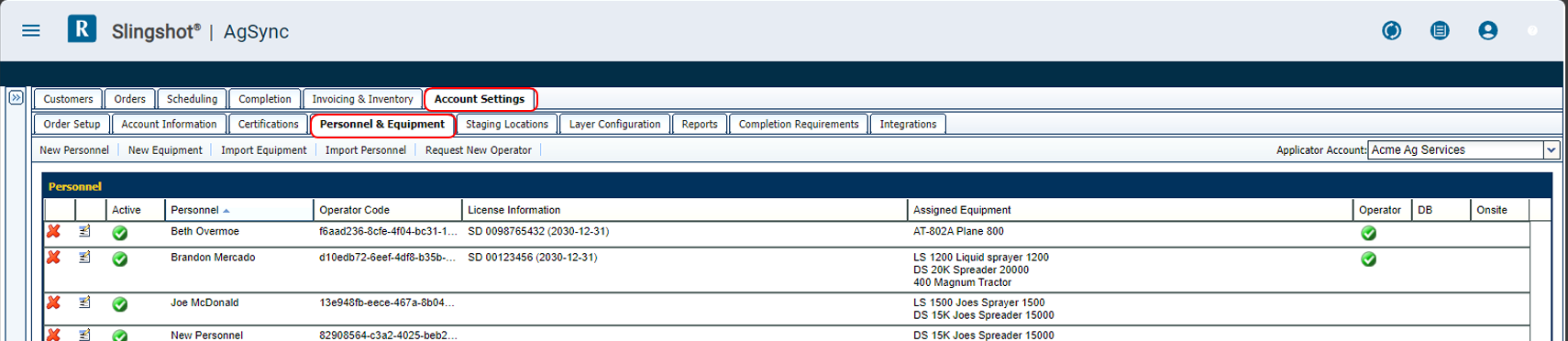
Note: The Personnel & Equipment tab is only available for users with administrator permissions.
-
Use the Account drop-down located in the top, right corner of the page to select the specific account for which the list will be modified.
Note: Always confirm that edits are being performed on the correct location. The organization may have a different list enabled at each location.
- In the Equipment area at the bottom of the page, select the line item for the equipment which will be connected to Slingshot® and then click the Edit GPS Info button.
- Select one of the following connection types on the Setup Equipment Connection prompt:
 Raven Slingshot®
Raven Slingshot®Note: Review Activate a Slingshot® Device for assistance with registering your Slingshot® enabled devices and creating a new access key. It is not necessary to create a new access key for each piece of equipment. If you already have equipment connected to Slingshot®, you already have an existing API access key. All equipment associated with a location typically will use the same access key.
To retrieve an existing key:
- On a separate browser tab, login to your Slingshot® portal account.
- Along the top of the website, click the Share menu, and then API and Data Access Control.
- Identify and copy the appropriate access key.
Note: The access key is a unique 32-character alpha-numeric ID. If the AgSync specific access key is unknown, please contact the AgSync integration team for assistance.
- Return to the AgSync Setup Equipment Connection prompt.
- Paste the access key from the Slingshot® portal page into the Access Key field.
- Optionally, enable the Complete with Ordered Acres option.
With this option enabled, the equipment will return completions with the area as ordered (not typical). Disable this option to return completions from the equipment with the actual area completed.
- Click the Get Equipment button. All equipment associated with the AgSync access key will populate in the Found Equipment list.
- Use the Found Equipment list to select the equipment to connect to Slingshot® and then click the Save button. The equipment is now connected via Slingshot®. Jobs will send from AgSync to the Viper® 4+. Completion information will also return from the Viper® 4+ to AgSync.
 RHx Systems
RHx Systems- Enter the RHx user credentials (Customer ID and Password).
- Enter the Equipment Code from the RHx Systems UI.
- Click the Get Equipment button.
- Use the Found Equipment drop down options to select the available equipment from the list.
 Satloc HQ
Satloc HQ- Enter the Satloc HQ user credentials (Username and Password).
- Click the Get Equipment button.
- Use the Found Equipment drop down options to select the available equipment from the list.
Last Revised: Sep 2024